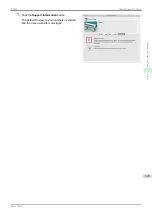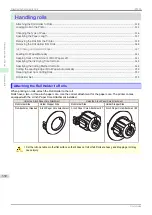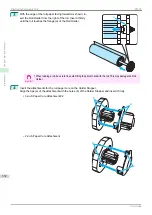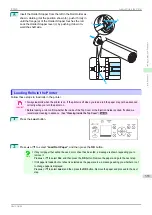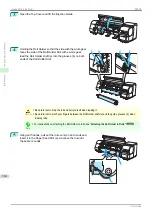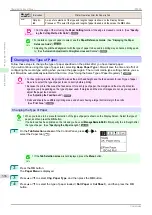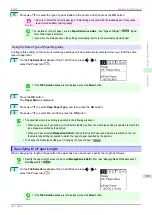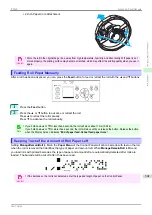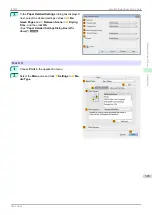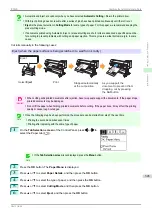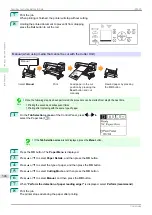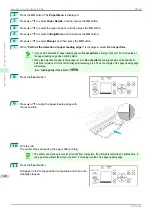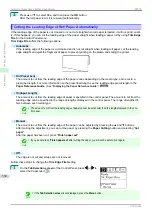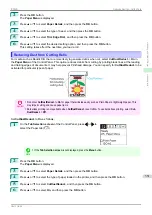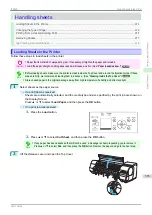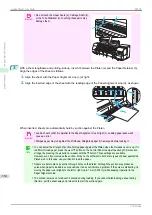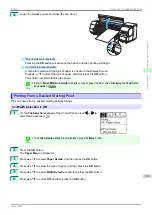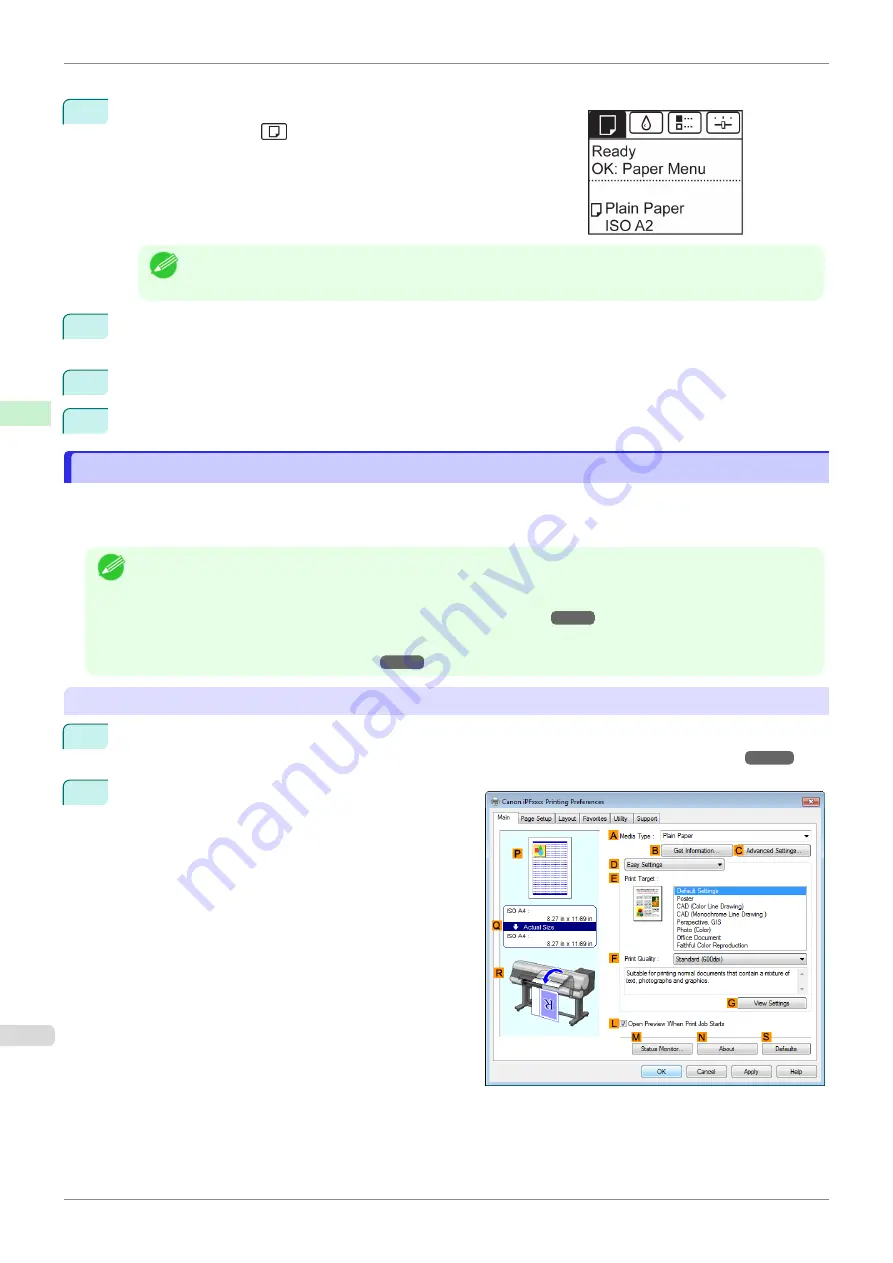
Follow these steps to set
ManageRemainRoll
to
On
as follows.
1
On the
Tab Selection screen
of the Control Panel, press
◀
or
▶
to
select the Paper tab (
).
Note
•
If the
Tab Selection screen
is not displayed, press the
Menu
button.
2
Press the
OK
button.
The
Paper Menu
is displayed.
3
Press
▲
or
▼
to select
ManageRemainRoll
, and then press the
OK
button.
4
Press
▲
or
▼
to select
On
, and then press the
OK
button.
Specifying the Ink Drying Time for Rolls
Specifying the Ink Drying Time for Rolls
When you are using paper that takes longer for ink to adhere, ink may be transferred onto the paper surface during
ejection, soiling it. In that case, you may be able to improve the condition by setting the time to wait for the ink to
dry after printing.
Note
•
If the Cutter touches the print surface on which the ink is not dry, the paper surface may become scratched or
soiled, or the paper surface may rub when the paper falls and the surface may become soiled.
To wait for the ink to dry without allowing printed documents to fall after printing, set
Cutting Mode
on the menu of
the printer to
Eject
Specifying the Cutting Method for Rolls
•
The settings can also be made from the Control Panel on the printer. Select the type of paper from
Paper Details
in
Paper Menu
.
Windows
1
Display the printer driver dialog box.
Accessing the Printer Driver Dialog Box from the Operating System Menu (Windows)
2
Select the
Main
sheet and click
C
Advanced Set-
tings
in
A
Media Type
.
Specifying the Ink Drying Time for Rolls
iPF830
Handling and Use of Paper
Handling rolls
342
Summary of Contents for imagePROGRAF iPF830
Page 14: ...14 ...
Page 28: ...iPF830 User s Guide 28 ...
Page 144: ...iPF830 User s Guide 144 ...
Page 254: ...iPF830 User s Guide 254 ...
Page 318: ...iPF830 User s Guide 318 ...
Page 460: ...iPF830 User s Guide 460 ...
Page 494: ...iPF830 User s Guide 494 ...
Page 604: ...iPF830 User s Guide 604 ...
Page 636: ...iPF830 User s Guide 636 ...
Page 678: ...iPF830 User s Guide 678 ...