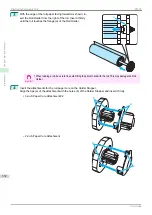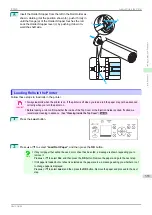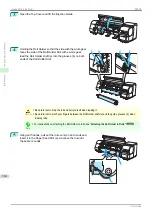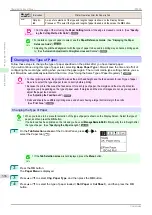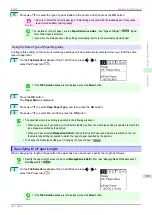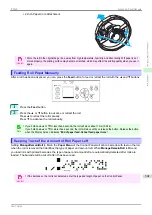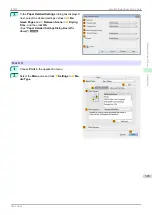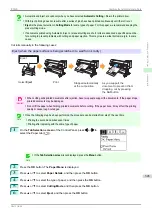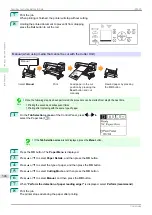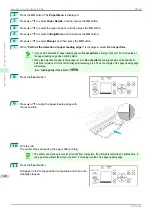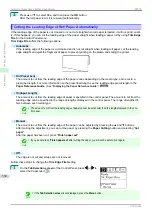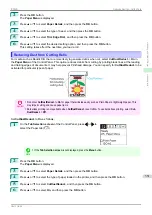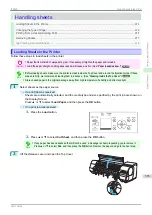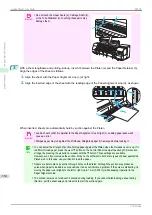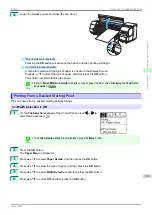7
Print the job.
When printing is finished, the printer will stop without cutting.
8
Holding the printed document to prevent it from dropping,
press the
Cut
button to cut the roll.
Manual (when using media that cannot be cut with the Cutter Unit )
Rewind paper by pressing
the
OK
button
Feed paper to the cut
position by pressing the
Feed
button and cut
manually
Select
Manual
Manual
Rose Wine
Rose
Wine
Note
•
Once the following step has been performed, the procedure can be started from step 8 the next time.
•
Printing the second and subsequent times
•
Printing after replacing with the same type of paper
1
On the
Tab Selection screen
of the Control Panel, press
◀
or
▶
to
select the Paper tab (
).
Note
•
If the
Tab Selection screen
is not displayed, press the
Menu
button.
2
Press the
OK
button. The
Paper Menu
is displayed.
3
Press
▲
or
▼
to select
Paper Details
, and then press the
OK
button.
4
Press
▲
or
▼
to select the type of paper, and then press the
OK
button.
5
Press
▲
or
▼
to select
Cutting Mode
, and then press the
OK
button.
6
Press
▲
or
▼
to select
Manual
, and then press the
OK
button.
7
When "
Perform the detection of paper leading edge?
" is displayed, select
Perform(recommend)
.
8
Print the job.
The printer stops advancing the paper after printing.
Specifying the Cutting Method for Rolls
iPF830
Handling and Use of Paper
Handling rolls
346
Summary of Contents for imagePROGRAF iPF830
Page 14: ...14 ...
Page 28: ...iPF830 User s Guide 28 ...
Page 144: ...iPF830 User s Guide 144 ...
Page 254: ...iPF830 User s Guide 254 ...
Page 318: ...iPF830 User s Guide 318 ...
Page 460: ...iPF830 User s Guide 460 ...
Page 494: ...iPF830 User s Guide 494 ...
Page 604: ...iPF830 User s Guide 604 ...
Page 636: ...iPF830 User s Guide 636 ...
Page 678: ...iPF830 User s Guide 678 ...