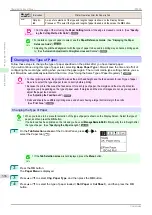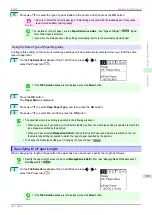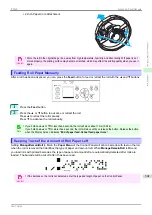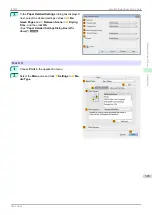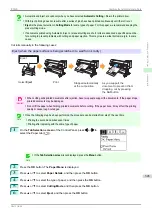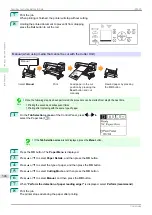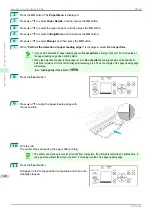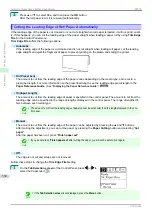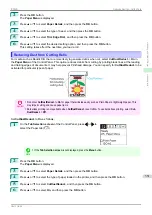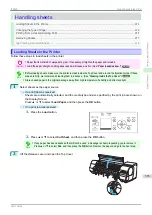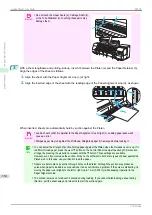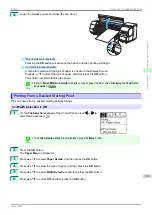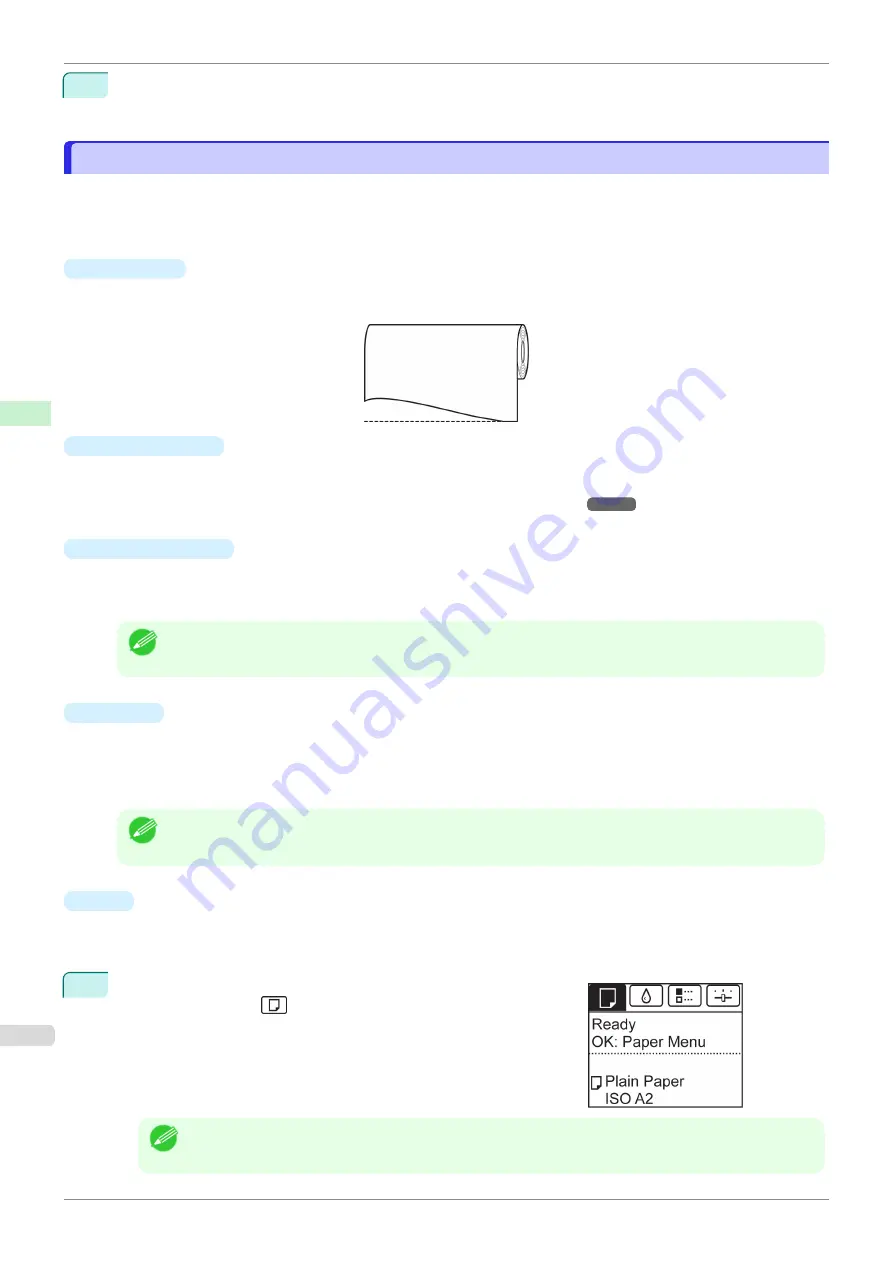
4
Press
▲
or
▼
to select
Yes
, and then press the
OK
button.
After the roll paper is cut, it is rewound automatically.
Cutting the Leading Edge of Roll Paper Automatically
Cutting the Leading Edge of Roll Paper Automatically
If the leading edge of the paper is cut crooked or is not cut straight when roll paper is loaded, it will not print correct-
ly. If this happens, you can cut the leading edge of the paper straight when loading a paper roll by using
Trim Edge
First
in the Control Panel menu.
Trim Edge First
offers the following options.
•
Automatic
If the leading edge of the paper is cut crooked and is not cut straight when loading roll paper, cut the leading
edge straight and eject the fragment of paper to prevent printing on the platen and soiling the printer.
•
On (Preset Len)
The amount to cut from the leading edge of the paper varies depending on the media type, and is cut to a
prescribed length. For more information on the prescribed length, see the leading edge precut length in the
Paper Reference Guide
.
Displaying the Paper Reference Guide
•
On(Input Length)
The amount to cut from the leading edge of paper is specified in the control panel. The amount to cut from the
leading edge can be specified in the range of lengths displayed in the control panel. The range of lengths dif-
fers between each media type.
Note
•
The amount to cut from the leading edge of paper cannot be set shorter than the length displayed in the con-
trol panel.
•
Manual
The amount to cut from the leading edge of the paper can be adjusted by pressing the
▲
and
▼
buttons.
After making the adjustment, you can cut the paper by pressing the
Paper Cutting
button and selecting "
Cut
paper
".
After the paper has been cut, press "
Finish paper set
".
Note
•
If you do not press "
Finish paper set
" after cutting the paper, you will not be able to print again.
•
Off
The edge is not cut and scraps are not removed.
Follow these steps to change the
Trim Edge First
setting.
1
On the
Tab Selection screen
of the Control Panel, press
◀
or
▶
to
select the Paper tab (
).
Note
•
If the
Tab Selection screen
is not displayed, press the
Menu
button.
Cutting the Leading Edge of Roll Paper Automatically
iPF830
Handling and Use of Paper
Handling rolls
350
Summary of Contents for imagePROGRAF iPF830
Page 14: ...14 ...
Page 28: ...iPF830 User s Guide 28 ...
Page 144: ...iPF830 User s Guide 144 ...
Page 254: ...iPF830 User s Guide 254 ...
Page 318: ...iPF830 User s Guide 318 ...
Page 460: ...iPF830 User s Guide 460 ...
Page 494: ...iPF830 User s Guide 494 ...
Page 604: ...iPF830 User s Guide 604 ...
Page 636: ...iPF830 User s Guide 636 ...
Page 678: ...iPF830 User s Guide 678 ...