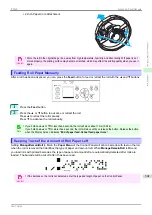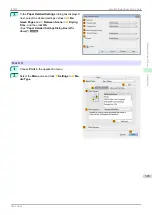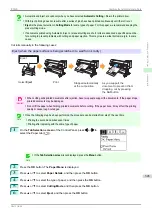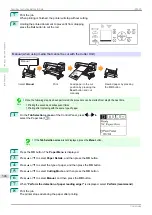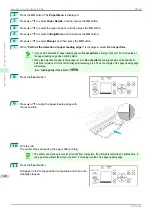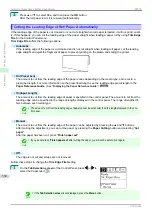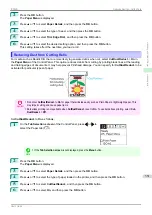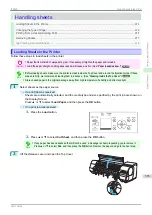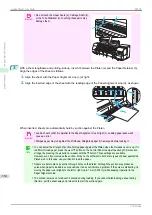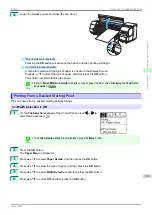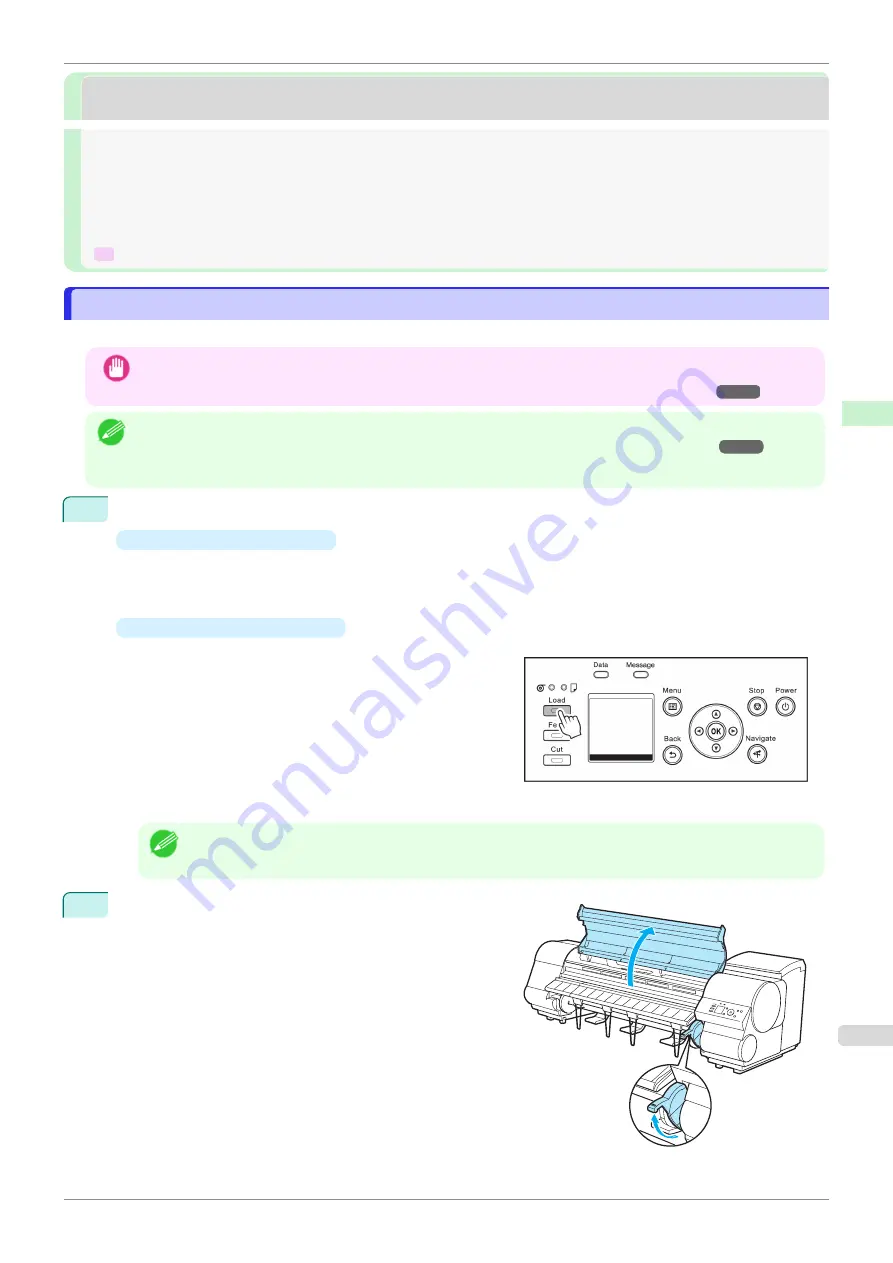
Handling sheets
Handling sheets
Loading Sheets in the Printer
Loading Sheets in the Printer
Follow these steps to load sheets in the printer.
Important
•
Paper that is wrinkled or warped may jam. If necessary, straighten the paper and reload it.
•
Load the paper straight. Loading paper askew will cause an error.
Note
•
Before loading sheets, make sure the printer is clean inside the Top Cover and around the Ejection Guide. If these
areas are dirty, we recommend cleaning them in advance.
•
Store unused paper in the original package, away from high temperature, humidity, and direct sunlight.
1
Select sheets as the paper source.
•
If a print job was received
Sheets are automatically selected, and the media type and size specified by the print job are shown on
the Display Screen.
Press
▲
or
▼
to select
Load Paper
, and then press the
OK
button.
•
If no print job was received
1.
Press the
Load
button.
2.
Press
▲
or
▼
to select
Cut Sheet
, and then press the
OK
button.
Note
•
If any paper has been advanced that will not be used, a message is shown requesting you to remove it.
Press
▲
or
▼
to select
Yes
, and then press the
OK
button. Remove the paper and go to the next step.
2
Lift the Release Lever and open the Top Cover.
iPF830
Loading Sheets in the Printer
Handling and Use of Paper
Handling sheets
353
Summary of Contents for imagePROGRAF iPF830
Page 14: ...14 ...
Page 28: ...iPF830 User s Guide 28 ...
Page 144: ...iPF830 User s Guide 144 ...
Page 254: ...iPF830 User s Guide 254 ...
Page 318: ...iPF830 User s Guide 318 ...
Page 460: ...iPF830 User s Guide 460 ...
Page 494: ...iPF830 User s Guide 494 ...
Page 604: ...iPF830 User s Guide 604 ...
Page 636: ...iPF830 User s Guide 636 ...
Page 678: ...iPF830 User s Guide 678 ...