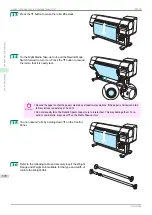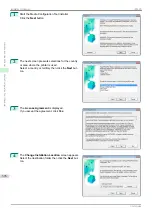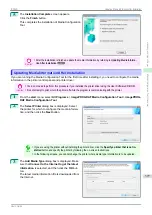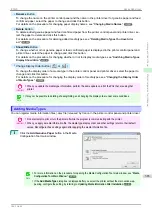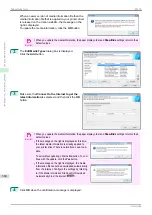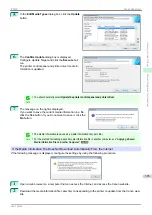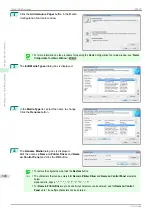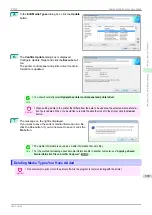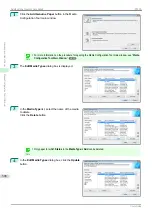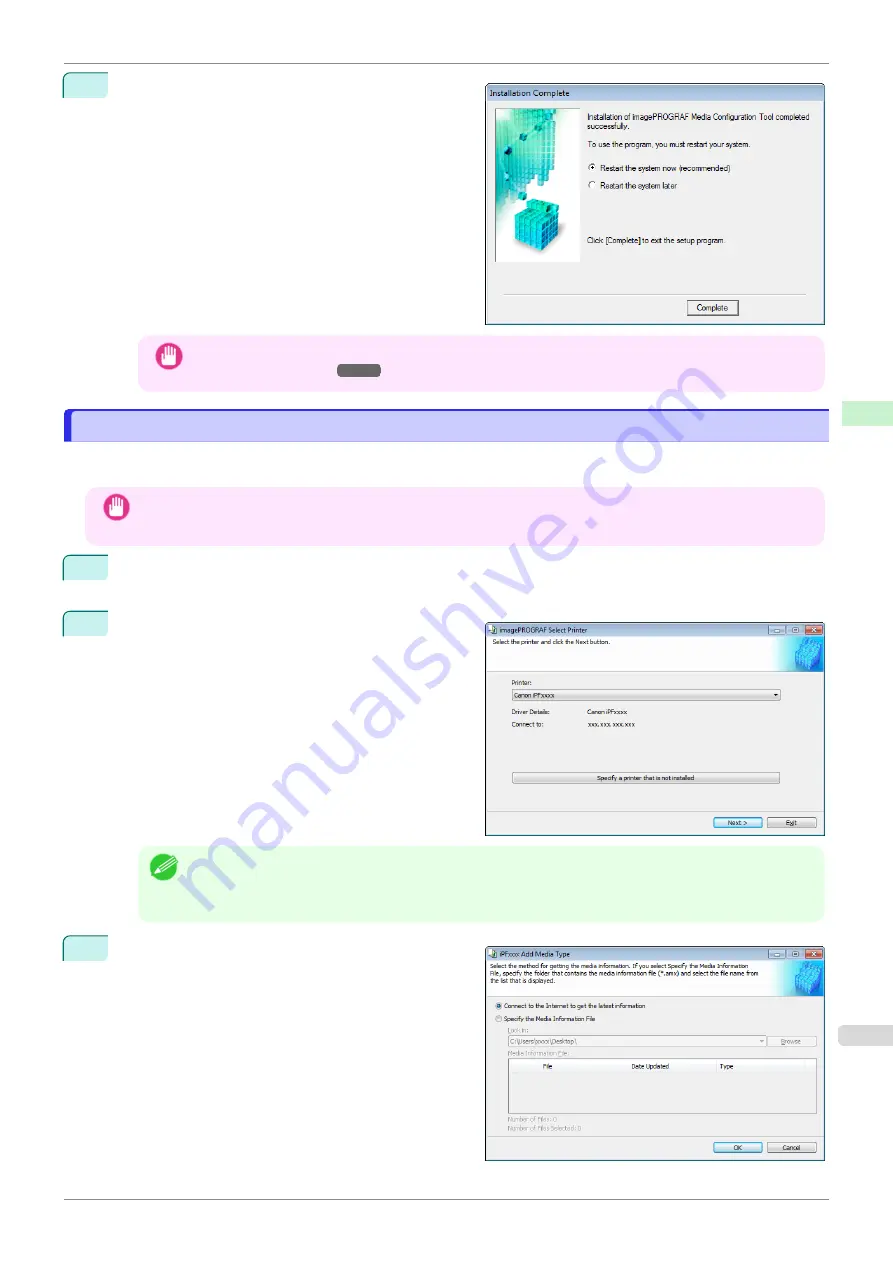
5
The
Installation Complete
screen appears.
Click the
Finish
button.
This completes the installation of Media Configuration
Tool.
Important
•
After the installation is finished, update the media information by referring to
Updating Media Information After Installation
Updating Media Information After Installation
If you are running the Media Configuration Tool for the first time after installing it, you need to configure the media
information in the printer control panel and printer driver.
Important
•
You do not need to perform this procedure if you installed the printer driver using the User Software CD-ROM.
•
Do not attempt to print or turn the printer off while the program is communicating with the printer.
1
From the
start
menu, select
All Programs
>
imagePROGRAF Media Configuration Tool
>
imagePROG-
RAF Media Configuration Tool
.
2
The
Select Printer
dialog box is displayed. Select
the printer for which to configure the media informa-
tion, and then click the
Next
button.
Note
•
If you are using the printer without installing the printer driver, click the
Specify a printer that is not in-
stalled
button and specify the printer by following the on-screen instructions.
•
In the following screens, you cannot change the printer where media type information is to be updated.
3
The
Add Media Type
dialog box is displayed. Make
sure that
Connect to the Internet to get the latest
information
is selected, and then click the
OK
but-
ton.
The latest media information file is downloaded from
the Internet.
iPF830
Updating Media Information After Installation
Handling and Use of Paper
Media Configuration Tool (Windows)
377
Summary of Contents for imagePROGRAF iPF830
Page 14: ...14 ...
Page 28: ...iPF830 User s Guide 28 ...
Page 144: ...iPF830 User s Guide 144 ...
Page 254: ...iPF830 User s Guide 254 ...
Page 318: ...iPF830 User s Guide 318 ...
Page 460: ...iPF830 User s Guide 460 ...
Page 494: ...iPF830 User s Guide 494 ...
Page 604: ...iPF830 User s Guide 604 ...
Page 636: ...iPF830 User s Guide 636 ...
Page 678: ...iPF830 User s Guide 678 ...