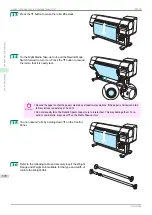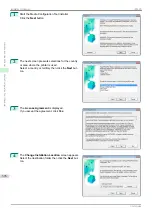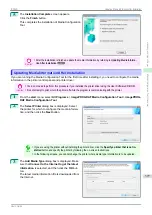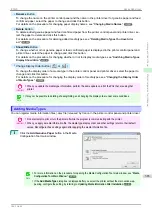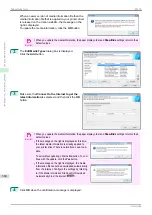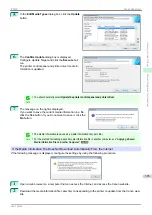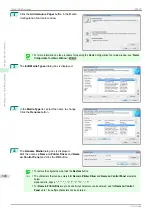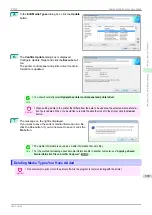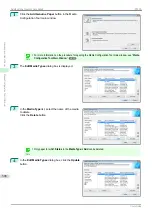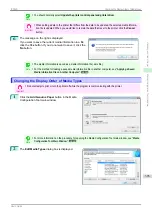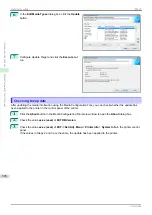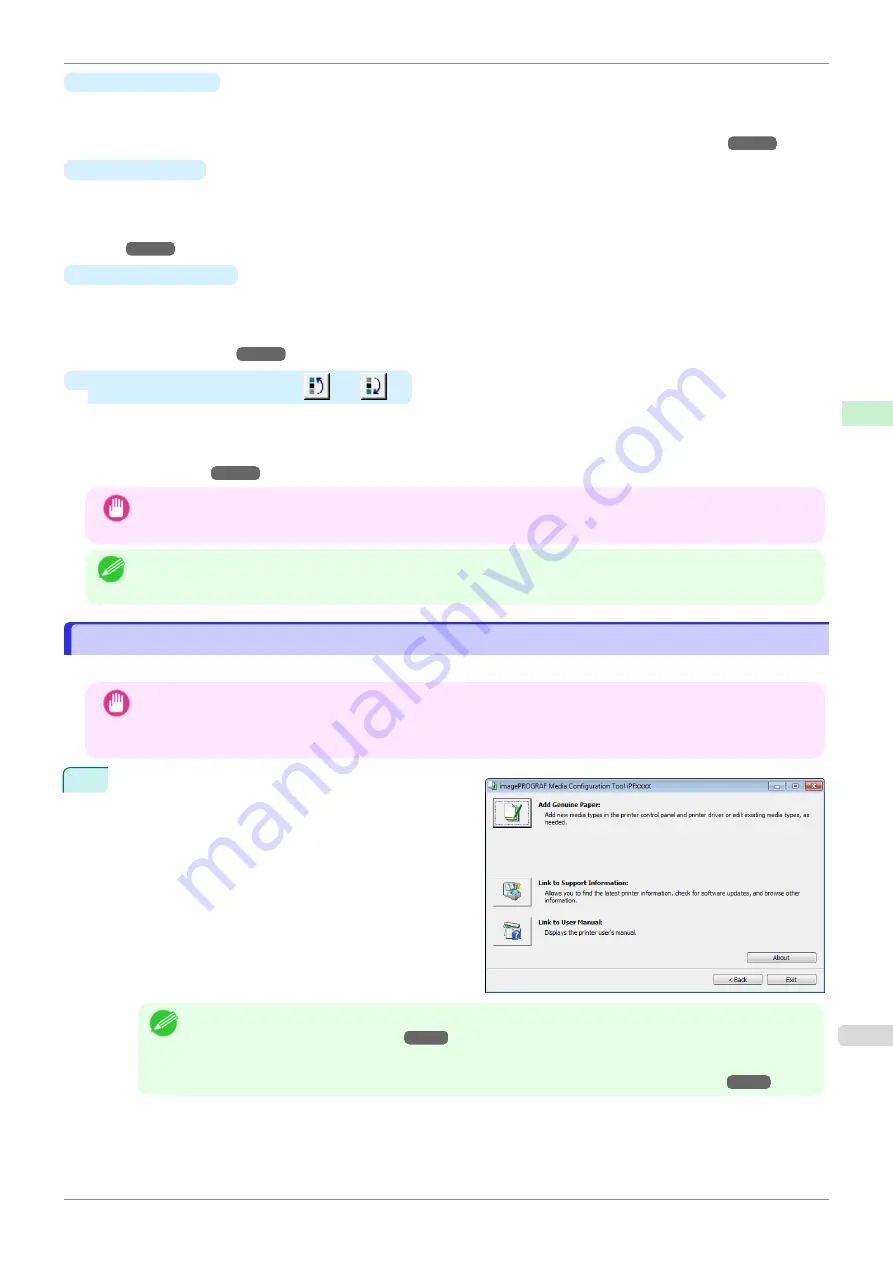
•
Rename
Button
To change the name on the printer control panel and the name in the printer driver for genuine paper and feed
confirmed paper, select the paper to change and click this button.
For details on the procedure for changing paper display names,
•
Delete
Button
To delete added genuine paper and feed confirmed paper from the printer control panel and printer driver, se-
lect the paper to delete and click this button.
For details on the procedure for deleting added media types,
Deleting Media Types You Have Add-
•
Show/Hide
Button
To change whether or not genuine paper or feed confirmed paper is displayed in the printer control panel and
printer driver, select the paper to change and click this button.
For details on the procedure for changing whether or not to display media types,
•
Change Display Order button (
or
)
To change the display order of a media type in the printer control panel and printer driver, select the paper to
change and click this button.
For details on the procedure for changing the display order of media types,
Important
•
When you update the media type information, perform the same update on all of the PCs that are using that
printer.
Note
•
It may not be possible to deleting, showing/hiding, and changing the display order under some conditions.
Adding Media Types
Adding Media Types
You can register media information files (.amx file) released by Canon in the printer control panel and printer driver.
Important
•
Do not attempt to print or turn the printer off while the program is communicating with the printer.
•
When you apply a media information file, the media type display order and other settings return to their default
values. Reconfigure these settings again after applying the media information file.
1
Click the
Add Genuine Paper
button in the Media
Configuration Tool main window.
Note
•
For more information on the procedure for opening the Media Configuration Tool main window,
Configuration Tool Main Window
•
If the
Add Media Type
dialog box is displayed after you select the printer without the main window ap-
pearing, configure the setting by referring to
Updating Media Information After Installation
iPF830
Adding Media Types
Handling and Use of Paper
Media Configuration Tool (Windows)
383
Summary of Contents for imagePROGRAF iPF830
Page 14: ...14 ...
Page 28: ...iPF830 User s Guide 28 ...
Page 144: ...iPF830 User s Guide 144 ...
Page 254: ...iPF830 User s Guide 254 ...
Page 318: ...iPF830 User s Guide 318 ...
Page 460: ...iPF830 User s Guide 460 ...
Page 494: ...iPF830 User s Guide 494 ...
Page 604: ...iPF830 User s Guide 604 ...
Page 636: ...iPF830 User s Guide 636 ...
Page 678: ...iPF830 User s Guide 678 ...