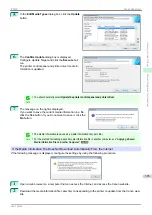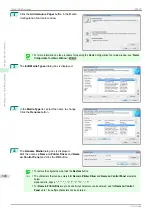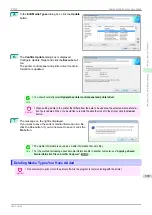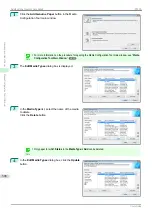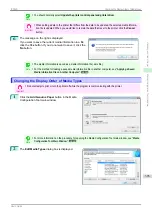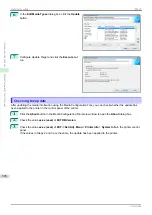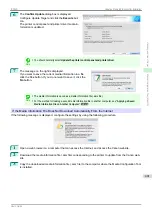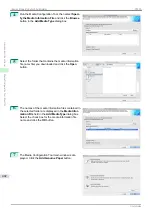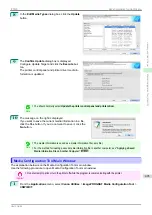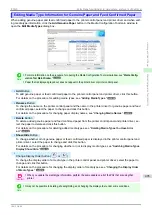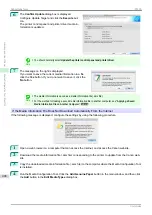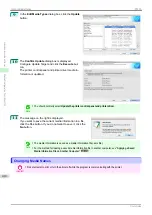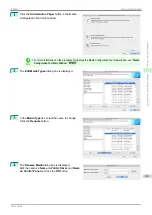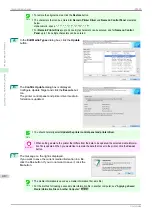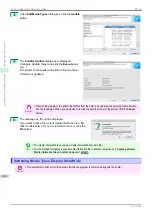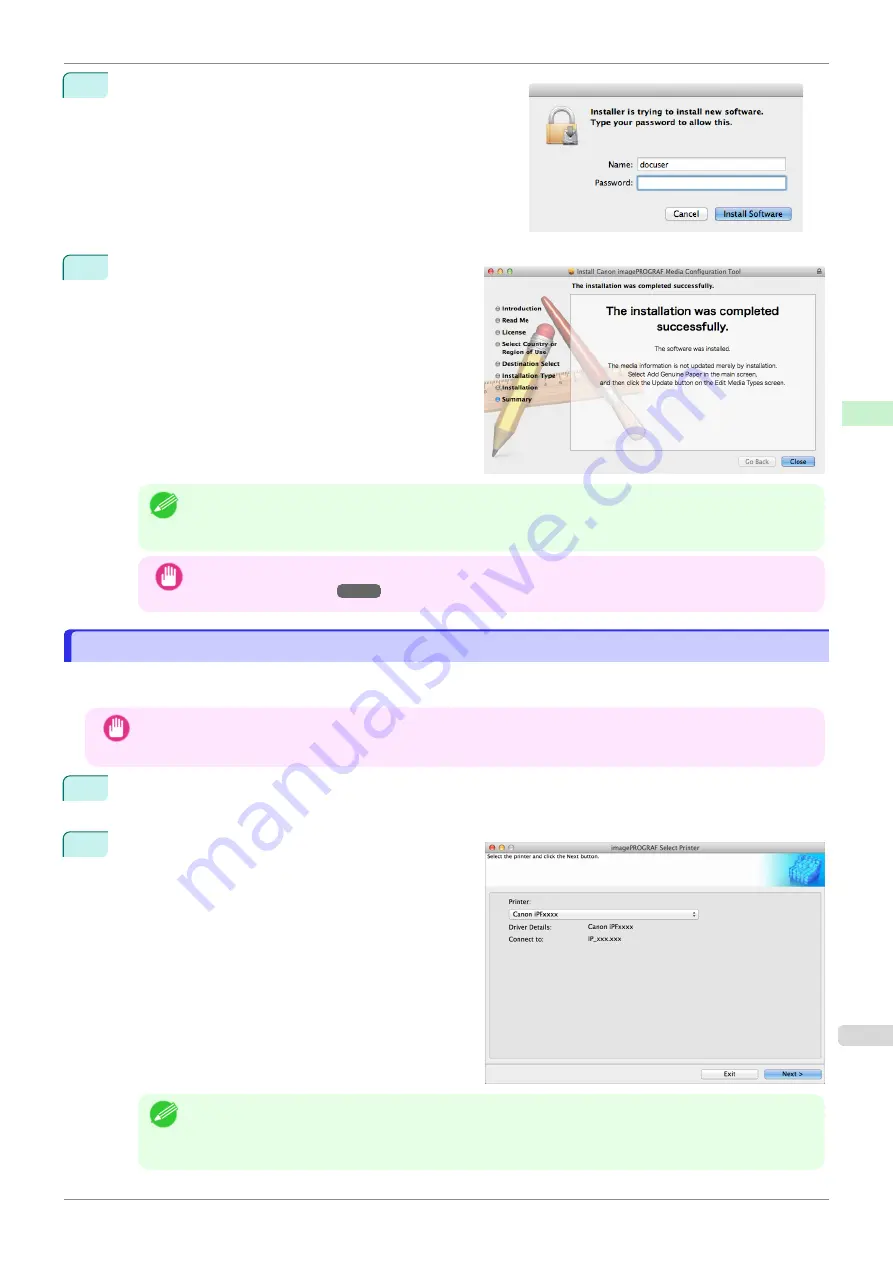
5
Enter an administrator name/password and click the
Install
Software
button.
6
Click the
Close
button.
The installation of Media Configuration Tool is com-
plete.
Note
•
When the installation is completed properly, the Media Configuration Tool folder is saved in the following
folder.
Applications
>
Canon Utilities
>
Media Configuration Tool
Important
•
After the installation is finished, update the media information by referring to
Updating Media Information After Installation
Updating Media Information After Installation
If you are running the Media Configuration Tool for the first time after installing it, you need to configure the media
information in the printer control panel and printer driver.
Important
•
You do not need to perform this procedure if you installed the printer driver using the User Software CD-ROM.
•
Do not attempt to print or turn the printer off while the program is communicating with the printer.
1
From the
Applications
menu, select
Canon Utilities
>
imagePROGRAF Media Configuration Tool
>
CNWIMCT
.
2
The
Select Printer
dialog box is displayed. Select
the printer for which to configure the media informa-
tion, and then click the
Next
button.
Note
•
The printers for which the printer driver is installed are displayed. If the printer you want to configure is not
displayed, check whether the printer driver for the target model is correctly installed.
•
In the following screens, you cannot change the printer where media type information is to be updated.
iPF830
Updating Media Information After Installation
Handling and Use of Paper
Media Configuration Tool (Mac OS)
399
Summary of Contents for imagePROGRAF iPF830
Page 14: ...14 ...
Page 28: ...iPF830 User s Guide 28 ...
Page 144: ...iPF830 User s Guide 144 ...
Page 254: ...iPF830 User s Guide 254 ...
Page 318: ...iPF830 User s Guide 318 ...
Page 460: ...iPF830 User s Guide 460 ...
Page 494: ...iPF830 User s Guide 494 ...
Page 604: ...iPF830 User s Guide 604 ...
Page 636: ...iPF830 User s Guide 636 ...
Page 678: ...iPF830 User s Guide 678 ...