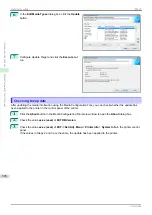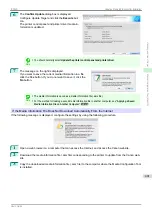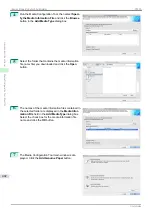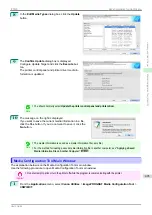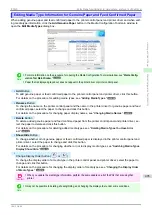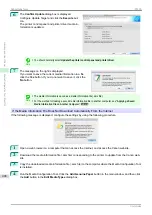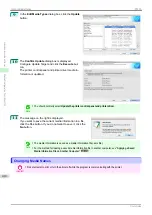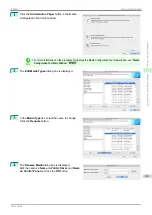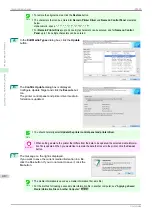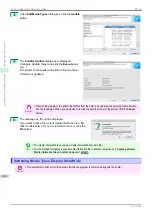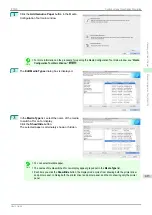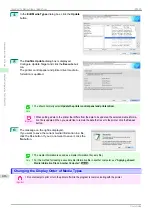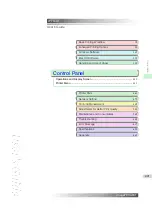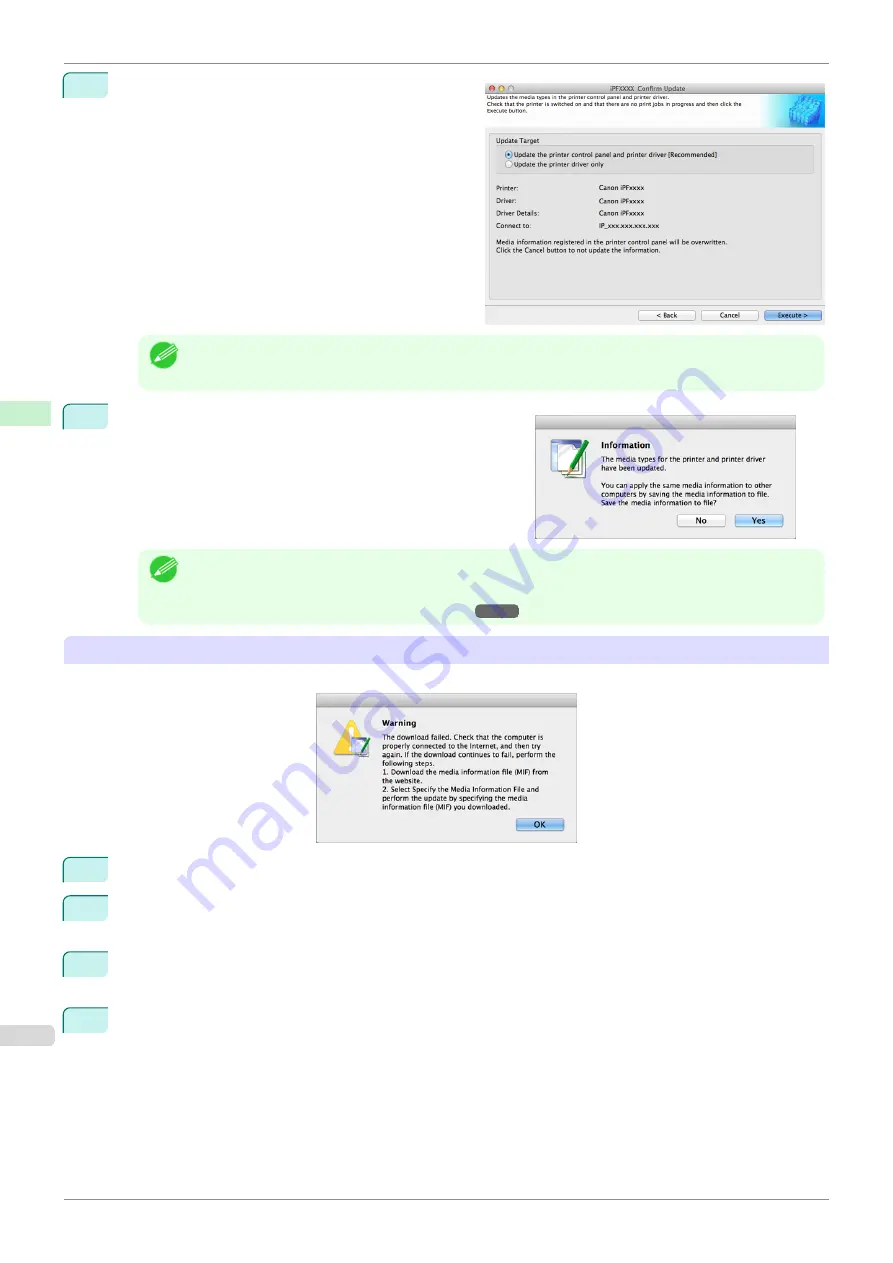
6
The
Confirm Update
dialog box is displayed.
Configure Update Target and click the
Execute
but-
ton.
The printer control panel and printer driver media in-
formation is updated.
Note
•
You should normally select
Update the printer control panel and printer driver
.
7
The message on the right is displayed.
If you want to save the current media information in a file,
click the
Yes
button. If you do not want to save it, click the
No
button.
Note
•
The media information is saved as a media information file (.amx file).
•
For the method for loading a saved media information file in another computer,
Media Information File on Another Computer
If the Media Information File Does Not Download Automatically From the Internet
If the following message is displayed, configure the settings by using the following procedure.
1
Open a web browser on a computer that can access the Internet, and access the Canon website.
2
Download the media information file (.amx file) corresponding to the printer to update from the Canon web-
site.
3
Copy the downloaded media information file (.amx file) to the computer where the Media Configuration Tool
is installed.
4
Run the Media Configuration Tool. Click the
Add Genuine Paper
button in the main window, and then click
the
Add
button in the
Edit Media Types
dialog box.
Adding Media Types
iPF830
Handling and Use of Paper
Media Configuration Tool (Mac OS)
408
Summary of Contents for imagePROGRAF iPF830
Page 14: ...14 ...
Page 28: ...iPF830 User s Guide 28 ...
Page 144: ...iPF830 User s Guide 144 ...
Page 254: ...iPF830 User s Guide 254 ...
Page 318: ...iPF830 User s Guide 318 ...
Page 460: ...iPF830 User s Guide 460 ...
Page 494: ...iPF830 User s Guide 494 ...
Page 604: ...iPF830 User s Guide 604 ...
Page 636: ...iPF830 User s Guide 636 ...
Page 678: ...iPF830 User s Guide 678 ...