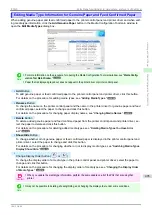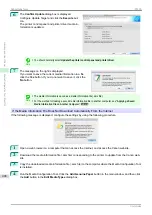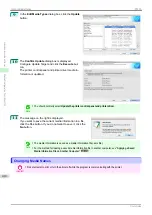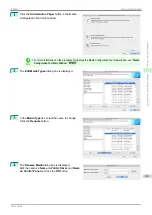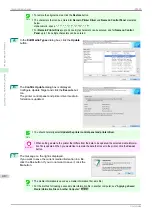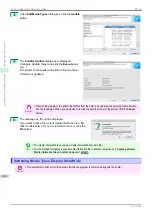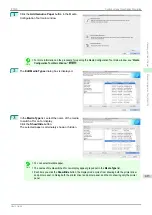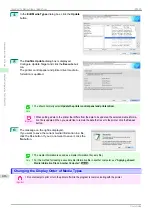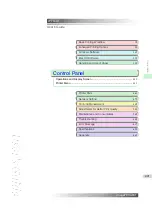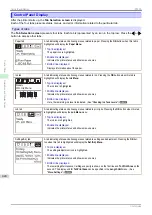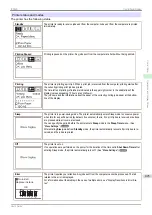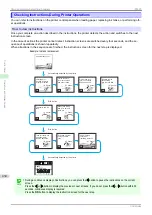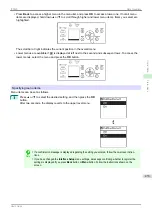2
Install and run the Media Configuration Tool on the other computer.
3
Select the printer in the
Select Printer
dialog box, and then click the
Next
button.
Note
•
Select the printer model that matches the media information file you are attempting to import.
4
Select
Specify the Media Information File
in the
Add Media Type
dialog box, click the
Browse
but-
ton, and then specify the folder that contains the .amx
file you copied.
Select the check box for the media information file
name and click the
OK
button.
Note
•
If the Media Configuration Tool main window is displayed at this time, click the
Add Genuine Paper
but-
ton, and then click the
Add
button on the screen that opens.
5
The Media Configuration Tool main window is dis-
played. Click the
Add Genuine Paper
button.
Note
•
If the
Edit Media Types
dialog box is displayed without the main window appearing, proceed to the fol-
lowing step.
6
In the
Edit Media Types
dialog box, click the
Update
button.
iPF830
Applying a Saved Media Information File on Another Computer
Handling and Use of Paper
Media Configuration Tool (Mac OS)
419
Summary of Contents for imagePROGRAF iPF830
Page 14: ...14 ...
Page 28: ...iPF830 User s Guide 28 ...
Page 144: ...iPF830 User s Guide 144 ...
Page 254: ...iPF830 User s Guide 254 ...
Page 318: ...iPF830 User s Guide 318 ...
Page 460: ...iPF830 User s Guide 460 ...
Page 494: ...iPF830 User s Guide 494 ...
Page 604: ...iPF830 User s Guide 604 ...
Page 636: ...iPF830 User s Guide 636 ...
Page 678: ...iPF830 User s Guide 678 ...