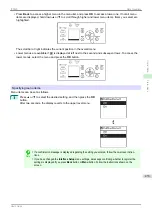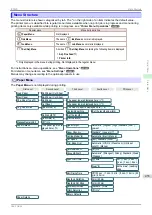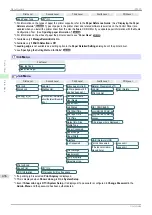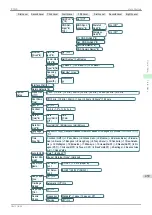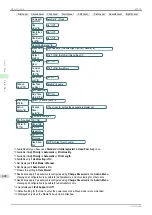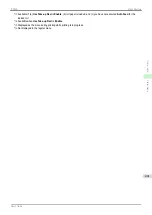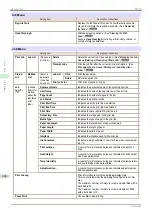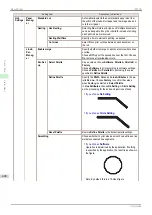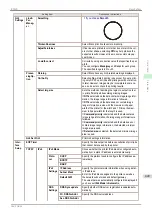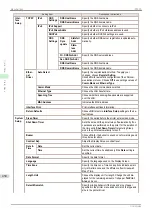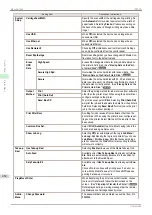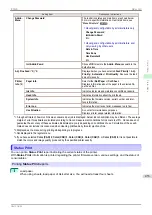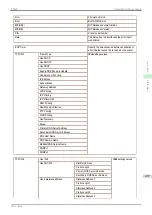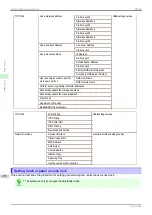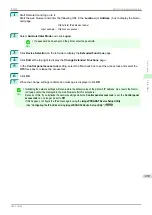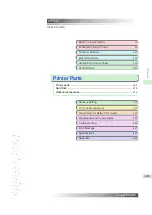Setting Item
Description, Instructions
GL2
Settings
Quality
Manag-
er
Color
Mode
(
Monochrome
Print in monochrome.
Color (CAD) 1
Print in standard colors.
Color (CAD) 2
Print with approximate colors emulating Canon iPF750,
iPF755, iPF650, iPF655, iPF760, iPF765.
Color (CAD) 3
Print emulating the following printers, in colors resembling
colors produced by these printers: Canon iPF500, iPF600,
iPF700, iPF510, iPF610, iPF710, iPF605, iPF720, iPF810,
iPF820, iPF815 and iPF825.
Color (CAD) 4
Print emulating the HP Designjet 4000/4500, in colors re-
sembling colors produced by these printers.
Color (CAD) 5
Print emulating the HP Designjet T1100, in colors resem-
bling colors produced by this printer.
Color (CAD) 6
Print emulating the Oce ColorWave 300, in colors resem-
bling colors produced by this printer.
Print Quality
Choose the print quality.
Input Resolution
Choose the printer input resolution,
600dpi
or
300dpi
.
Print (Economy)
When
On
is selected, print using less ink.
However, the quality is lower than regular printing.
Select
On
to conserve ink such as the layout confirmation.
Note that although
Print (Economy)
is only available
when
Fast
is selected in
Print Quality
, it might not be
available depending on the paper type.
Paper
Manag-
er
Paper Source
Choose the source of paper for HP-GL/2 printing.
Margin
Specify the margin around paper. The margin for the trail-
ing edge of sheets is 23 mm (0.9 in).
However, if you have specified the leading margin in
Pa-
per Details
, the larger of the setting values has priority.
Oversize
Set the position of the margin relative to the image range.
Choose
Off
to set the margin inside the image range.
The image may be missing depending on the layout.
Choose
On
to set the margin outside the image range.
Although the image will not be missing, you should print
on paper larger than the size of the image range plus the
margins.
Conserve Paper
Conserves paper when printing.
Auto Rotate
If the long side of an original is shorter than the roll width,
the original is automatically rotated 90 degrees to con-
serve paper. Similarly, if the long side of an original in
landscape orientation is longer than the roll width and the
short side is shorter than the roll width, the original is re-
positioned to fit on the paper.
HP RTL print jobs are not rotated. Because HP RTL im-
ages are not rotated even if the paper is rotated 90 de-
grees, images may be cut off or the blank paper may be
ejected. In this case, set
Auto Rotate
to
Off
.
Enlarge/Reduce
Enlarge or reduce the image.
Choose
Specify scaling
to print based on the specified
scaling value.
The specified range is 25 to 400 %.
Choose
Fit to paper
to print by resizing to fit the paper
loaded in the printer.
If
Standard cut
is
On
, the printing is resized to fit the
standard paper size.
Print centered
Print in the center of the paper.
iPF830
Menu Settings
Control Panel
Printer Menu
447
Summary of Contents for imagePROGRAF iPF830
Page 14: ...14 ...
Page 28: ...iPF830 User s Guide 28 ...
Page 144: ...iPF830 User s Guide 144 ...
Page 254: ...iPF830 User s Guide 254 ...
Page 318: ...iPF830 User s Guide 318 ...
Page 460: ...iPF830 User s Guide 460 ...
Page 494: ...iPF830 User s Guide 494 ...
Page 604: ...iPF830 User s Guide 604 ...
Page 636: ...iPF830 User s Guide 636 ...
Page 678: ...iPF830 User s Guide 678 ...