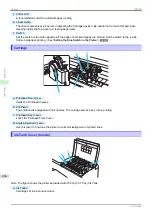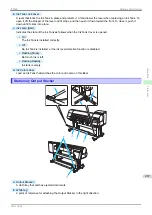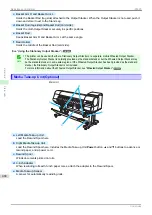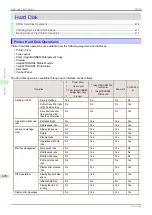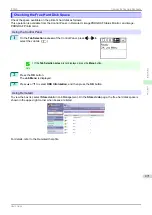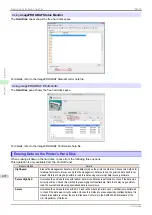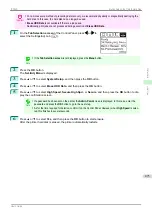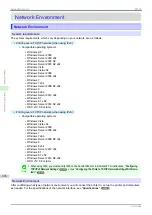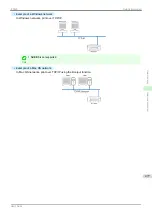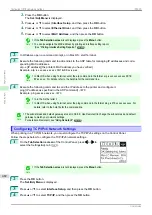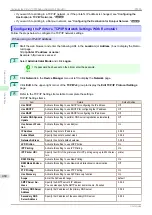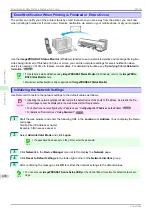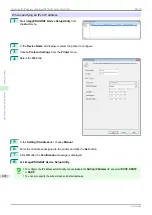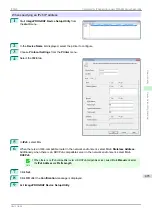Initial Settings
Initial Settings
Configuring the IP Address on the Printer
Configuring the IP Address on the Printer
You must configure the printer's IP address before using the printer in a TCP/IP network.
The printer's IP address is configured automatically when you install the printer driver following the instructions in
the Setup Guide.
Configure the IP address by using
imagePROGRAF Device Setup Utility
, the printer Control Panel, or ARP or
PING commands, if the IP address is changed, or if you change the printer connection mode to a network connec-
tion. For details on configuring the IP address, refer to the following topics.
•
Configuring the IP Address Using imagePROGRAF Device Setup Utility
(Windows)
•
Configuring the IP Address Using the Printer Control Panel
•
Configuring the IP Address Using ARP and PING Commands
Important
•
If you use a DHCP server for automatic assignment of the printer's IP address, printing may no longer be possi-
ble after the printer is turned off and on. This is because an IP address different from before has been assigned.
Thus, when using DHCP server functions, consult your network administrator and configure the settings in one of
the following ways.
•
Configure the setting for dynamic DNS updating
In the printer menu, either set
DNS Dync update
to
On
, or activate the setting
Enable DNS Dynamic Update
in
RemoteUI.
Configuring the Printer's TCP/IP Network Settings With RemoteUI
•
Configure the setting for assignment of the same IP address each time the printer starts up
Note
•
We recommend configuring the printer's IP address even if you will use the printer in networks other than TCP/IP
networks. Configuring the printer's IP address enables you to use RemoteUI to configure the network settings and
manage the printer with a web browser.
For details on RemoteUI,
Configuring the IP Address Using the Printer Control Panel
Configuring the IP Address Using the Printer Control Panel
This topic describes how to configure the printer's IP address on the Control Panel.
1
On the
Tab Selection screen
of the Control Panel, press
◀
or
▶
to
select the Settings/Adj. tab (
).
Note
•
If the
Tab Selection screen
is not displayed, press the
Menu
button.
Configuring the IP Address on the Printer
iPF830
Network Setting
Initial Settings
480
Summary of Contents for imagePROGRAF iPF830
Page 14: ...14 ...
Page 28: ...iPF830 User s Guide 28 ...
Page 144: ...iPF830 User s Guide 144 ...
Page 254: ...iPF830 User s Guide 254 ...
Page 318: ...iPF830 User s Guide 318 ...
Page 460: ...iPF830 User s Guide 460 ...
Page 494: ...iPF830 User s Guide 494 ...
Page 604: ...iPF830 User s Guide 604 ...
Page 636: ...iPF830 User s Guide 636 ...
Page 678: ...iPF830 User s Guide 678 ...