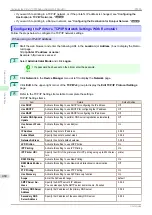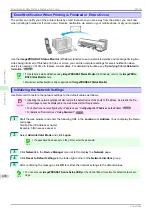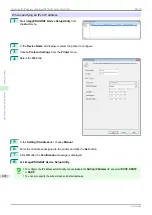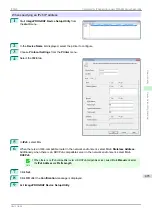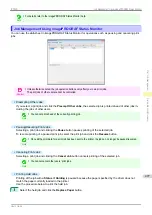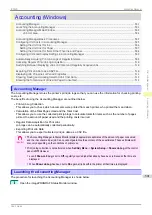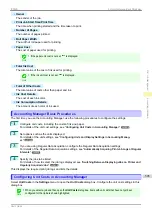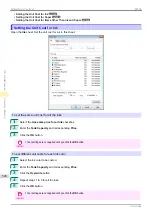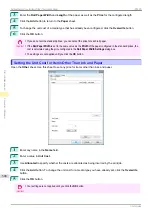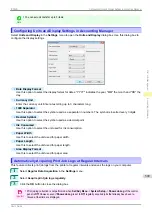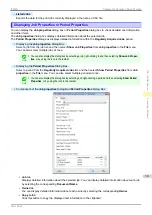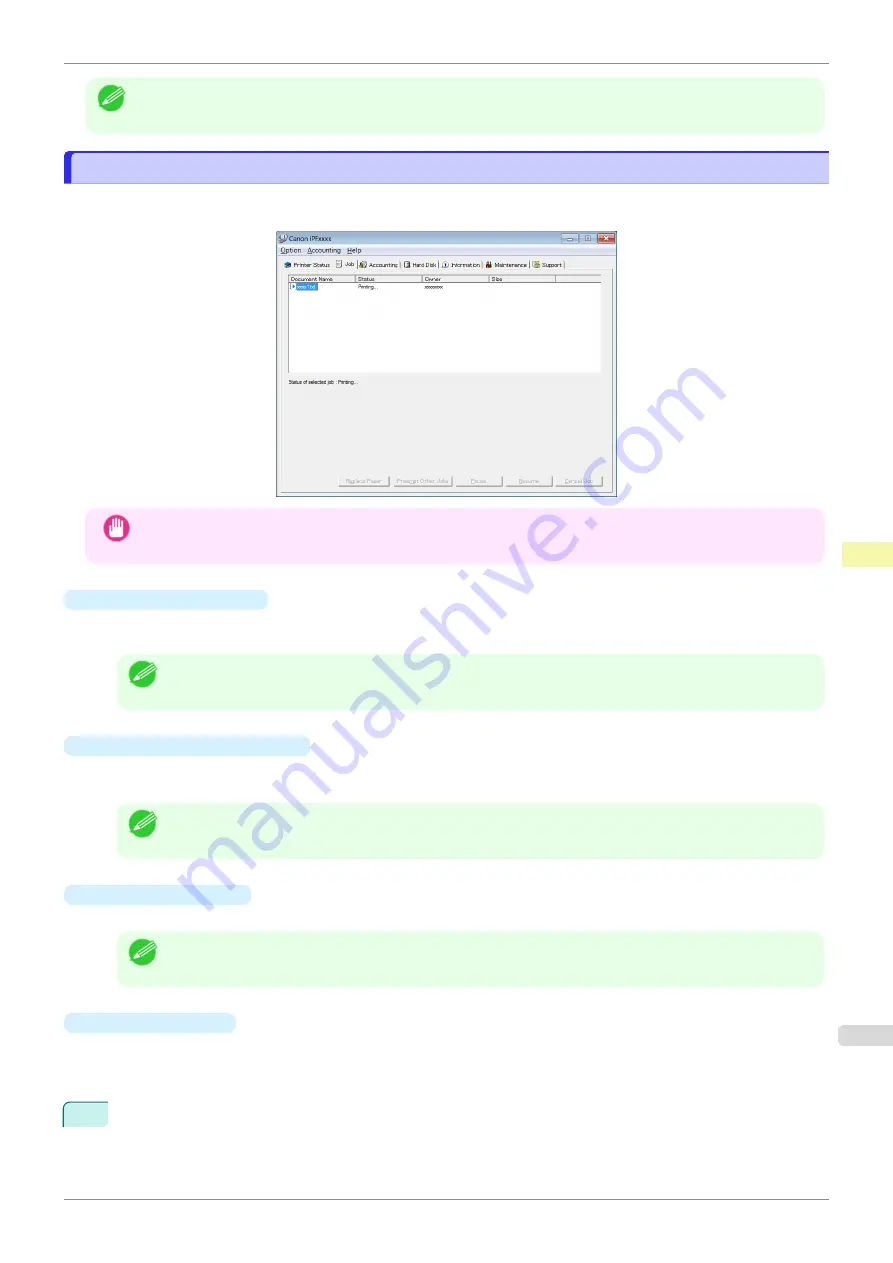
Note
•
For details, refer to the imagePROGRAF Status Monitor help.
Job Management Using imagePROGRAF Status Monitor
Job Management Using imagePROGRAF Status Monitor
You can use the
Job
sheet in imagePROGRAF Status Monitor for operations such as pausing and canceling print
jobs.
Important
•
Unless otherwise noted, the job operation buttons only affect your own print jobs.
The print jobs of other users cannot be controlled.
•
Preempting Other Jobs
If you select a print job and click the
Preempt Other Jobs
, the selected job is printed ahead of other jobs in-
cluding the jobs of other users.
Note
•
You cannot print ahead of the currently printing job.
•
Pausing/Resuming Print Jobs
Selecting a print job and clicking the
Pause
button pauses printing of the selected job.
To resume printing of a paused print job, select the print job and click the
Resume
button.
Note
•
Once all the print data for a print job has been sent to the printer, the job can no longer be paused/resumed.
•
Canceling Print Jobs
Selecting a print job and clicking the
Cancel Job
button cancels printing of the selected job.
Note
•
You cannot cancel other users' print jobs.
•
Printing Held Jobs
Printing of the job with a
Status
of
Holding
is paused because the paper specified by the driver does not
match the paper currently loaded in the printer.
Use the procedure below to print the held job.
1
Select the held job and click the
Replace Paper
button.
iPF830
Job Management Using imagePROGRAF Status Monitor
Print Job Management
Status Monitor (Windows)
497
Summary of Contents for imagePROGRAF iPF830
Page 14: ...14 ...
Page 28: ...iPF830 User s Guide 28 ...
Page 144: ...iPF830 User s Guide 144 ...
Page 254: ...iPF830 User s Guide 254 ...
Page 318: ...iPF830 User s Guide 318 ...
Page 460: ...iPF830 User s Guide 460 ...
Page 494: ...iPF830 User s Guide 494 ...
Page 604: ...iPF830 User s Guide 604 ...
Page 636: ...iPF830 User s Guide 636 ...
Page 678: ...iPF830 User s Guide 678 ...