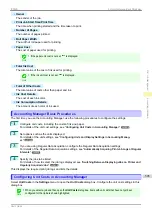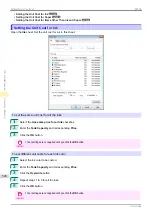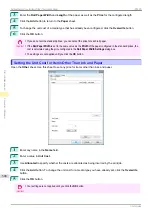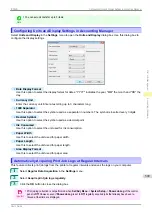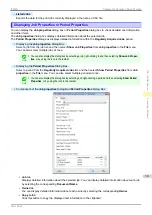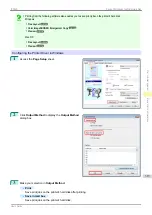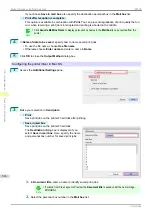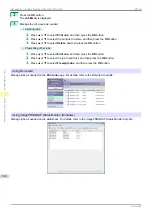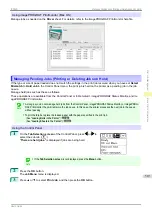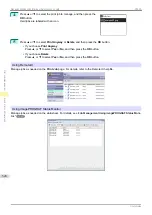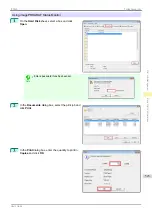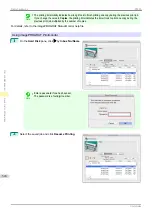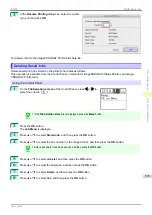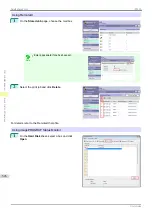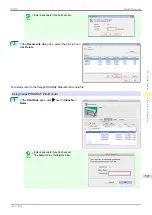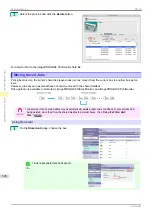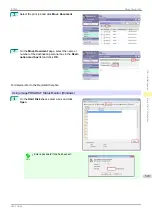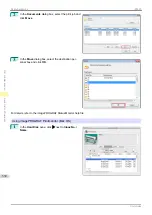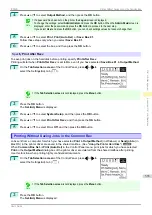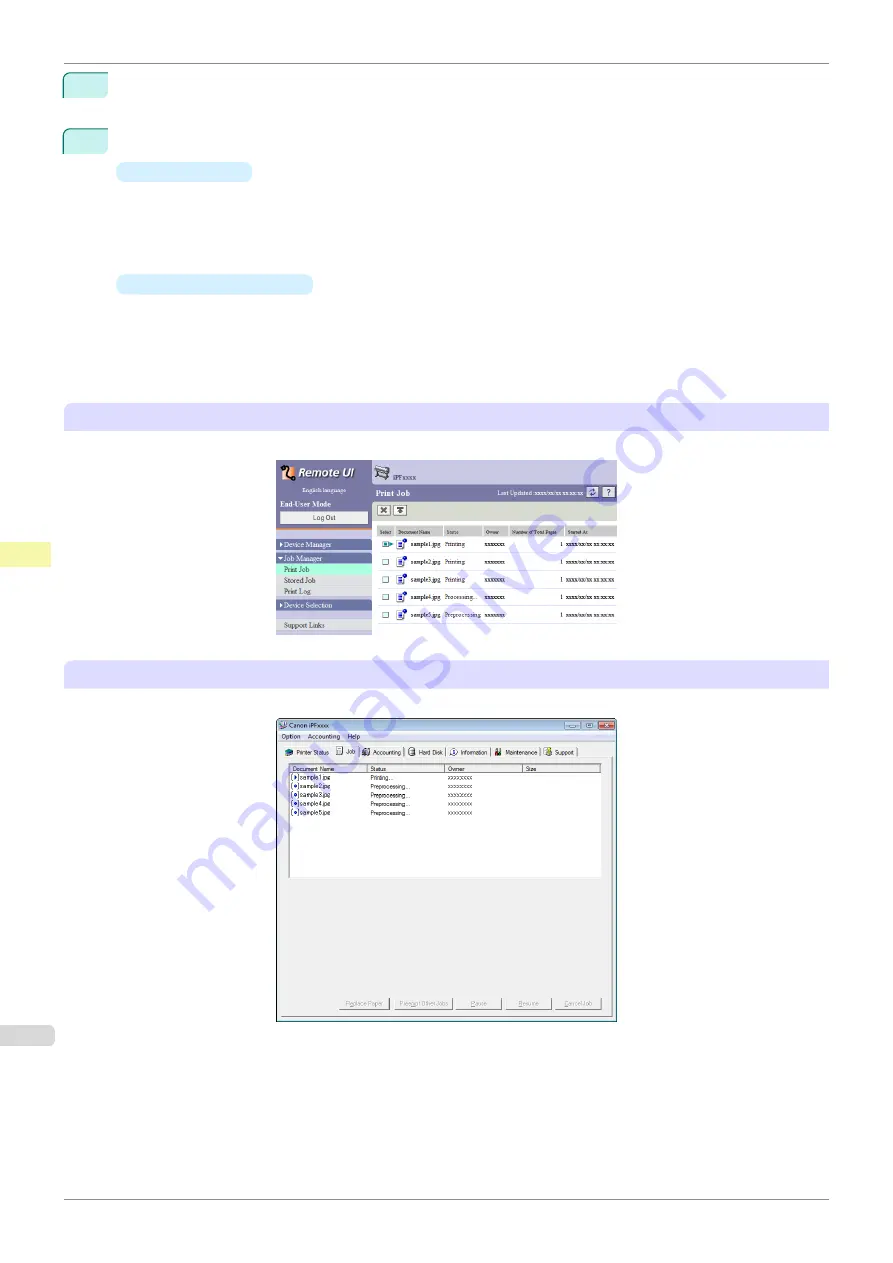
2
Press the
OK
button.
The
Job Menu
is displayed.
3
Manage the job queue as needed.
•
Deleting jobs
1.
Press
▲
or
▼
to select
Print Job
, and then press the
OK
button.
2.
Press
▲
or
▼
to select the print job to delete, and then press the
OK
button.
3.
Press
▲
or
▼
to select
Delete
, and then press the
OK
button.
•
Preempting other jobs
1.
Press
▲
or
▼
to select
Print Job
, and then press the
OK
button.
2.
Press
▲
or
▼
to select the job to print first, and then press the
OK
button.
3.
Press
▲
or
▼
to select
Preempt Jobs
, and then press the
OK
button.
Using RemoteUI
Manage jobs as needed on the
Print Job
page. For details, refer to the RemoteUI help file.
Using imagePROGRAF Status Monitor (Windows)
Manage jobs as needed on the
Job
sheet. For details, refer to the imagePROGRAF Status Monitor help file.
Managing the Job Queue (Deleting or Preempting Other Jobs)
iPF830
Print Job Management
Basic Print Job Operations
518
Summary of Contents for imagePROGRAF iPF830
Page 14: ...14 ...
Page 28: ...iPF830 User s Guide 28 ...
Page 144: ...iPF830 User s Guide 144 ...
Page 254: ...iPF830 User s Guide 254 ...
Page 318: ...iPF830 User s Guide 318 ...
Page 460: ...iPF830 User s Guide 460 ...
Page 494: ...iPF830 User s Guide 494 ...
Page 604: ...iPF830 User s Guide 604 ...
Page 636: ...iPF830 User s Guide 636 ...
Page 678: ...iPF830 User s Guide 678 ...