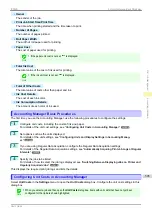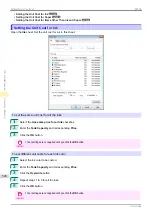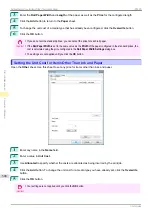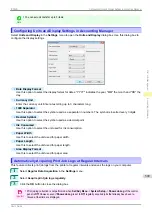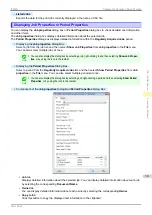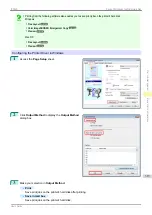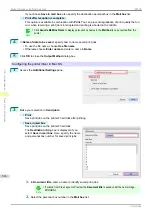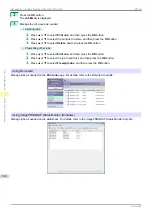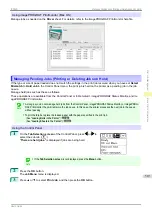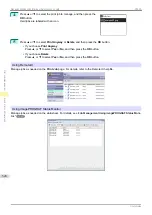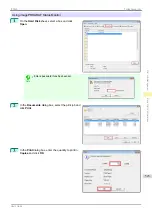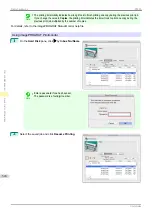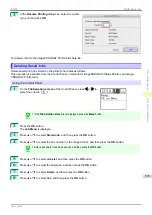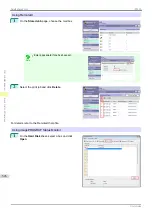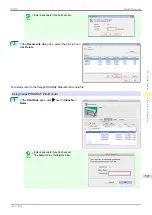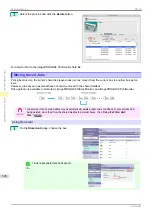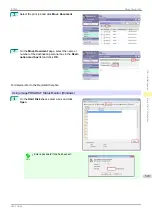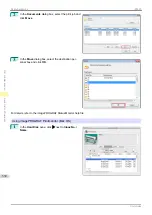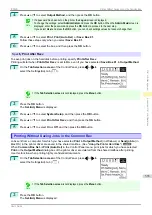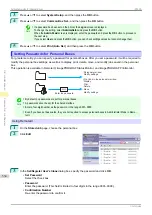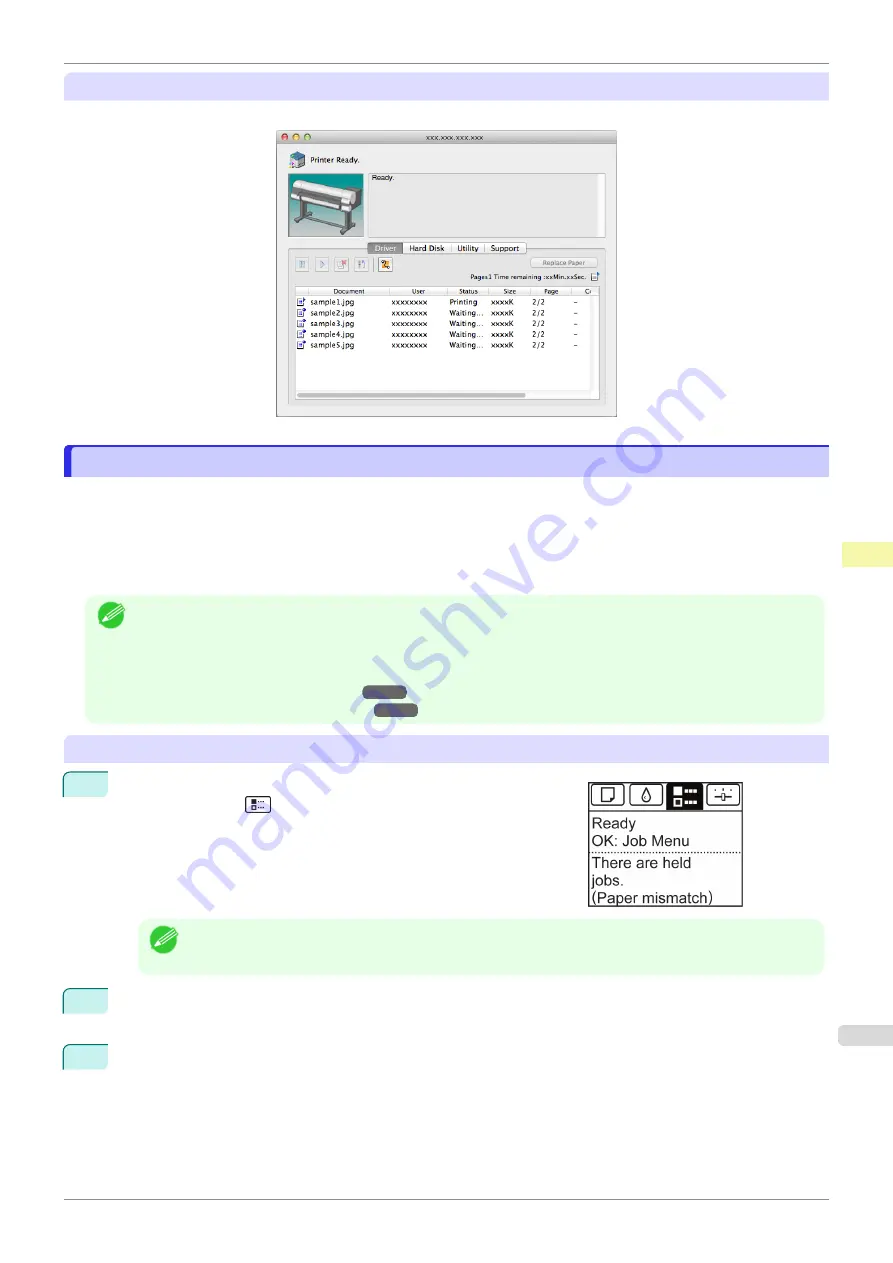
Using imagePROGRAF Printmonitor (Mac OS)
Manage jobs as needed on the
Driver
sheet. For details, refer to the imagePROGRAF Printmonitor help file.
Managing Pending Jobs (Printing or Deleting Jobs on Hold)
Managing Pending Jobs (Printing or Deleting Jobs on Hold)
If the type or size of paper loaded does not match the settings in the print job received when you have set
Detect
Mismatch
to
Hold Job
in the Control Panel menu, the print job is held on the printer as a pending job in the job
queue.
Manage held jobs such as these as follows.
These operations are available from the Control Panel or in RemoteUI, imagePROGRAF Status Monitor, and im-
agePROGRAF Printmonitor.
Note
•
As long as you do not manage held jobs from the Control Panel, imagePROGRAF Status Monitor, or imagePROG-
RAF Printmonitor, they will remain in the job queue. In this case, the printer processes the next job in the queue
without pausing.
•
To print held jobs, replace the loaded paper with the paper specified in the print job.
Using the Control Panel
1
On the
Tab Selection screen
of the Control Panel, press
◀
or
▶
to
select the Job tab (
).
"
There are held jobs.
" is displayed if jobs are being held.
Note
•
If the
Tab Selection screen
is not displayed, press the
Menu
button.
2
Press the
OK
button.
The
Job Menu
menu is displayed.
3
Press
▲
or
▼
to select
Print Job
, and then press the
OK
button.
iPF830
Managing Pending Jobs (Printing or Deleting Jobs on Hold)
Print Job Management
Basic Print Job Operations
519
Summary of Contents for imagePROGRAF iPF830
Page 14: ...14 ...
Page 28: ...iPF830 User s Guide 28 ...
Page 144: ...iPF830 User s Guide 144 ...
Page 254: ...iPF830 User s Guide 254 ...
Page 318: ...iPF830 User s Guide 318 ...
Page 460: ...iPF830 User s Guide 460 ...
Page 494: ...iPF830 User s Guide 494 ...
Page 604: ...iPF830 User s Guide 604 ...
Page 636: ...iPF830 User s Guide 636 ...
Page 678: ...iPF830 User s Guide 678 ...