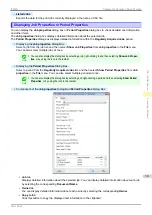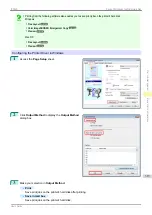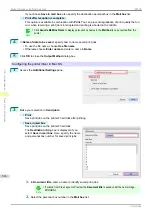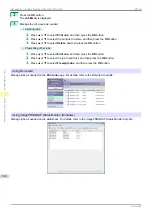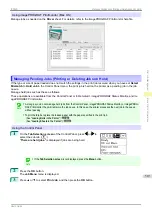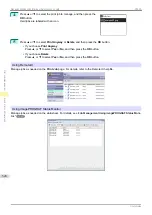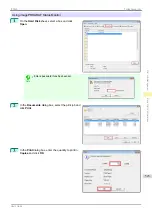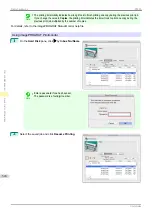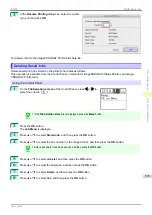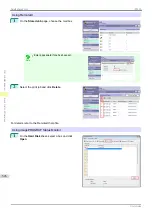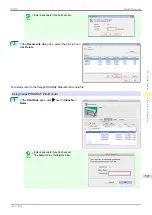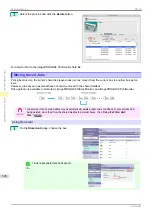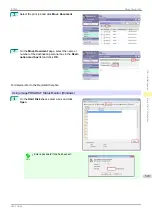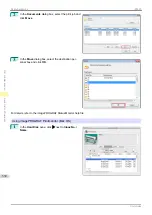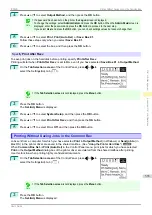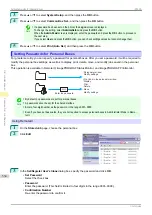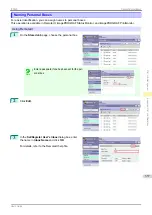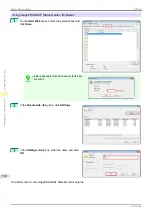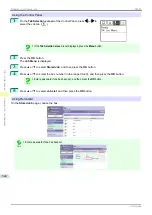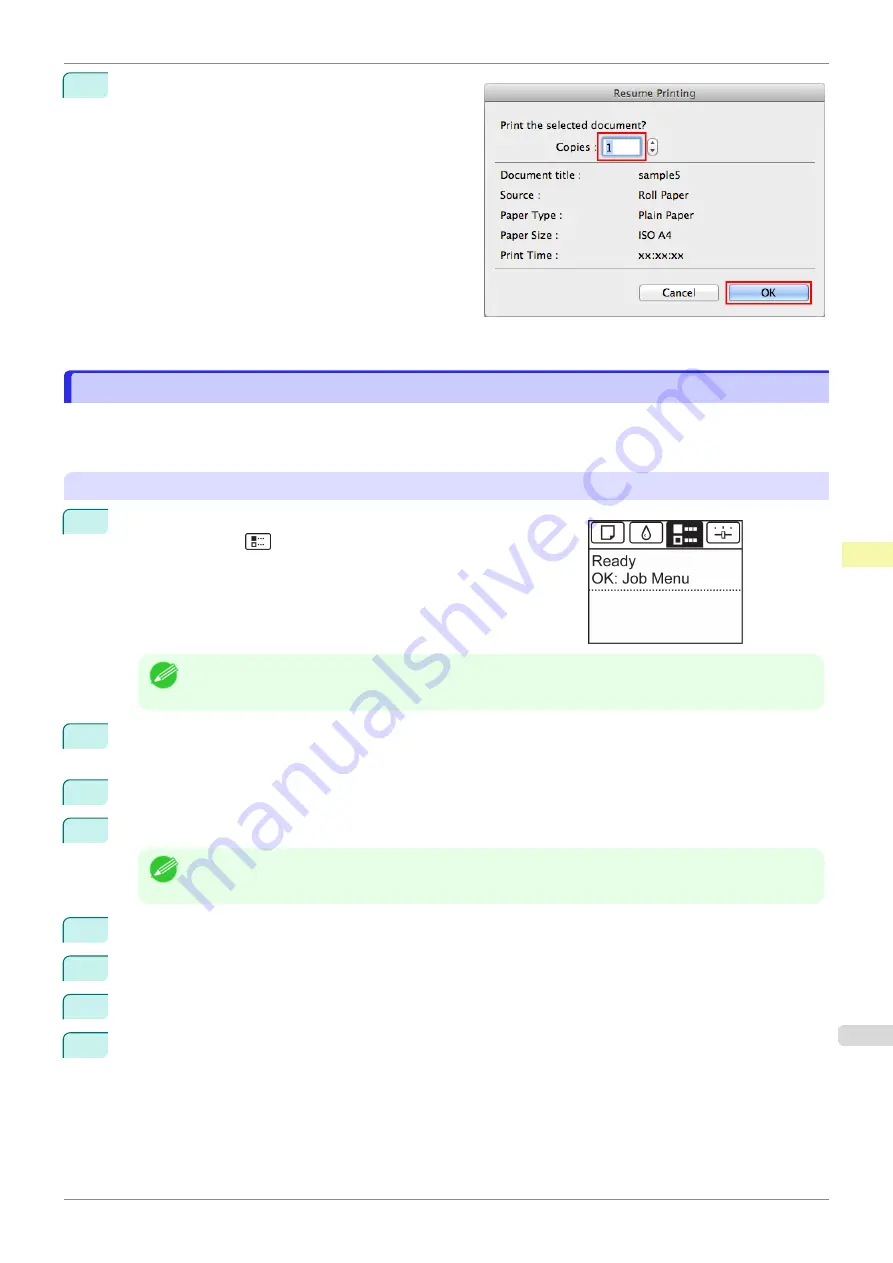
3
In the
Resume Printing
dialog box, enter the quanti-
ty to print and click
OK
.
For details, refer to the imagePROGRAF Printmonitor help file.
Deleting Saved Jobs
Deleting Saved Jobs
Delete saved print jobs stored on the printer's hard disk as follows.
This operation is available from the Control Panel, in RemoteUI, imagePROGRAF Status Monitor, and image-
PROGRAF Printmonitor.
Using the Control Panel
1
On the
Tab Selection screen
of the Control Panel, press
◀
or
▶
to
select the Job tab (
).
Note
•
If the
Tab Selection screen
is not displayed, press the
Menu
button.
2
Press the
OK
button.
The
Job Menu
is displayed.
3
Press
▲
or
▼
to select
Stored Job
, and then press the
OK
button.
4
Press
▲
or
▼
to select the box number (in the range 00–29), and then press the
OK
button.
Note
•
Enter a password if one has been set, and then press the
OK
button.
5
Press
▲
or
▼
to select
Job List
, and then press the
OK
button.
6
Press
▲
or
▼
to select the saved job, and then press the
OK
button.
7
Press
▲
or
▼
to select
Delete
, and then press the
OK
button.
8
Press
▲
or
▼
to select
Yes
, and then press the
OK
button.
iPF830
Deleting Saved Jobs
Print Job Management
Basic Print Job Operations
525
Summary of Contents for imagePROGRAF iPF830
Page 14: ...14 ...
Page 28: ...iPF830 User s Guide 28 ...
Page 144: ...iPF830 User s Guide 144 ...
Page 254: ...iPF830 User s Guide 254 ...
Page 318: ...iPF830 User s Guide 318 ...
Page 460: ...iPF830 User s Guide 460 ...
Page 494: ...iPF830 User s Guide 494 ...
Page 604: ...iPF830 User s Guide 604 ...
Page 636: ...iPF830 User s Guide 636 ...
Page 678: ...iPF830 User s Guide 678 ...