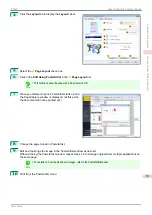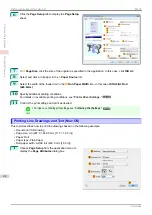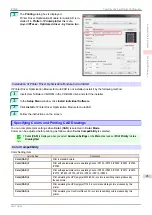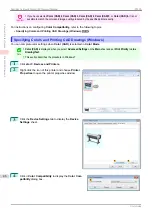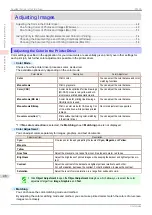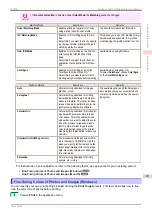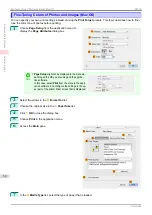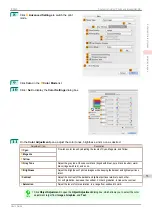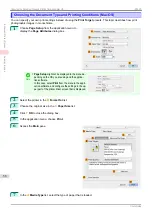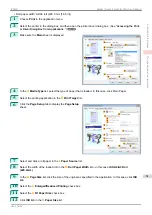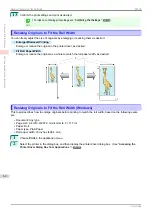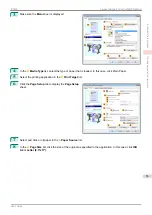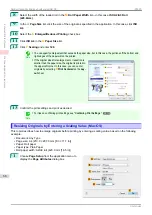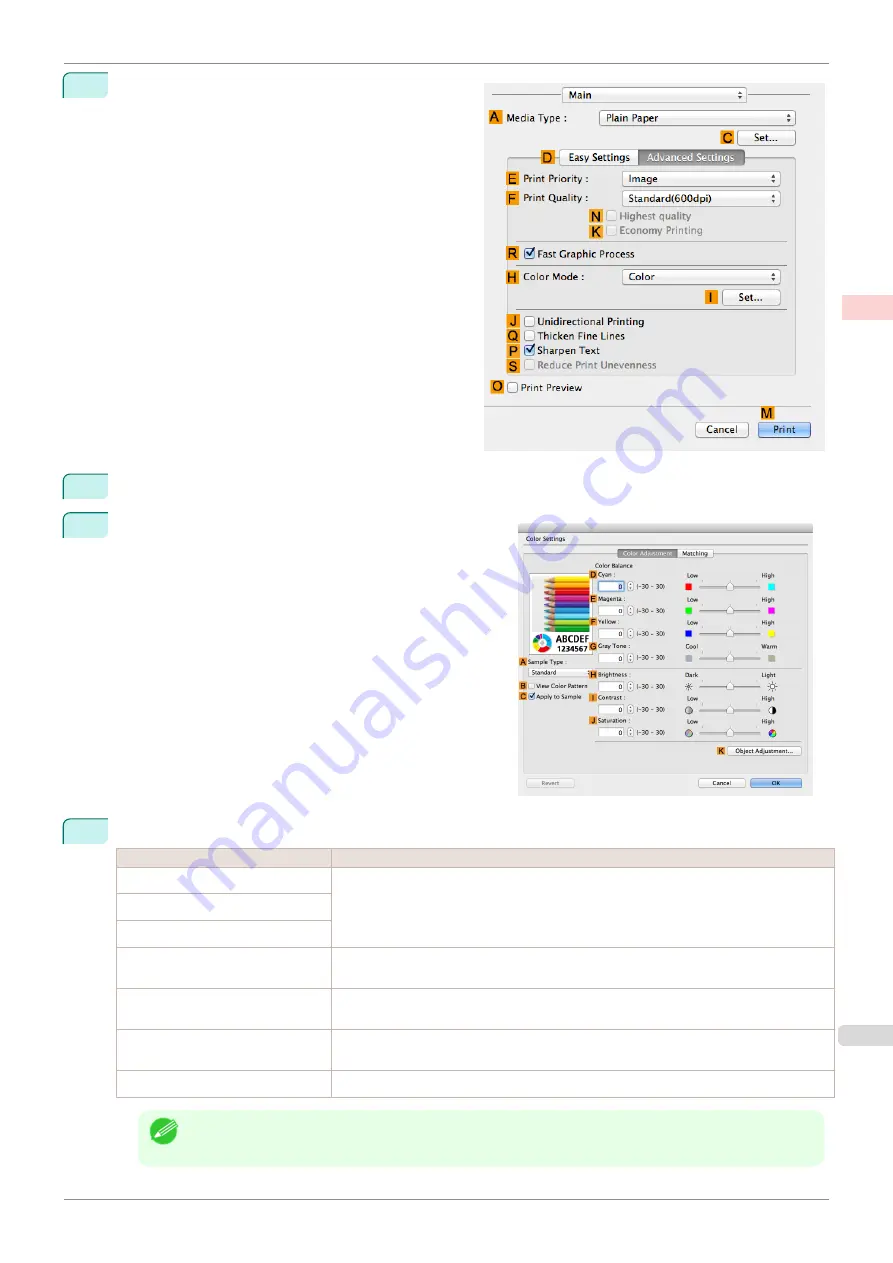
8
Click
D
Advanced Settings
to switch the print
mode.
9
Click
Color
in the
H
Color Mode
list.
10
Click
I
Set
to display the
Color Settings
dialog box.
11
On the
Color Adjustment
pane, adjust the color tones, brightness, and so on as desired.
Adjustment Item
Description
D
Cyan
Fine-tune color tones by adjusting the levels of Cyan, Magenta, and Yellow.
E
Magenta
F
Yellow
G
Gray Tone
Adjust the gray tone. Choose cool black (tinged with blue), pure black (neutral), warm
black (tinged with red), and so on.
H
Brightness
Adjust the brightness of printed images while keeping the darkest and lightest portions
intact.
I
Contrast
Adjust the contrast of the darkest and lightest portions relative to each other.
For soft gradation, decrease the contrast. For hard gradation, increase the contrast.
J
Saturation
Adjust the level of color saturation, in a range from subdued to vivid.
Note
•
Click
Object Adjustment
to open the
Object Adjustment
dialog box, which allows you to select the color
adjustment target from
Images
,
Graphics
, and
Text
.
iPF830
Fine-Tuning Colors of Photos and Images (Mac OS)
Enhanced Printing Options
Adjusting Images
53
Summary of Contents for imagePROGRAF iPF830
Page 14: ...14 ...
Page 28: ...iPF830 User s Guide 28 ...
Page 144: ...iPF830 User s Guide 144 ...
Page 254: ...iPF830 User s Guide 254 ...
Page 318: ...iPF830 User s Guide 318 ...
Page 460: ...iPF830 User s Guide 460 ...
Page 494: ...iPF830 User s Guide 494 ...
Page 604: ...iPF830 User s Guide 604 ...
Page 636: ...iPF830 User s Guide 636 ...
Page 678: ...iPF830 User s Guide 678 ...