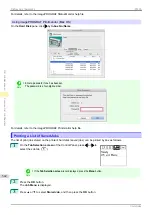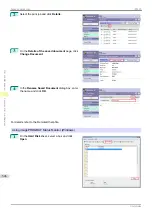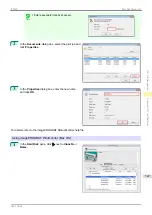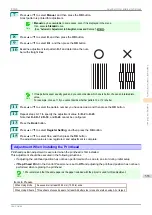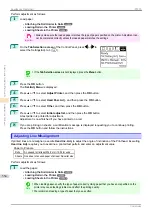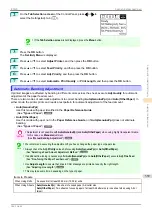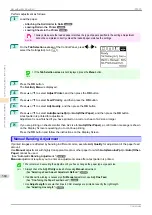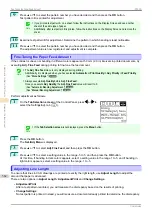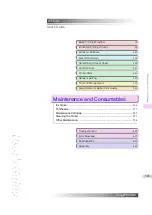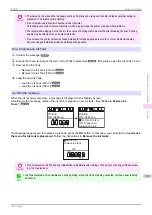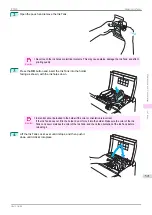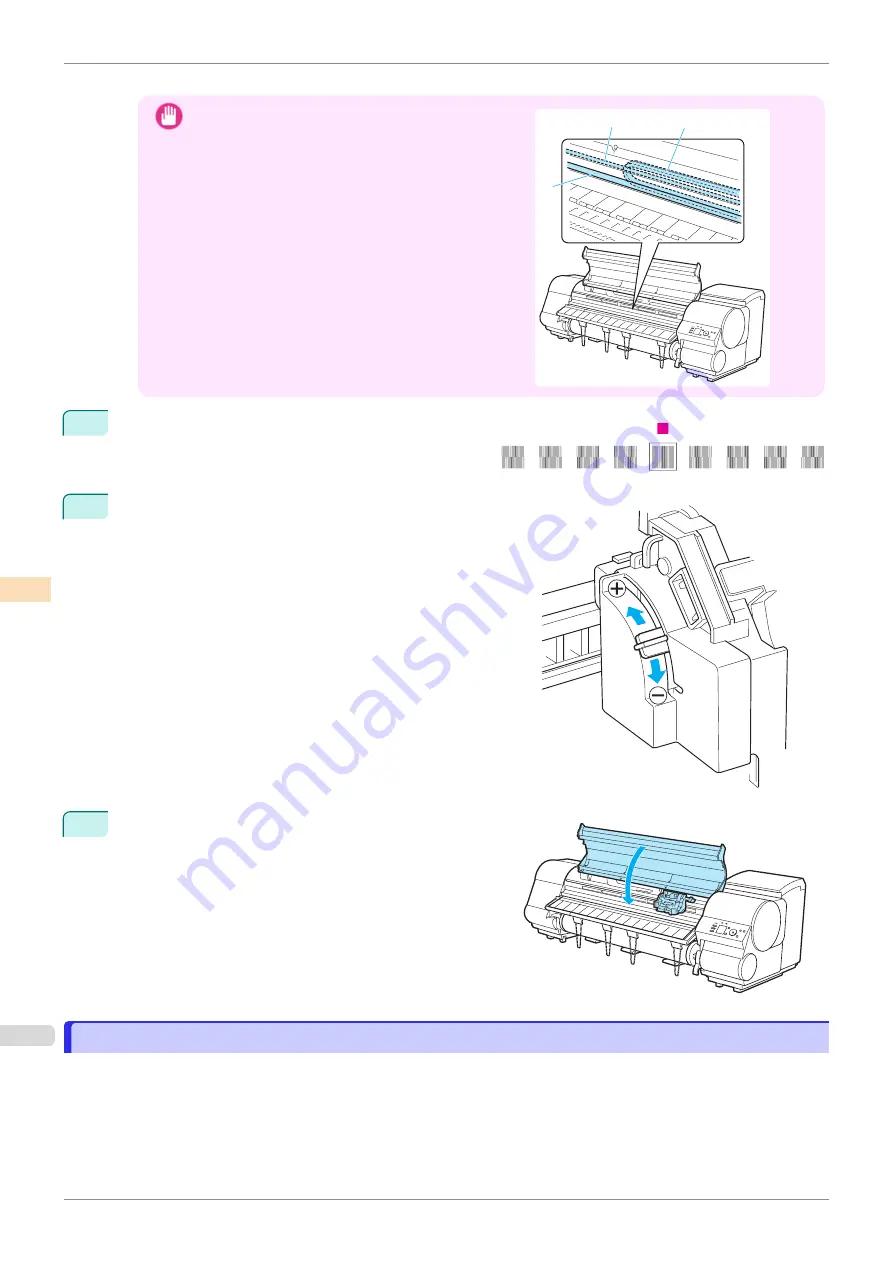
A test pattern is printed for adjustment.
Important
•
Do not touch the Linear Scale (a), Carriage Shaft (b),
or Ink Tube Stabilizer (c). Touching these parts may
damage them.
c
a
b
8
Examine the test pattern for adjustment. Determine the
straightest set of lines.
9
Open the Top Cover and move the Angle Adjustment Lever to
match the number (or the square) of the straightest set of
lines.
If no single set of lines is perfectly straight, move the Angle
Adjustment Lever to a position between the numbers (or be-
tween the number and the square) of the two sets of lines that
are least misaligned.
10
Close the Top Cover.
The Printhead is now straight, and adjustment is complete.
Troubleshooting Paper Abrasion and Blurry Images
Troubleshooting Paper Abrasion and Blurry Images
The Printhead height setting affects printing quality.
Specifying a low Printhead height makes images clearer and enhances printing quality but may cause paper to rub
against the Printhead.
On the other hand, specifying a high Printhead height will prevent paper from rubbing against the Printhead but
may reduce the printing quality.
Troubleshooting Paper Abrasion and Blurry Images
iPF830
Adjustments for Better Print Quality
Adjusting the Printhead
556
Summary of Contents for imagePROGRAF iPF830
Page 14: ...14 ...
Page 28: ...iPF830 User s Guide 28 ...
Page 144: ...iPF830 User s Guide 144 ...
Page 254: ...iPF830 User s Guide 254 ...
Page 318: ...iPF830 User s Guide 318 ...
Page 460: ...iPF830 User s Guide 460 ...
Page 494: ...iPF830 User s Guide 494 ...
Page 604: ...iPF830 User s Guide 604 ...
Page 636: ...iPF830 User s Guide 636 ...
Page 678: ...iPF830 User s Guide 678 ...