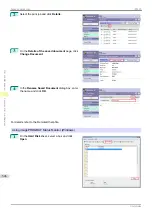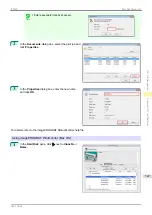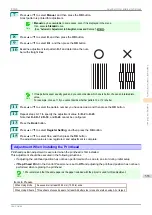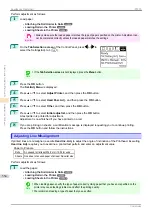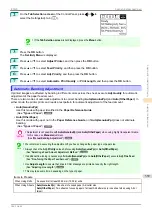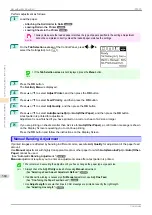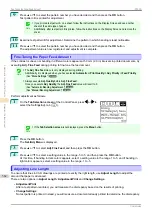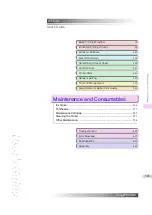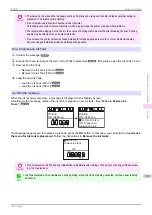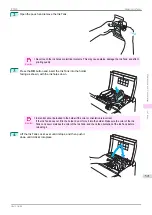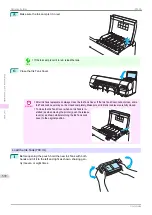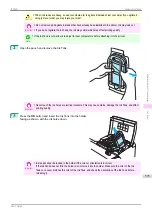Perform adjustment as follows.
1
Load the paper.
•
Attaching the Roll Holder to Rolls
•
•
Important
•
Always make sure the loaded paper matches the type of paper specified in the settings. Adjustment
cannot be completed correctly unless the loaded paper matches the settings.
2
On the
Tab Selection screen
of the Control Panel, press
◀
or
▶
to
select the Settings/Adj. tab (
).
Note
•
If the
Tab Selection screen
is not displayed, press the
Menu
button.
3
Press the
OK
button.
The
Set./Adj. Menu
is displayed.
4
Press
▲
or
▼
to select
Adjust Printer
, and then press the
OK
button.
5
Press
▲
or
▼
to select
Feed Priority
, and then press the
OK
button.
6
Press
▲
or
▼
to select
Adj. Quality
, and then press the
OK
button.
7
Press
▲
or
▼
to select
Auto(GenuinePpr)
or
Auto(OtherPaper)
, and then press the
OK
button.
A test pattern is printed for adjustment.
Adjustment is now finished if you have printed on a roll or a sheet of A2 size or larger.
8
If you are printing on sheets smaller than A2 size for
Auto(OtherPaper)
, a confirmation message is shown
on the Display Screen requesting you to continue printing.
Press the
OK
button and follow the instructions on the Display Screen.
Manual Banding Adjustment
Manual Banding Adjustment
If printed images are affected by banding in different colors, execute
Adj. Quality
for adjustment of the paper feed
amount.
Use
Manual
adjustment with highly transparent media or other paper for which
Auto(GenuinePpr)
or
Auto(Other-
Paper)
cannot be used.
Manual
adjustment requires you to enter an adjustment value after a test pattern is printed.
Note
•
We recommend executing the adjustment if you have changed the paper type or paper size.
•
Always check the
Adj. Priority
values before using
Manual
adjustment.
Selecting a Feed Amount Adjustment Method
•
If additional fine-tuning is necessary after
Manual
adjustment, use
Adj. Fine Feed
Fine-Tuning the Paper Feed Amount
•
Use
Adjust Length
to ensure that lines in CAD drawings are printed at exactly the right length.
Manual Banding Adjustment
iPF830
Adjustments for Better Print Quality
Adjusting the feed amount
560
Summary of Contents for imagePROGRAF iPF830
Page 14: ...14 ...
Page 28: ...iPF830 User s Guide 28 ...
Page 144: ...iPF830 User s Guide 144 ...
Page 254: ...iPF830 User s Guide 254 ...
Page 318: ...iPF830 User s Guide 318 ...
Page 460: ...iPF830 User s Guide 460 ...
Page 494: ...iPF830 User s Guide 494 ...
Page 604: ...iPF830 User s Guide 604 ...
Page 636: ...iPF830 User s Guide 636 ...
Page 678: ...iPF830 User s Guide 678 ...