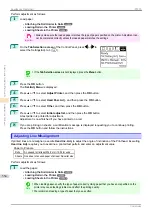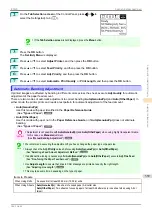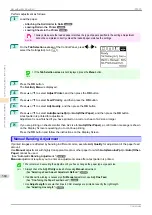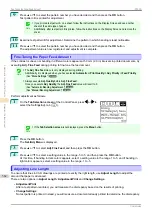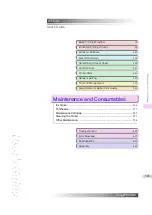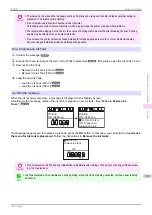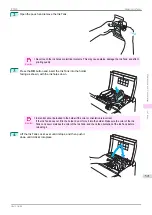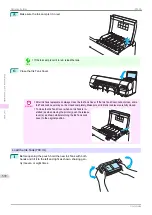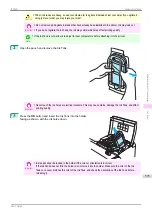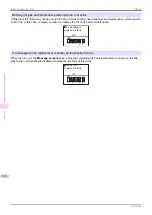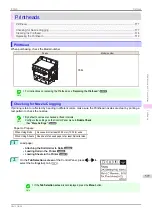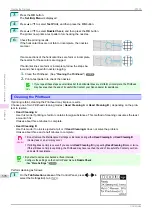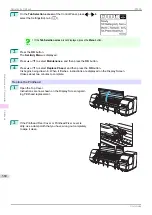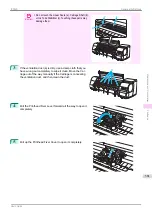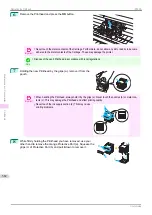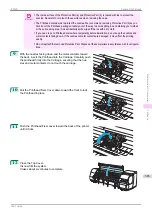Access the menu for Ink Tank replacement
1
On the
Tab Selection screen
of the Control Panel, press
◀
or
▶
to
select the Ink tab (
).
Note
•
If the
Tab Selection screen
is not displayed, press the
Menu
button.
2
Press the
OK
button.
The
Ink Menu
is displayed.
3
Press
▲
or
▼
to select
Rep. Ink Tank
, and then press the
OK
button.
Instructions are displayed on the Display Screen.
Remove the Ink Tank (330 ml)
1
Open the Ink Tank Cover of the tank for replacement and
check the Ink Lamp.
The Ink Lamp flashes quickly if there is no ink left.
Important
•
Avoid hitting the printer when replacing an Ink Tank. Handle the printer gently when replacing tanks.
Jolting the printer during printing may deteriorate print quality.
2
Lift the stopper (a) of the Ink Tank Lock Lever for the color
to replace. Lift the Ink Tank Lock Lever until it stops, and
then push it down to the front.
Note
•
Push the Ink Tank Lock Lever down until it locks.
•
Make sure the Ink Tank Lock Lever does not return to the original position.
Ready
OK: Ink Menu
C
M
Y
M
B
K
B
K
a
GG
Replacing Ink Tanks
iPF830
Maintenance and Consumables
Ink Tanks
568
Summary of Contents for imagePROGRAF iPF830
Page 14: ...14 ...
Page 28: ...iPF830 User s Guide 28 ...
Page 144: ...iPF830 User s Guide 144 ...
Page 254: ...iPF830 User s Guide 254 ...
Page 318: ...iPF830 User s Guide 318 ...
Page 460: ...iPF830 User s Guide 460 ...
Page 494: ...iPF830 User s Guide 494 ...
Page 604: ...iPF830 User s Guide 604 ...
Page 636: ...iPF830 User s Guide 636 ...
Page 678: ...iPF830 User s Guide 678 ...