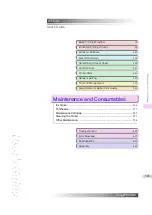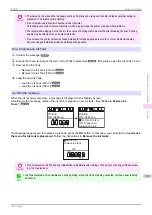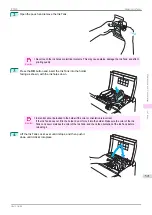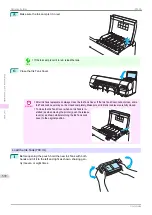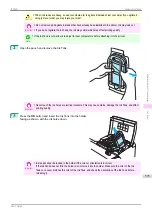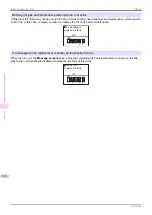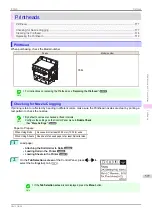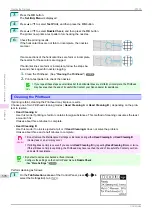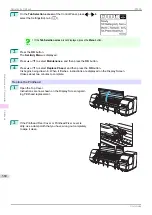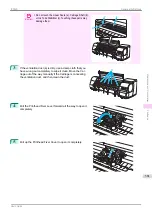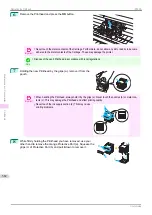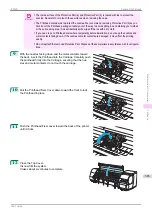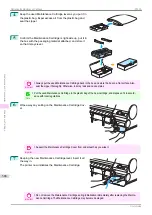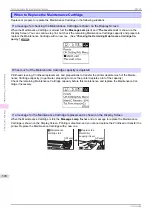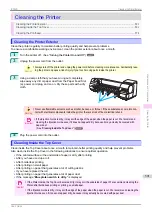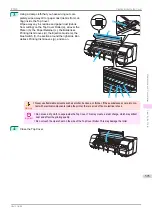3
Press the
OK
button.
The
Set./Adj. Menu
is displayed.
4
Press
▲
or
▼
to select
Test Print
, and then press the
OK
button.
5
Press
▲
or
▼
to select
Nozzle Check
, and then press the
OK
button.
The printer now prints a test pattern for checking the nozzles.
6
Check the printing results.
If the horizontal lines are not faint or incomplete, the nozzles
are clear.
If some sections of the horizontal lines are faint or incomplete,
the nozzles for those colors are clogged.
If horizontal lines are faint or incomplete, follow the steps be-
low and check again for nozzle clogging.
1.
Clean the Printhead.
2.
Print a test pattern to check the nozzles.
Note
•
If you repeat these steps several times but the horizontal lines are still faint or incomplete, the Printhead
may have reached the end of its useful life. Contact your Canon dealer for assistance.
Cleaning the Printhead
Cleaning the Printhead
If printing is faint, cleaning the Printhead may improve results.
Choose one of two Printhead cleaning modes (
Head Cleaning A
or
Head Cleaning B
), depending on the prob-
lem to resolve.
•
Head Cleaning A
Use this mode if printing is faint or contains foreign substances. This method of cleaning consumes the least
amount of ink.
It takes about three minutes to complete.
•
Head Cleaning B
Use this mode if no ink is ejected at all, or if
Head Cleaning A
does not solve the problem.
It takes about three and a half minutes to complete.
Important
•
Do not remove the Maintenance Cartridge or ink tanks during either
Head Cleaning A
or
Head Cleaning B
.
Ink may leak or an error may occur.
•
If printing does not improve even if you execute
Head Cleaning B
, try repeating
Head Cleaning B
once or twice.
If this still does not improve printing, the Printhead may have reached the end of its useful life. Contact your Can-
on dealer for assistance.
Note
•
By default, nozzles are checked at fixed intervals.
Configure the settings on the Control Panel menu in
Nozzle Check
.
Perform cleaning as follows.
1
On the
Tab Selection screen
of the Control Panel, press
◀
or
▶
to
select the Settings/Adj. tab (
).
Cleaning the Printhead
iPF830
Maintenance and Consumables
Printheads
578
Summary of Contents for imagePROGRAF iPF830
Page 14: ...14 ...
Page 28: ...iPF830 User s Guide 28 ...
Page 144: ...iPF830 User s Guide 144 ...
Page 254: ...iPF830 User s Guide 254 ...
Page 318: ...iPF830 User s Guide 318 ...
Page 460: ...iPF830 User s Guide 460 ...
Page 494: ...iPF830 User s Guide 494 ...
Page 604: ...iPF830 User s Guide 604 ...
Page 636: ...iPF830 User s Guide 636 ...
Page 678: ...iPF830 User s Guide 678 ...