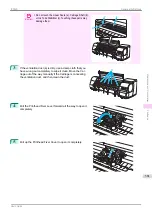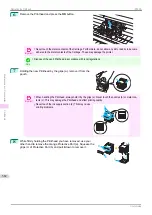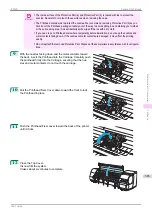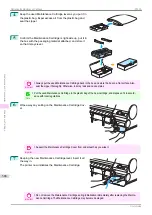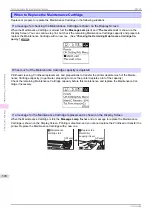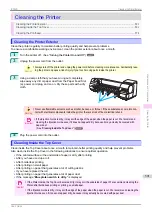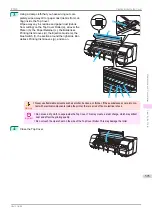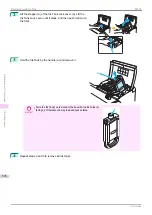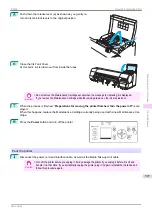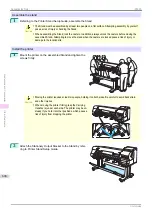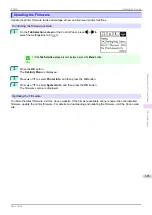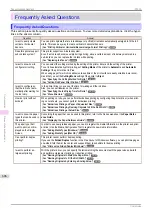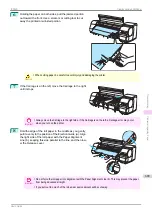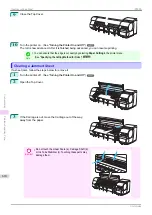Access the
Prep.MovePrinter
menu
1
If a message instructing you to replace the Maintenance Cartridge is displayed on the Display Screen, re-
place the Maintenance Cartridge.
Replacing the Maintenance Cartridge
2
On the
Tab Selection screen
of the Control Panel, press
◀
or
▶
to
select the Settings/Adj. tab (
).
Note
•
If the
Tab Selection screen
is not displayed, press the
Menu
button.
3
Press the
OK
button.
The
Set./Adj. Menu
is displayed.
4
Press
▲
or
▼
to select
Prep.MovePrinter
, and then press the
OK
button.
5
Press
▲
or
▼
to select the level of transfer, and then press the
OK
button.
Displays the confirmation screen.
6
Press
▲
or
▼
to select
Execute
, and then press the
OK
button.
The printer is now prepared for transfer.
•
Level 1
Once preparations are finished, a message on the Display Screen requests you to turn off the printer.
Turn off and pack the printer. There is no need to remove the ink tanks.
•
Level 2
and
Level 3
When the preparation is finished, instructions are displayed on the Display Screen.
Remove the ink tanks before packing the printer.
Important
•
If consumables must be replaced, the message "
Consumables must be replaced. Call for service.
" is
shown on the Display Screen and preparation is not possible. If this message is displayed, press the
OK
button and contact your Canon dealer for assistance.
Removing Ink Tanks
1
Open the Ink Tank Cover.
iPF830
Preparing to Transfer the Printer
Maintenance and Consumables
Other Maintenance
595
Summary of Contents for imagePROGRAF iPF830
Page 14: ...14 ...
Page 28: ...iPF830 User s Guide 28 ...
Page 144: ...iPF830 User s Guide 144 ...
Page 254: ...iPF830 User s Guide 254 ...
Page 318: ...iPF830 User s Guide 318 ...
Page 460: ...iPF830 User s Guide 460 ...
Page 494: ...iPF830 User s Guide 494 ...
Page 604: ...iPF830 User s Guide 604 ...
Page 636: ...iPF830 User s Guide 636 ...
Page 678: ...iPF830 User s Guide 678 ...