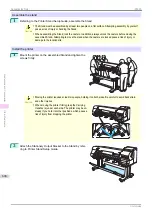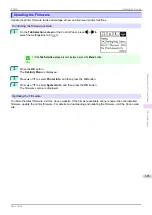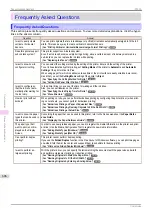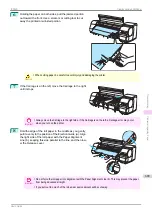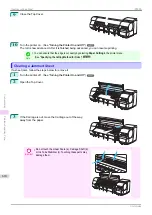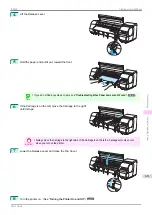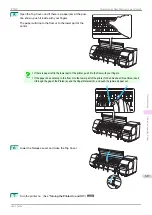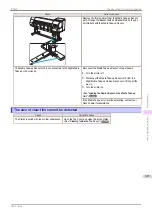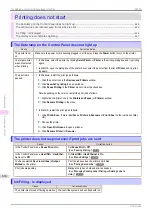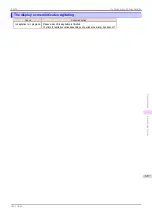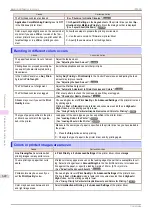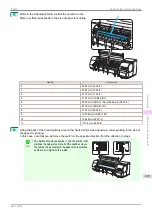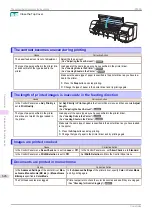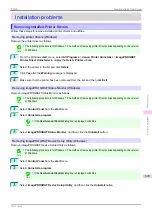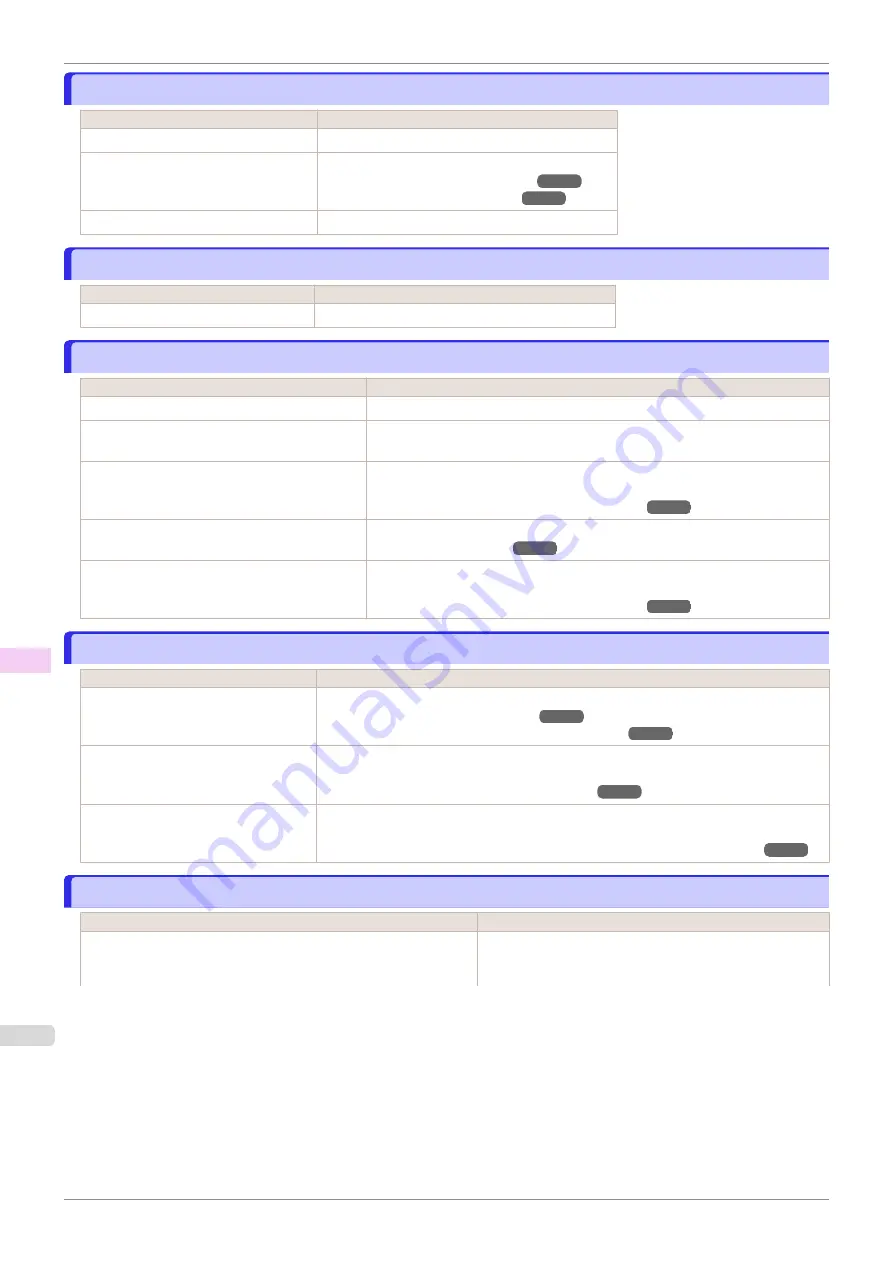
Roll paper cannot be inserted into the Paper Feed Slot
Roll paper cannot be inserted into the Paper Feed Slot
Cause
Corrective Action
The roll paper is warped.
Straighten out curls and reload the roll.
Paper is jammed by the paper feed slot. Remove the jammed paper.
The paper source selection is incorrect.
Press the
Load
button and select the paper source.
Cannot load sheets
Cannot load sheets
Cause
Corrective Action
The paper source selection is incorrect. Press the
Load
button and select the paper source.
Paper is not cut neatly
Paper is not cut neatly
Cause
Corrective Action
The paper is bent or curled at the cut position.
Straighten out any curling by the edges of the paper.
Paper rises by the ends of the cut position be-
fore it is cut.
Reload the paper correctly.
You are using paper that cannot be cut with the
Cutter Unit.
Specify
Manual
in
Cutting Mode
in the Control Panel menu and use scissors or
a cutting tool to cut the roll after printing.
Specifying the Cutting Method for Rolls
Cut Speed
is not configured correctly in the
Control Panel menu.
Change the
Cut Speed
setting in the Control Panel menu.
During cutting, printed documents fall out at an
angle.
In the Control Panel menu, set
Cutting Mode
to
Eject
. Hold documents after
printing, as they are cut.
Specifying the Cutting Method for Rolls
Paper is not cut
Paper is not cut
Cause
Corrective Action
In the printer driver,
No
or
Print Cut
Guideline
is specified in
Automatic
Cutting
.
Specify
Yes
in
Automatic Cutting
in the printer driver.
Paper Detailed Settings Dialog Box (Mac OS)
In the Control Panel menu,
Cutting
Mode
is set to
Eject
or
Manual
.
If the
Cutting Mode
is
Eject
, press the
Cut
button to cut the paper.
If the
Cutting Mode
is
Manual
, cut rolls with scissors or the like.
Specifying the Cutting Method for Rolls
Rolls are not cut when you are using
the Media Take-up Unit.
Either cut the roll paper by pressing the
Cut
button or lift the Release Lever and cut the
roll with scissors.
Removing Printed Documents from the Media Take-up Unit (Optional)
The Media Take-up Unit Continues Rotating
The Media Take-up Unit Continues Rotating
Cause
Corrective Action
There is a foreign object in the path of the Media Take-up Sensor (in-
dicated by a dotted line).
Remove the foreign object from the Media Take-up Sensor
path. Arrange the Basket Cloth and Basket Rod so they do
not interfere with the Media Take-up Sensor.
Roll paper cannot be inserted into the Paper Feed Slot
iPF830
Troubleshooting
Problems Regarding Paper
614
Summary of Contents for imagePROGRAF iPF830
Page 14: ...14 ...
Page 28: ...iPF830 User s Guide 28 ...
Page 144: ...iPF830 User s Guide 144 ...
Page 254: ...iPF830 User s Guide 254 ...
Page 318: ...iPF830 User s Guide 318 ...
Page 460: ...iPF830 User s Guide 460 ...
Page 494: ...iPF830 User s Guide 494 ...
Page 604: ...iPF830 User s Guide 604 ...
Page 636: ...iPF830 User s Guide 636 ...
Page 678: ...iPF830 User s Guide 678 ...