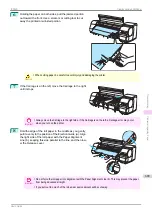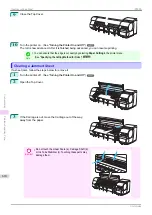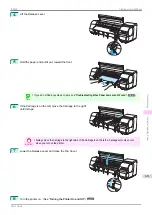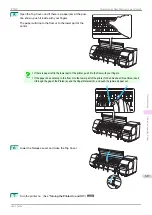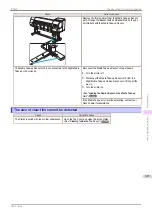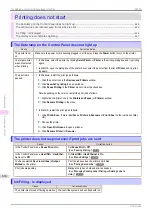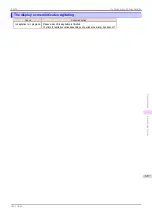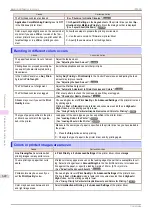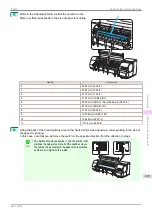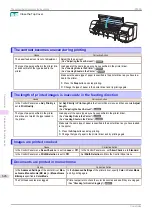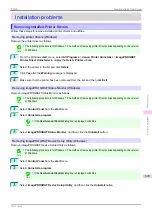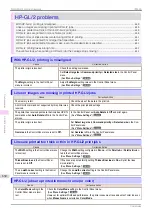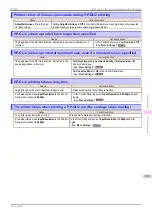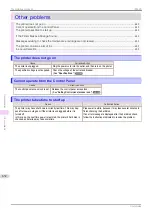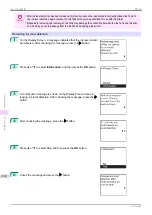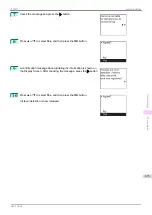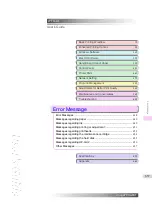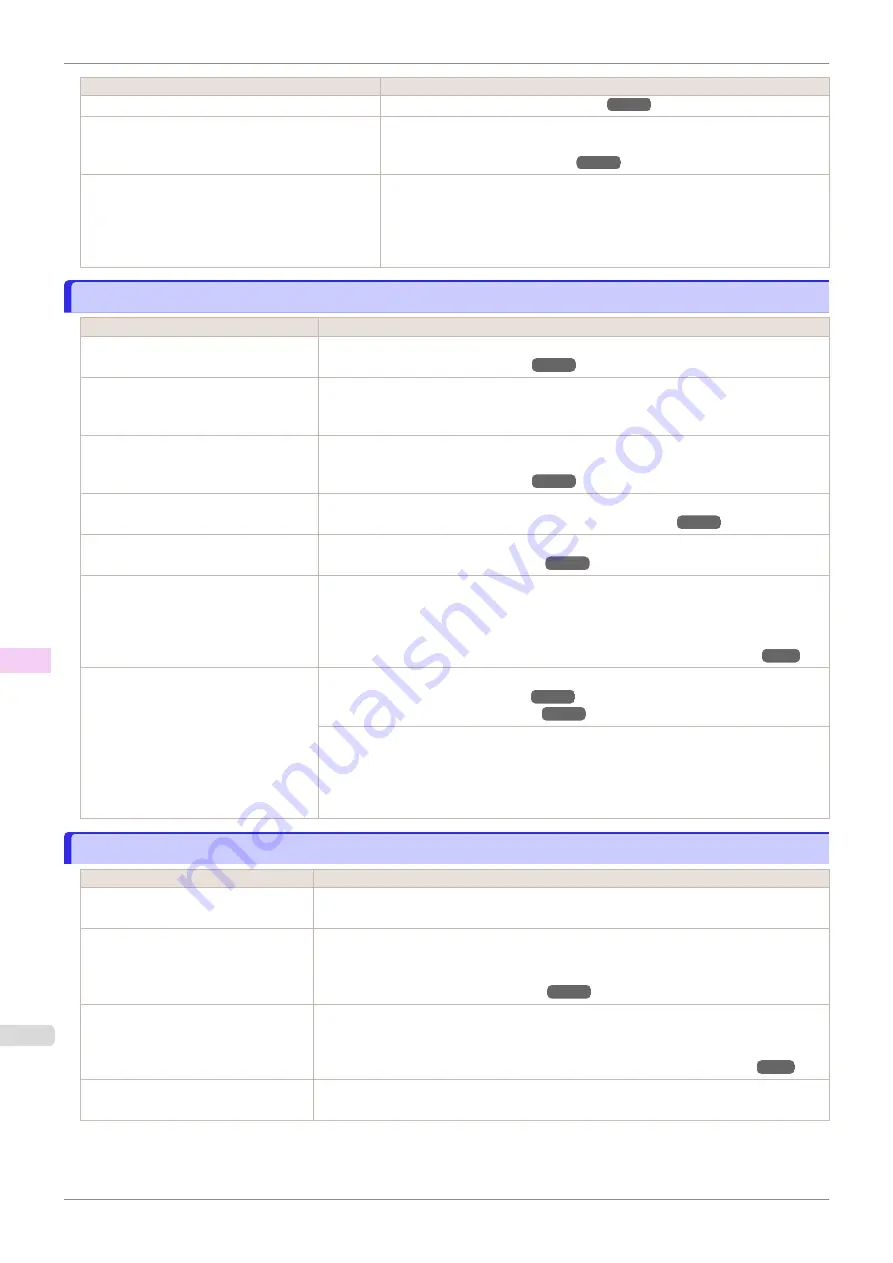
Cause
Corrective Action
The Printhead nozzles are clogged.
Application Color Matching Priority
is set to
Off
in the Windows printer driver.
Click
Special Settings
in the
Layout
sheet of the printer driver, and set
Ap-
plication Color Matching Priority
to
On
in the dialog box that is displayed.
Color may change slightly even on the same model
of printer if you use a different version of the firm-
ware or printer driver, or when you print under dif-
ferent settings or in a different printing environ-
ment.
Follow these steps to prepare the printing environment.
1.
Use the same version of firmware or printer driver.
2.
Specify the same value for all settings items.
Banding in different colors occurs
Banding in different colors occurs
Cause
Corrective Action
The paper feed amount is out of adjust-
ment.
Adjust the feed amount.
Printing does not proceed smoothly be-
cause print jobs are interrupted during
transmission.
Exit other applications and cancel other print jobs.
In the Control Panel menu,
Adj. Priori-
ty
is set to
Print Length
.
Setting
Adj. Priority
to
Print Quality
in the Control Panel menu and adjusting the feed
amount may improve results.
The Printhead is out of alignment.
Adjust the Printhead alignment.
Automatic Adjustment to Straighten Lines and Colors
The Printhead nozzles are clogged.
Print a test pattern to check the nozzles and see if they are clogged.
Streaks may occur if you set the
Quality
too low.
Choose a higher level of
Print Quality
in the
Advanced Settings
of the printer driver and
try printing again.
Printing in
Fast
or
Standard
mode is faster and consumes less ink than in
Highest
or
High
modes, but the printing quality is lower.
Giving Priority to Particular Graphic Elements and Colors for Printing
The type of paper specified in the print-
er driver does not match the type loa-
ded in the printer.
Load paper of the same type as you have specified in the printer driver.
Make sure the same type of paper is specified in the printer driver as you have loaded in
the printer.
1.
Press the
Stop
button and stop printing.
2.
Change the type of paper in the printer driver and try printing again.
Colors in printed images are uneven
Colors in printed images are uneven
Cause
Corrective Action
Line Drawing/Text
is selected when
printing images in many solid colors.
In
Print Priority
in the
Advanced Settings
of the printer driver, choose
Image
.
You are printing on paper that curls
easily.
Printed colors may appear uneven on the leading edge of paper that is susceptible to curl-
ing. Select a stronger level in
VacuumStrngth
in the Control Panel menu to increase suc-
tion against the paper, or specify a leading margin of 20 mm (0.79 in) or more.
Printed colors may be uneven if you
set the
Print Quality
too low.
Choose a higher level of
Print Quality
in the
Advanced Settings
of the printer driver.
Printing in
Fast
or
Standard
mode is faster and consumes less ink than in
Highest
or
High
modes, but the printing quality is lower.
Giving Priority to Particular Graphic Elements and Colors for Printing
Color may be uneven between dark
and light image areas.
Select
Unidirectional Printing
in the
Advanced Settings
of the printer driver.
Banding in different colors occurs
iPF830
Troubleshooting
Problems with the printing quality
622
Summary of Contents for imagePROGRAF iPF830
Page 14: ...14 ...
Page 28: ...iPF830 User s Guide 28 ...
Page 144: ...iPF830 User s Guide 144 ...
Page 254: ...iPF830 User s Guide 254 ...
Page 318: ...iPF830 User s Guide 318 ...
Page 460: ...iPF830 User s Guide 460 ...
Page 494: ...iPF830 User s Guide 494 ...
Page 604: ...iPF830 User s Guide 604 ...
Page 636: ...iPF830 User s Guide 636 ...
Page 678: ...iPF830 User s Guide 678 ...