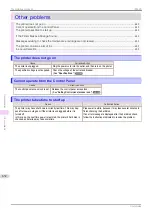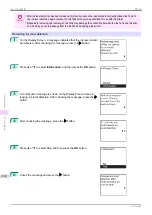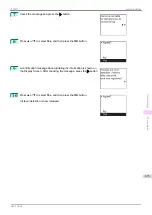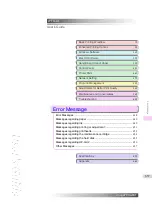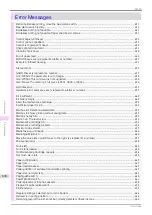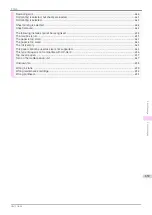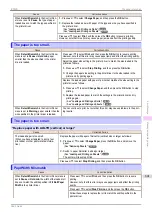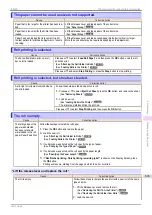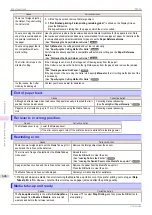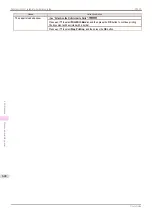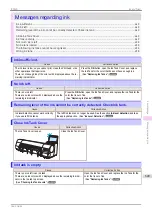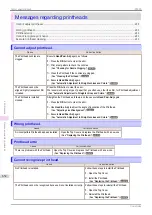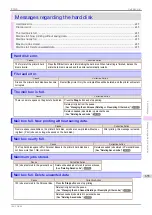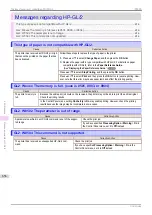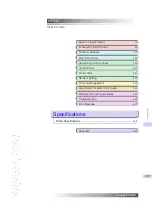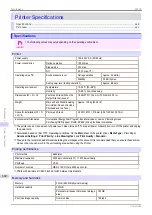Cause
Corrective Action
There is a foreign object by
the Output Tray, obstructing
the Cutter Unit.
1.
Lift the Top Cover and remove the foreign object.
2.
If "
Not finished printing. Finish printing remaining jobs?
" is shown on the Display Screen,
press the
OK
button.
Printing will resume, starting from the page on which the error occurred.
You are not using the printer
under the recommended en-
vironmental conditions for
the paper.
Use the printer only where the recommended environmental conditions for the paper are met. Note
that various environmental conditions are recommended for various types of paper. For details on the
recommended environmental conditions for paper, see the
Paper Reference Guide
.
Displaying the Paper Reference Guide
You are using paper that is
not compatible with auto-
matic cutting.
Specify
Manual
as the cutting method and cut the roll manually.
Specifying the Cutting Method for Rolls
For information about paper that is compatible with automatic cutting, see the
Paper Reference
Guide
.
Displaying the Paper Reference Guide
The Cutter Unit stops in the
middle of cutting.
If the Carriage is out, move the Carriage out of the way, away from the paper.
If the Cutter is out, move the Cutter to the right side (away from the paper) and remove the jammed
paper.
If the paper cannot be cut using the Cutter Unit, specify
Manual
as the roll cutting method and cut the
roll manually.
Specifying the Cutting Method for Rolls
In other cases, the Cutter
Unit may be damaged.
Contact your Canon dealer for assistance.
End of paper feed.
End of paper feed.
Cause
Corrective Action
Although an attempt was made to advance the paper manually, it reached the limit
position that can be advanced.
Canceling manual advancing.
Paper can be retracted only up to 17 mm (0.7 in) when using the Media Take-up
Unit.
Canceling manual advancing.
Rel lever is in wrong position.
Rel lever is in wrong position.
Cause
Corrective Action
The Release Lever is up. Lower the Release Lever.
If the error occurs again, turn off the printer and wait a while before restoring power.
Rewinding error.
Rewinding error.
Cause
Corrective Action
There is some foreign object near the Media Take-up Unit
sensor and the roll cannot be detected.
Remove the foreign object near the sensor.
The roll is out of range of detection by the Media Take-up
Unit sensor.
Reload the roll.
Press the
OK
button to clear the error.
Loading the Rewind Spool on the Media Take-up Unit
A paper jam has occurred and the roll cannot be rewound.
Remove the paper from the Media Take-up Unit.
Press the
OK
button to clear the error.
The Media Take-up Unit sensor is damaged.
Contact your Canon dealer for assistance.
*1:
Printing will stop momentarily if an error involving the Media Take-up Unit occurs. If you prefer printing not to stop, set
Skip
Take-Up Err
to
On
. However, note that this error may cause paper jams and affect the printing quality.
Media take-up unit ready.
Media take-up unit ready.
Cause
Corrective Action
The
Take-up Reel
setting in the printer
Set./Adj. Menu
was changed from
Enable
to
Disable
, but a print job
was received before the roll was removed.
Press
▲
or
▼
to select
Stop Printing
, and then press the
OK
button to
stop printing.
End of paper feed.
iPF830
Error Message
Messages regarding paper
646
Summary of Contents for imagePROGRAF iPF830
Page 14: ...14 ...
Page 28: ...iPF830 User s Guide 28 ...
Page 144: ...iPF830 User s Guide 144 ...
Page 254: ...iPF830 User s Guide 254 ...
Page 318: ...iPF830 User s Guide 318 ...
Page 460: ...iPF830 User s Guide 460 ...
Page 494: ...iPF830 User s Guide 494 ...
Page 604: ...iPF830 User s Guide 604 ...
Page 636: ...iPF830 User s Guide 636 ...
Page 678: ...iPF830 User s Guide 678 ...