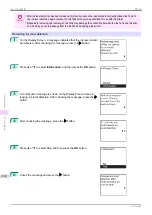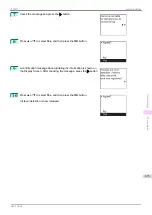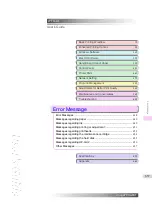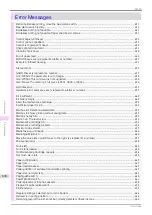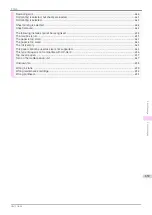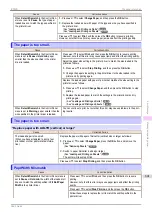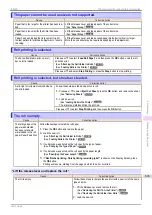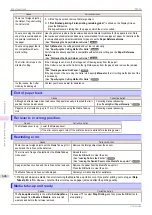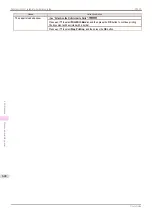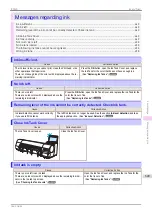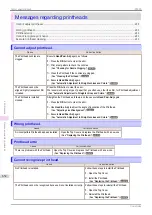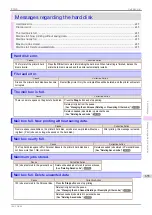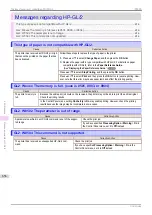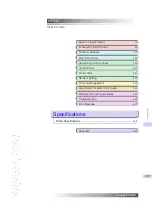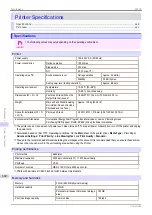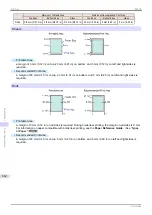Cause
Corrective Action
The
Take-up Reel
setting in the printer
Set./Adj. Menu
was changed from
Enable
to
Disable
, but a print job
was received before the roll was removed.
The mode switches from take-up mode to regular mode after you change
the
Take-up Reel
setting in the
Set./Adj. Menu
from
Enable
to
Disable
and lift the Release Lever to remove a roll, or after you execute
Paper
Cutting
.
Press
▲
or
▼
to select
, and then press the
OK
button to resume
printing.
Turn on the media take-up unit.
Turn on the media take-up unit.
Cause
Corrective Action
The
Take-up Reel
setting in the control panel menu was changed to
Enable
while the power
to the
Take-up Reel
was off and the
Roll Media lamp
on the control panel was lit.
Turn the Media Take-up Unit on.
The
Take-up Reel
setting in the
control panel menu changes to
Dis-
able
.
Borderless printng not possible.
Borderless printng not possible.
Cause
Corrective Action
The print job received specifies a
type or width of paper that is not
compatible with borderless print-
ing.
Follow these steps to change the settings of the print job to enable borderless printing.
1.
Press
▲
or
▼
to select
Stop Printing
, and then press the
OK
button.
2.
Make sure the correct printer driver for the printer is selected and try printing again.
For information on types of paper compatible with borderless printing, refer to the
Paper
Reference Guide
.
Displaying the Paper Reference Guide
Press
▲
or
▼
to select
Print With Border
, and then press the
OK
button to continue printing.
The document will be printed with a border.
The loaded paper is a size not
compatible with borderless print-
ing.
Press
▲
or
▼
to select
Stop Printing
, and then press the
OK
button.
Replace the paper with paper compatible for borderless printing as follows.
1.
Press
▲
or
▼
to select
Change Paper
, and then press the
OK
button.
Removing the Roll from the Printer
Removing the Roll Holder from Rolls
2.
Replace the paper with paper compatible for borderless printing.
Attaching the Roll Holder to Rolls
The printer now starts printing the print job.
For information on types of paper compatible with borderless printing, refer to the
Paper
Reference Guide
.
Displaying the Paper Reference Guide
Press
▲
or
▼
to select
Print With Border
, and then press the
OK
button to continue printing.
The document will be printed with a border.
Because paper expands or con-
tracts depending on the environ-
ment of use, it may become nar-
rower or wider than the supported
width for borderless printing.
Use each type of paper only where the recommended environmental conditions are met. For
details on environmental conditions for various paper, see the
Paper Reference Guide
.
Displaying the Paper Reference Guide
Paper position not suitable for borderless printing.
Paper position not suitable for borderless printing.
Cause
Corrective Action
Because paper expands or con-
tracts depending on the environ-
ment of use, it may become nar-
rower or wider than the suppor-
ted width for borderless printing.
Press
▲
or
▼
to select
Stop Printing
, and then press the
OK
button.
Use each type of paper only where the recommended environmental conditions are met. For de-
tails on environmental conditions for various paper, see the
Paper Reference Guide
.
Displaying the Paper Reference Guide
The paper is loaded askew.
Press
▲
or
▼
to select
Change Paper
and straighten the paper so that the edges are between
the ink grooves for borderless printing.
Insert the roll firmly until it touches the flange of the Roll Holder.
iPF830
Turn on the media take-up unit.
Error Message
Messages regarding paper
647
Summary of Contents for imagePROGRAF iPF830
Page 14: ...14 ...
Page 28: ...iPF830 User s Guide 28 ...
Page 144: ...iPF830 User s Guide 144 ...
Page 254: ...iPF830 User s Guide 254 ...
Page 318: ...iPF830 User s Guide 318 ...
Page 460: ...iPF830 User s Guide 460 ...
Page 494: ...iPF830 User s Guide 494 ...
Page 604: ...iPF830 User s Guide 604 ...
Page 636: ...iPF830 User s Guide 636 ...
Page 678: ...iPF830 User s Guide 678 ...