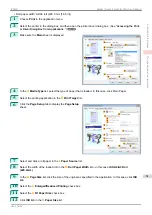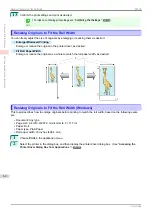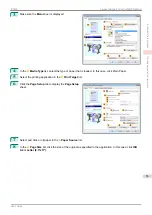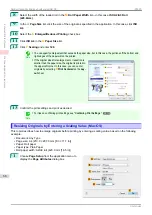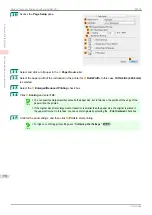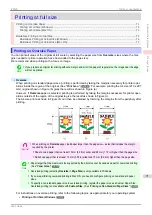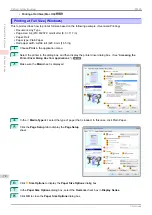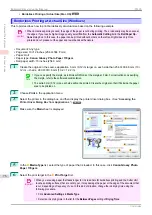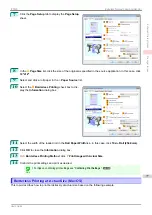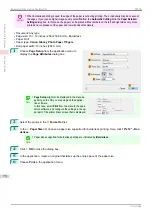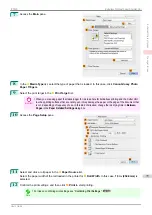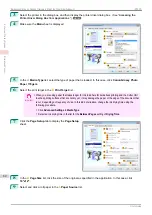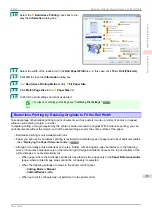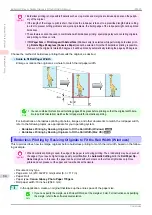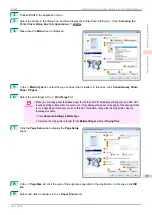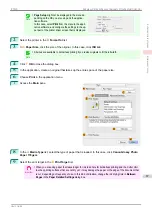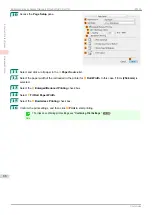9
Click
Oversize - ISO A4
in the
A
Page Size
list.
10
Select and click a roll paper in the
L
Paper Source
list.
11
Select the width of the loaded roll in the
M
Roll Paper Width
list—in this case,
ISO A2/A3 Roll
(420.0mm)
.
12
Confirm the print settings and print as desired.
Note
•
For tips on confirming print settings,
Printing at Full Size (Mac OS)
Printing at Full Size (Mac OS)
This topic describes how to print at full size based on the following example. (Oversized Printing)
•
Document: Any Type
•
Page size: A4 (210.0 × 297.0 mm [8.3 × 11.7 in])
•
Paper: Roll paper
•
Paper type: Plain Paper
•
Roll paper width: A2/A3 roll (420.0 mm [16.5 in])
1
Choose
Page Setup
from the application menu to
display the
Page Attributes
dialog box.
Note
•
Page Setup
might not be displayed in the menu de-
pending on the OS you are using and the applica-
tion software.
In this case, select
from the menu in the appli-
cation software, and configure the settings in the up-
per part of the printer driver screen that is displayed.
2
Select the printer in the
B
Format for
list.
3
In
C
Paper Size
, click the size of the original. In this case, click
ISO A4 - Oversize
.
4
Click
F
OK
to close the dialog box.
5
Choose
in the application menu.
iPF830
Printing at Full Size (Mac OS)
Enhanced Printing Options
Printing at full size
73
Summary of Contents for imagePROGRAF iPF830
Page 14: ...14 ...
Page 28: ...iPF830 User s Guide 28 ...
Page 144: ...iPF830 User s Guide 144 ...
Page 254: ...iPF830 User s Guide 254 ...
Page 318: ...iPF830 User s Guide 318 ...
Page 460: ...iPF830 User s Guide 460 ...
Page 494: ...iPF830 User s Guide 494 ...
Page 604: ...iPF830 User s Guide 604 ...
Page 636: ...iPF830 User s Guide 636 ...
Page 678: ...iPF830 User s Guide 678 ...