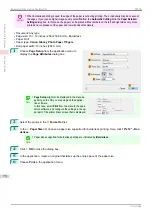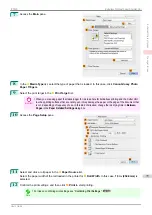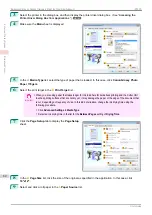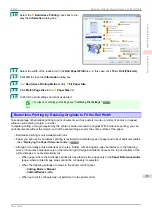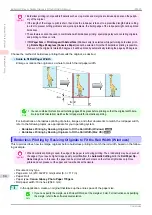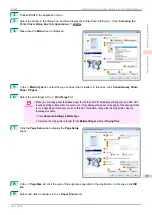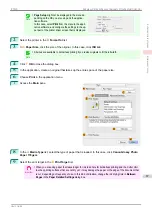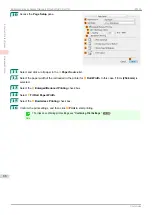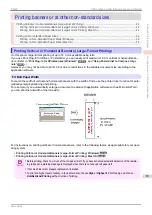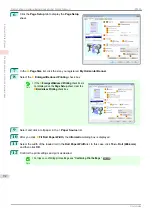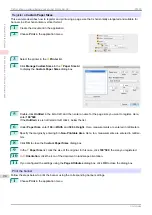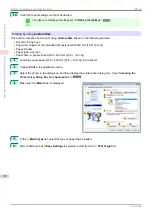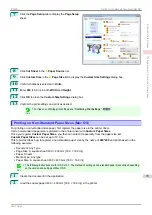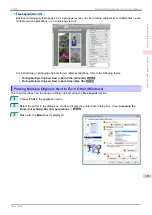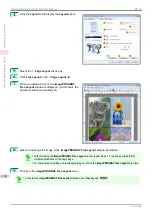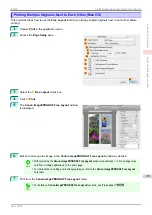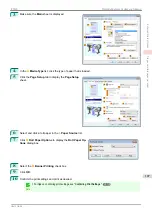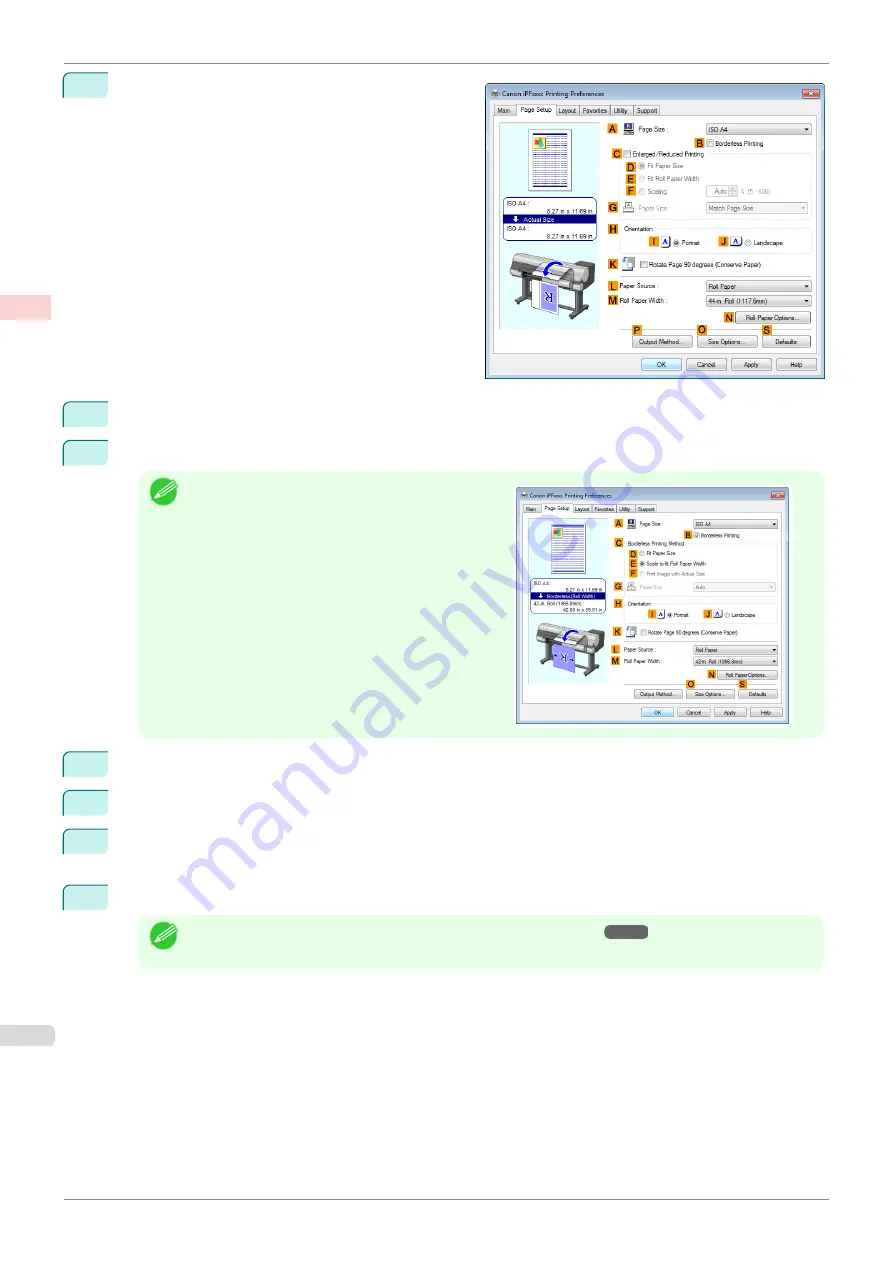
6
Click the
Page Setup
tab to display the
Page Setup
sheet.
7
In the
A
Page Size
list, click the size you registered,
My Horizontal Banner
.
8
Select the
C
Enlarged/Reduced Printing
check box.
Note
•
If the
C
Enlarged/Reduced Printing
check box is
not displayed on the
Page Setup
sheet, clear the
B
Borderless Printing
check box.
9
Select and click a roll paper in the
L
Paper Source
list.
10
After you click
E
Fit Roll Paper Width
, the
Information
dialog box is displayed.
11
Select the width of the loaded roll in the
Roll Paper Width
list. In this case, click
16-in. Roll (406.4mm)
,
and then click
OK
.
12
Confirm the print settings and print as desired.
Note
•
For tips on confirming print settings,
Printing Vertical or Horizontal Banners (Large-Format Printing; Windows)
iPF830
Enhanced Printing Options
Printing banners or at other non-standard sizes
92
Summary of Contents for imagePROGRAF iPF830
Page 14: ...14 ...
Page 28: ...iPF830 User s Guide 28 ...
Page 144: ...iPF830 User s Guide 144 ...
Page 254: ...iPF830 User s Guide 254 ...
Page 318: ...iPF830 User s Guide 318 ...
Page 460: ...iPF830 User s Guide 460 ...
Page 494: ...iPF830 User s Guide 494 ...
Page 604: ...iPF830 User s Guide 604 ...
Page 636: ...iPF830 User s Guide 636 ...
Page 678: ...iPF830 User s Guide 678 ...