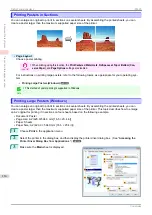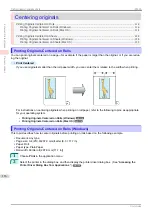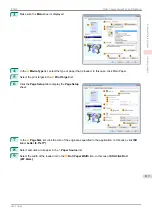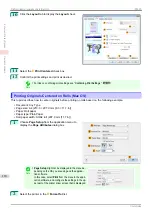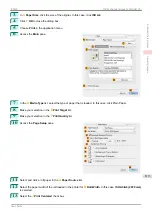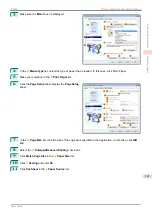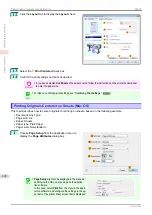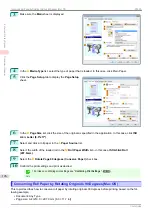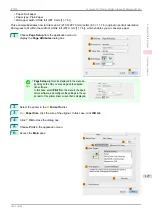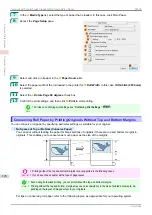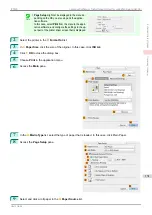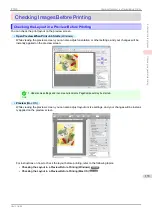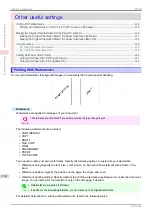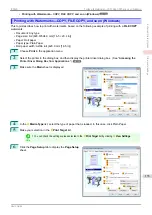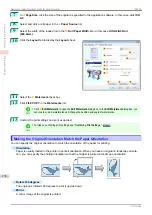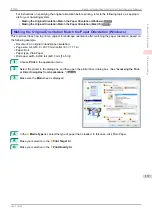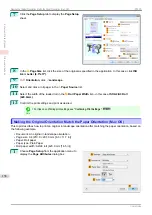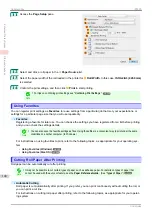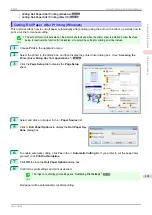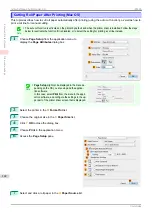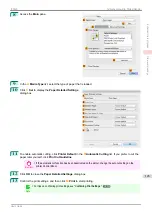7
In the
A
Media Type
list, select the type of paper that is loaded. In this case, click Plain Paper.
8
Access the
Page Setup
pane.
9
Select and click a roll paper in the
A
Paper Source
list.
10
Select the paper width of the roll loaded in the printer for
B
Roll Width
. In this case,
ISO A3/A4 (297.0mm)
is selected.
11
Select the
L
Rotate Page 90 degrees
check box.
12
Confirm the print settings, and then click
M
to start printing.
Note
•
For tips on confirming print settings,
Conserving Roll Paper by Printing Originals Without Top and Bottom Margins
Conserving Roll Paper by Printing Originals Without Top and Bottom Margins
You can conserve roll paper by specifying particular settings as suitable for your original.
•
No Spaces at Top or Bottom (Conserve Paper)
You can print without feeding the paper for blank portions of originals if there are top and bottom margins in
originals. This enables you to conserve as much paper as the size of the margins.
Important
•
Printing without the top and bottom margins is not supported in the following cases.
•
If you have chosen poster as the type of page layout
Note
•
Even during borderless printing, you can print without the top and bottom margins.
•
Printing without the top and bottom margins may cause inconsistency in the size of printed documents, de-
pending on the layout of images or text in your originals.
For tips on conserving roll paper, refer to the following topics, as appropriate for your operating system.
Conserving Roll Paper by Printing Originals Without Top and Bottom Margins
iPF830
Enhanced Printing Options
Conserving roll paper
128
Summary of Contents for imagePROGRAF iPF830
Page 14: ...14 ...
Page 28: ...iPF830 User s Guide 28 ...
Page 144: ...iPF830 User s Guide 144 ...
Page 254: ...iPF830 User s Guide 254 ...
Page 318: ...iPF830 User s Guide 318 ...
Page 460: ...iPF830 User s Guide 460 ...
Page 494: ...iPF830 User s Guide 494 ...
Page 604: ...iPF830 User s Guide 604 ...
Page 636: ...iPF830 User s Guide 636 ...
Page 678: ...iPF830 User s Guide 678 ...