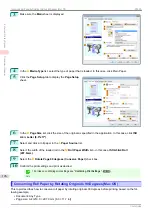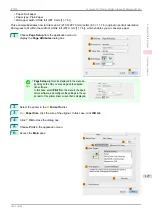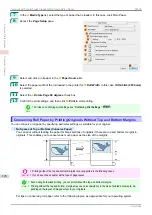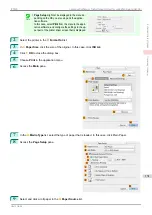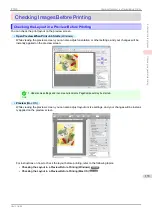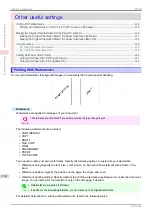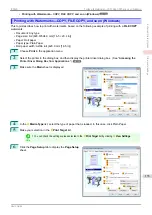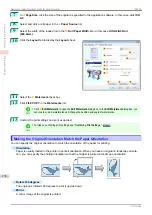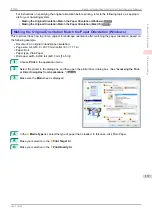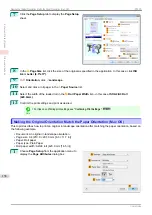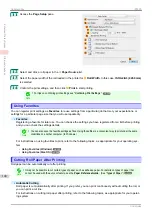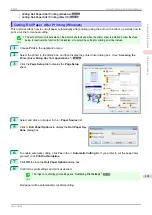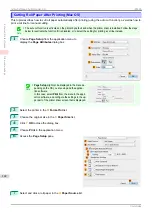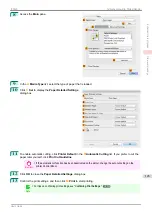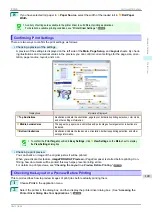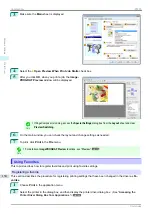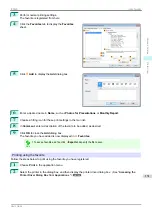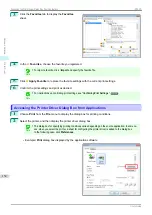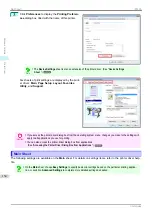11
Access the
Page Setup
pane.
12
Select and click a roll paper in the
A
Paper Source
list.
13
Select the paper width of the roll loaded in the printer for
B
Roll Width
. In this case,
ISO A2/A3 (420.0mm)
is selected.
14
Confirm the print settings, and then click
M
to start printing.
Note
•
For tips on confirming print settings,
Using Favorites
Using Favorites
You can register print settings as
Favorites
to reuse settings from a particular job that met your expectations, or
settings for a particular page size that you will use repeatedly.
•
Favorites
Registering a favorite for later use. You can choose the settings you have registered from a list before printing,
and you can check the settings details.
Note
•
You can also save the favorite settings as files. Using these files is a convenient way to print under the same
conditions on another computer. (In Windows.)
For instructions on using favorites to print, refer to the following topics, as appropriate for your operating sys-
tem.
•
•
Cutting Roll Paper After Printing
Cutting Roll Paper After Printing
Roll paper can be automatically cut after printing.
Note
•
It may not be possible to cut certain types of paper, such as adhesive paper. For details on types of paper that
cannot be used with the auto cut feature, see the
Paper Reference Guide
•
Automatic Cutting
Roll paper is cut automatically after printing. If you prefer, you can print continuously without cutting the roll, or
you can print a cut line.
For instructions on cutting roll paper after printing, refer to the following topics, as appropriate for your operat-
ing system.
Using Favorites
iPF830
Enhanced Printing Options
Other useful settings
140
Summary of Contents for imagePROGRAF iPF830
Page 14: ...14 ...
Page 28: ...iPF830 User s Guide 28 ...
Page 144: ...iPF830 User s Guide 144 ...
Page 254: ...iPF830 User s Guide 254 ...
Page 318: ...iPF830 User s Guide 318 ...
Page 460: ...iPF830 User s Guide 460 ...
Page 494: ...iPF830 User s Guide 494 ...
Page 604: ...iPF830 User s Guide 604 ...
Page 636: ...iPF830 User s Guide 636 ...
Page 678: ...iPF830 User s Guide 678 ...