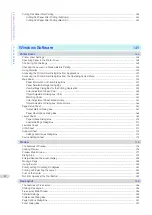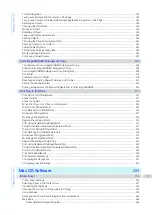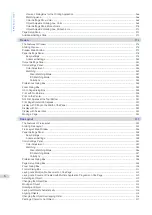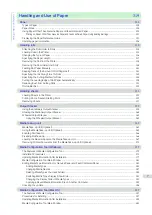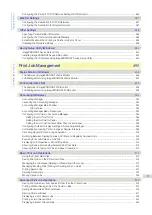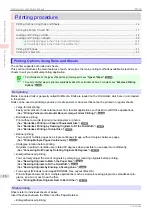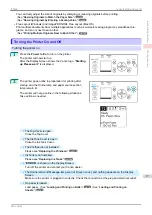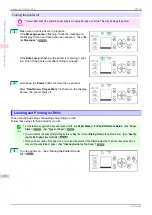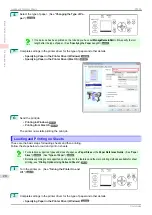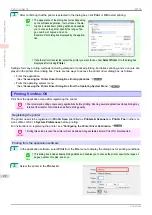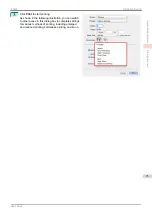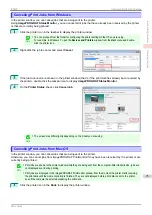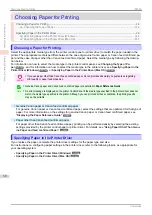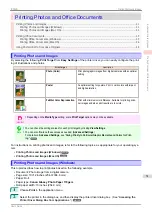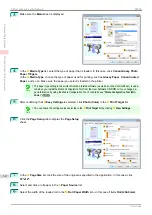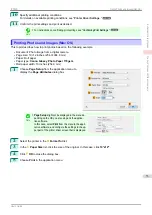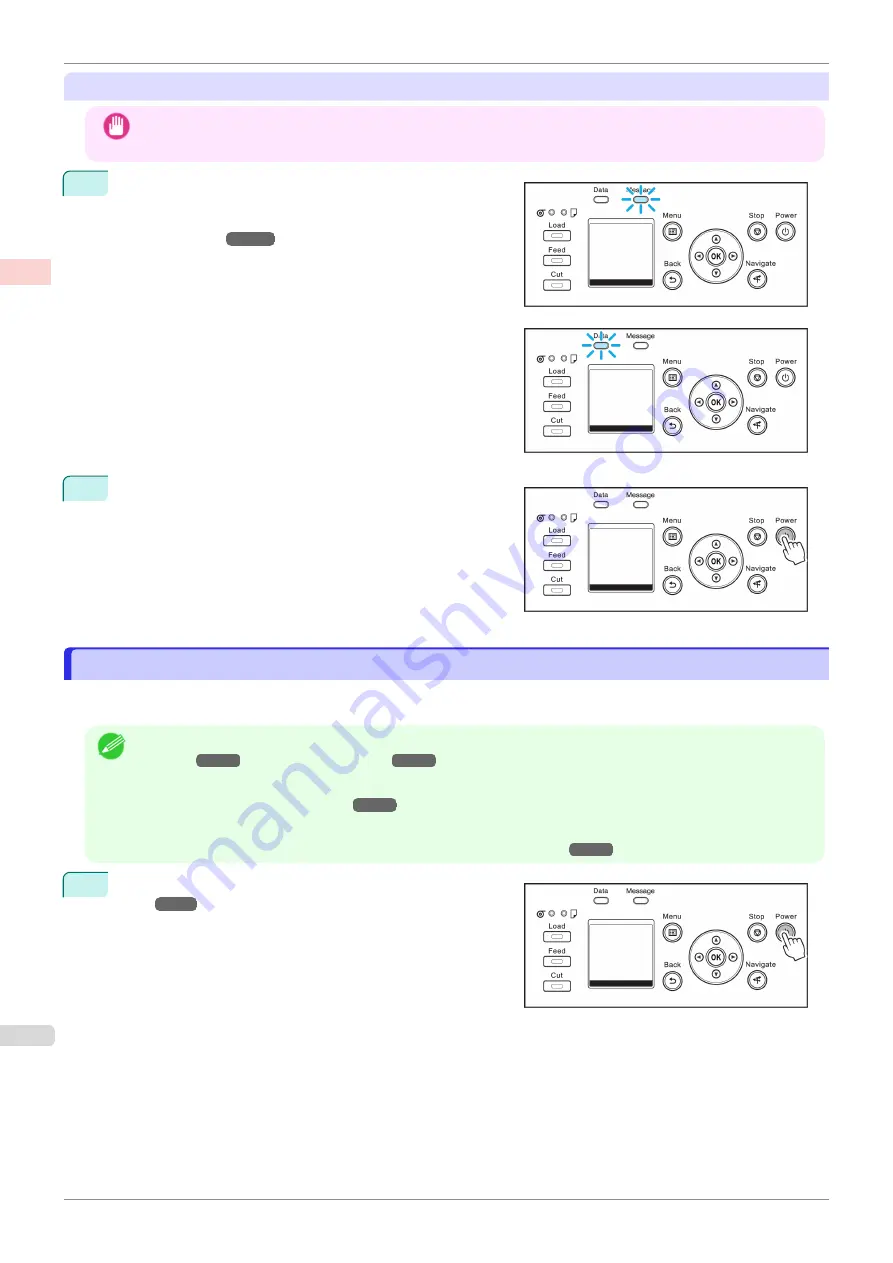
Turning the printer off
Important
•
Never disconnect the printer's power supply or unplug it during a print job. This may damage the printer.
1
Make sure no print jobs are in progress.
If the
Message Lamp
is flashing, check the message on
the Display Screen and take action as necessary.
If the
Data Lamp
is flashing, the printer is receiving a print
job. Turn off the printer only after printing is finished.
2
Hold down the
Power
button for more than a second.
After "
Shut Down.. Please Wait..
" is shown on the Display
Screen, the printer shuts off.
Loading and Printing on Rolls
Loading and Printing on Rolls
These are the basic steps for loading and printing on rolls.
Follow these steps to load and print on rolls.
Note
•
For details on supported sizes and types of rolls, see
Paper Sizes
or the
Paper Reference Guide
•
To wait until the ink dries after printing before cutting the roll, set
Drying Time
in the printer driver.
ing the Ink Drying Time for Rolls
•
Once you have used all the paper on a roll, clean the platen. If the Platen inside the Top Cover becomes dirty, it
may soil the underside of paper.
1
Loading and Printing on Rolls
iPF830
Basic Printing Workflow
Printing procedure
18
Summary of Contents for imagePROGRAF iPF830
Page 14: ...14 ...
Page 28: ...iPF830 User s Guide 28 ...
Page 144: ...iPF830 User s Guide 144 ...
Page 254: ...iPF830 User s Guide 254 ...
Page 318: ...iPF830 User s Guide 318 ...
Page 460: ...iPF830 User s Guide 460 ...
Page 494: ...iPF830 User s Guide 494 ...
Page 604: ...iPF830 User s Guide 604 ...
Page 636: ...iPF830 User s Guide 636 ...
Page 678: ...iPF830 User s Guide 678 ...