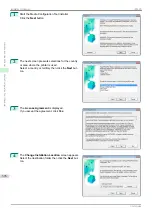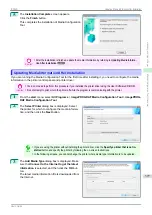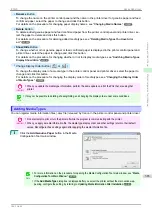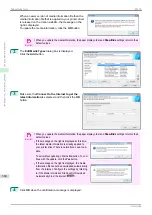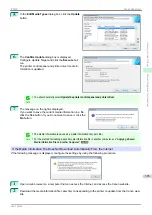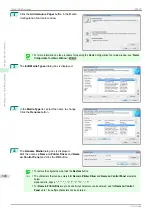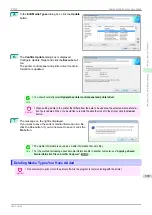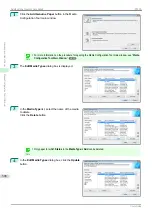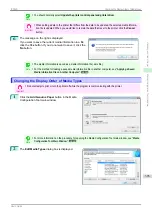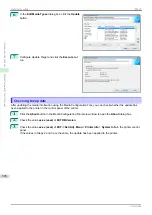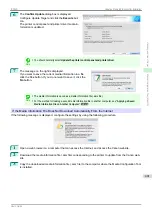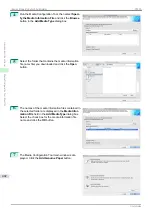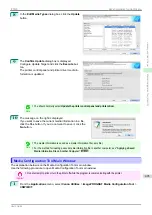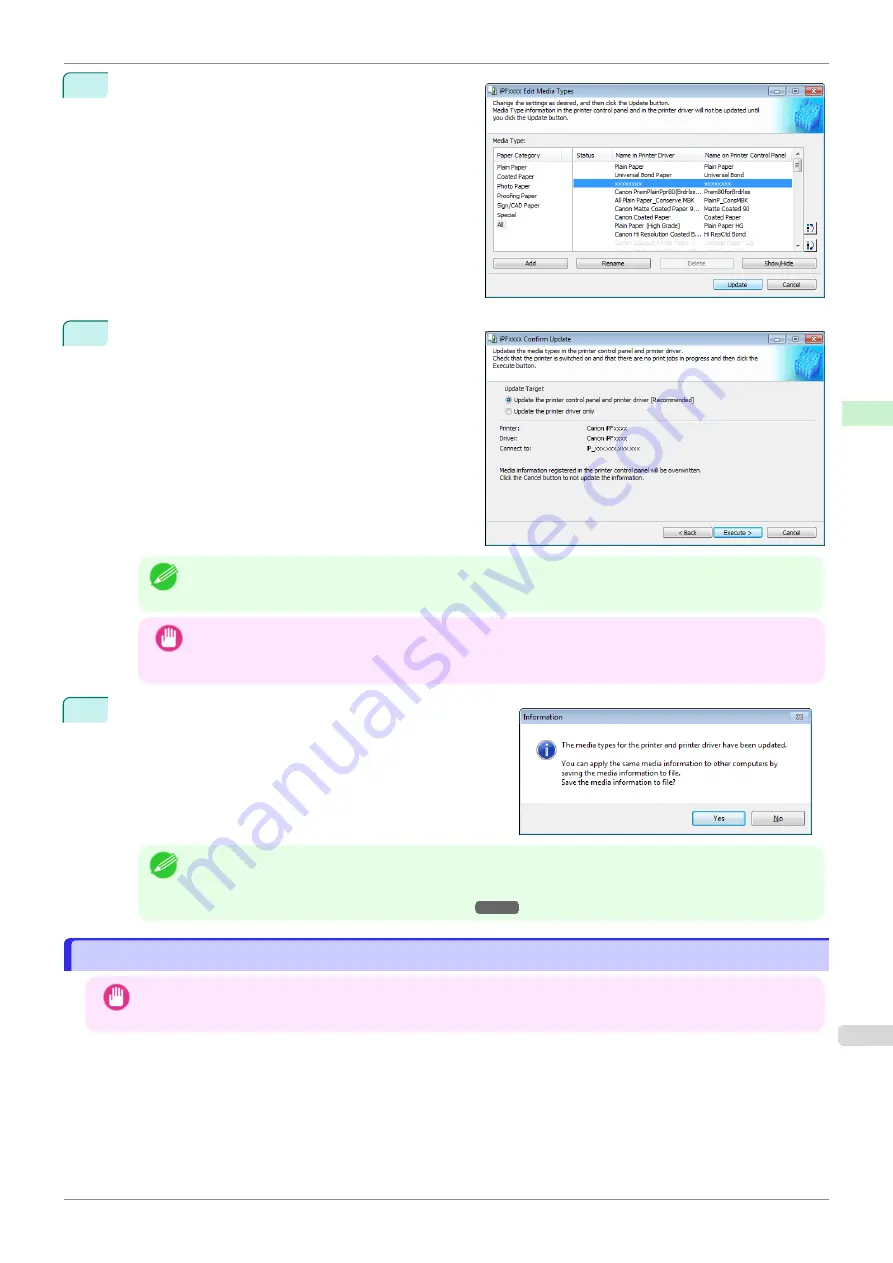
5
In the
Edit Media Types
dialog box, click the
Update
button.
6
The
Confirm Update
dialog box is displayed.
Configure Update Target and click the
Execute
but-
ton.
The printer control panel and printer driver media in-
formation is updated.
Note
•
You should normally select
Update the printer control panel and printer driver
.
Important
•
When setting a data to the printer that differs from the data to be updated, the selected media informa-
tion file is updated. When you would like to remain the data that is set to the printer, click the
Cancel
button.
7
The message on the right is displayed.
If you want to save the current media information in a file,
click the
Yes
button. If you do not want to save it, click the
No
button.
Note
•
The media information is saved as a media information file (.amx file).
•
For the method for loading a saved media information file in another computer,
Media Information File on Another Computer
Deleting Media Types You Have Added
Deleting Media Types You Have Added
Important
•
Do not attempt to print or turn the printer off while the program is communicating with the printer.
iPF830
Deleting Media Types You Have Added
Handling and Use of Paper
Media Configuration Tool (Windows)
389
Summary of Contents for imagePROGRAF iPF830
Page 14: ...14 ...
Page 28: ...iPF830 User s Guide 28 ...
Page 144: ...iPF830 User s Guide 144 ...
Page 254: ...iPF830 User s Guide 254 ...
Page 318: ...iPF830 User s Guide 318 ...
Page 460: ...iPF830 User s Guide 460 ...
Page 494: ...iPF830 User s Guide 494 ...
Page 604: ...iPF830 User s Guide 604 ...
Page 636: ...iPF830 User s Guide 636 ...
Page 678: ...iPF830 User s Guide 678 ...