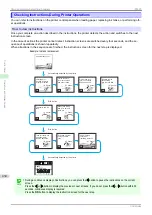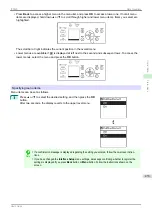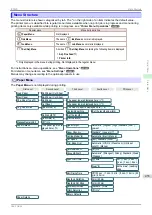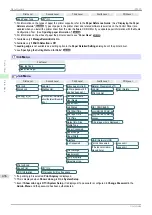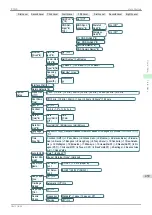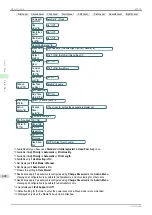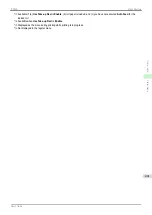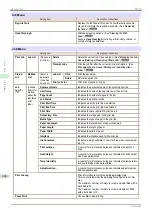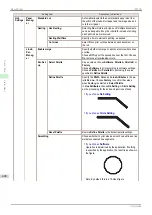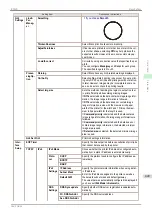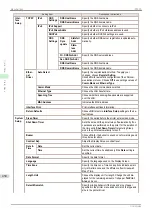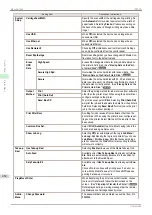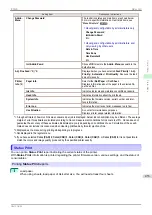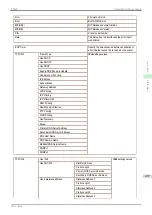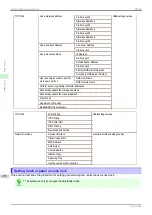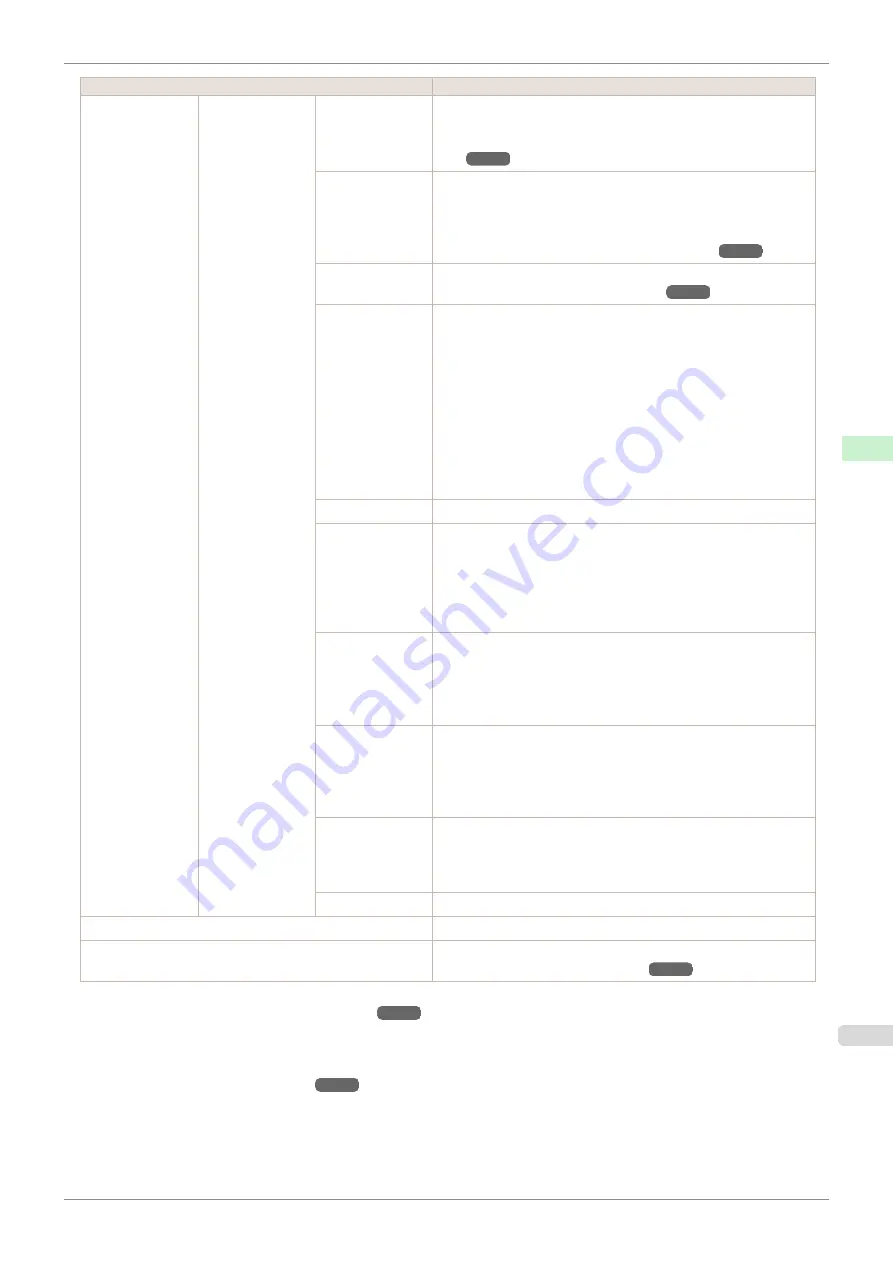
Setting Item
Description, Instructions
Paper Details
(The type of pa-
per is displayed
here.)(
Trim Edge First
Selects whether or not to automatically cut the leading edge of the
roll paper when roll paper is loaded.
Cutting the Leading Edge of Roll Paper Automatical-
CutDustReduct.
If you choose
On
, a line will be printed at the cut position when
paper cutting is selected. This option reduces the amount of deb-
ris given off after cutting. It also helps prevent adhesive from stick-
ing to the cutter and keeps the cutter sharp if you use adhesive
paper.
Reducing Dust from Cutting Rolls
VacuumStrngth
Specify the level of suction that holds paper against the Platen.
Scan Wait Time
Specify the time to wait for the ink to dry between each scan (after
the printhead finishes moving in one direction), in consideration of
how quickly the ink dries. Also specify the applicable area for the
ink drying time. Select
Entire area
to apply the ink drying time af-
ter each scan until the document is fully printed. Select
Leading
edge
to apply the ink drying time after each scan only in the area
110–160 mm from the leading edge. (The applicable length varies
depending on the
Print Quality
setting.) Note that printing will
take longer if you specify the
Scan Wait Time
setting. In particu-
lar, when
Leading edge
is selected, colors may be uneven in the
boundary between the areas with and without a drying time.
Roll DryingTime
Specify the time to wait for the ink to dry for each sheet.
NearEnd
RollMrgn
Specify the minimum margin at the leading edge of roll paper to
ensure better printing quality at the leading edge.
Note that if you choose
3mm
, it may lower the printing quality at
the leading edge and affect feeding accuracy. The printed surface
may be scratched, and ink may adhere to the leading edge. It may
also cause the Platen to become soiled.
NearEnd Sht
Mrgn
Specify a margin at the leading edge of sheets to ensure better
printing quality at the leading edge.
Note that if you choose
3mm
, it may lower the printing quality at
the leading edge and affect feeding accuracy. The printed surface
may be scratched, and ink may adhere to the leading edge.
BordlessOver-
size
Select the amount of oversize extension of the original during bor-
derless printing.
Normally, we recommend that you set this to
Standard
.
If it is set to
Little
, although it will reduce soiling on the back sur-
face, white patches may remain on the printed surface.
Width Detection
Specify this option to print inside boundaries or in other cases
when specifying a particular starting position for printing.
Paper width and skew are not detected if you select
Off
. If paper
is loaded askew, paper jams or Platen soiling may occur.
Return Defaults
Choose
OK
to restore
Paper Details
to the default values.
Paper Details
Print the paper settings as specified in
Paper Details
.
Keep Paper Type
Select
On
when printing on a particular type of paper regularly.
*1:
For information on the types of paper the printer supports, refer to
Paper Reference Guide
.
Displaying the Paper Reference Guide
The types of paper indicated in the printer driver, related software, and the printer Control Panel as well are updated when you
install the printer driver from the User Software CD-ROM or if you update the information about the paper by using the Media
Configuration Tool.
iPF830
Menu Settings
Control Panel
Printer Menu
443
Summary of Contents for imagePROGRAF iPF830
Page 14: ...14 ...
Page 28: ...iPF830 User s Guide 28 ...
Page 144: ...iPF830 User s Guide 144 ...
Page 254: ...iPF830 User s Guide 254 ...
Page 318: ...iPF830 User s Guide 318 ...
Page 460: ...iPF830 User s Guide 460 ...
Page 494: ...iPF830 User s Guide 494 ...
Page 604: ...iPF830 User s Guide 604 ...
Page 636: ...iPF830 User s Guide 636 ...
Page 678: ...iPF830 User s Guide 678 ...