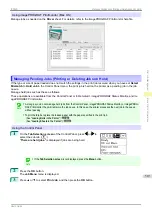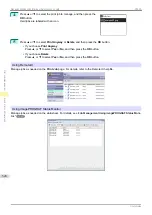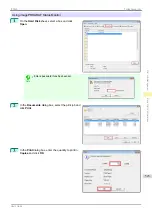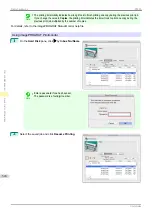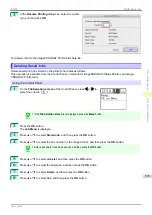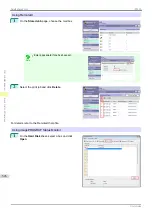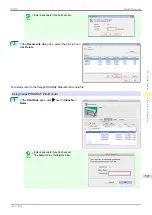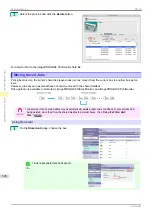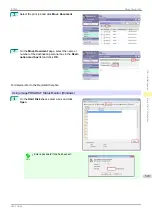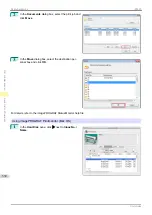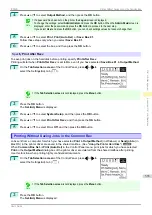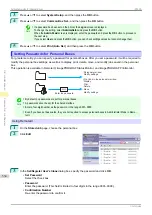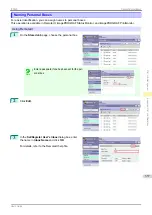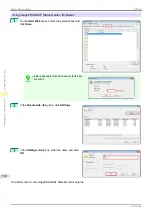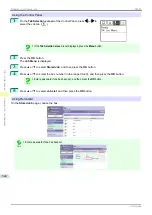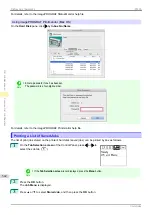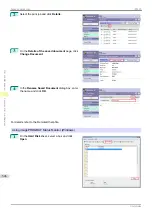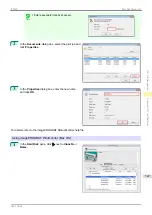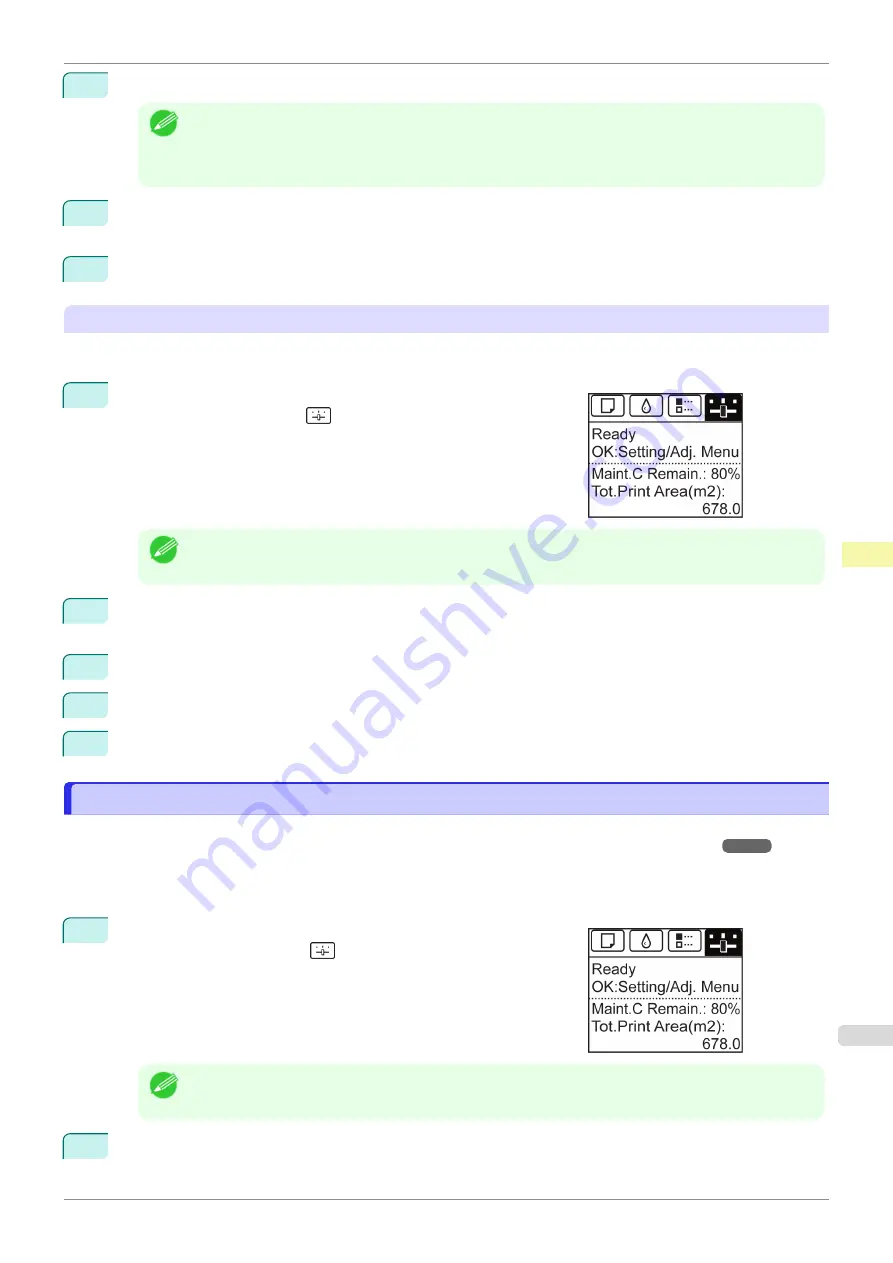
4
Press
▲
or
▼
to select
Output Method
, and then press the
OK
button.
Note
•
If a password has been set on the printer, the
Logon
screen is displayed.
To change the settings, select
Administrator
and press the
OK
button. When the
Admin.Pswd
screen is
displayed, enter the password and press the
OK
button to proceed to the next step.
If you select
User
and press the
OK
button, you can check settings values but cannot change them.
5
Press
▲
or
▼
to select
,
Print (Auto Del)
, or
Save: Box 01
.
Follow these steps only when you select
Save: Box 01
.
6
Press
▲
or
▼
to select the box, and then press the
OK
button.
Specify
Print After Recv
To save print jobs on the hard disk before printing, specify
Print After Recv
.
Printing will start when
Print After Recv
is set to
On
, even if you have selected
Save: Box 01
in
Output Method
.
1
On the
Tab Selection screen
of the Control Panel, press
◀
or
▶
to
select the Settings/Adj. tab (
).
Note
•
If the
Tab Selection screen
is not displayed, press the
Menu
button.
2
Press the
OK
button.
The
Set./Adj. Menu
is displayed.
3
Press
▲
or
▼
to select
System Setup
, and then press the
OK
button.
4
Press
▲
or
▼
to select
Print After Recv
, and then press the
OK
button.
5
Press
▲
or
▼
to select
On
or
Off
, and then press the
OK
button.
Printing Without Saving Jobs in the Common Box
Printing Without Saving Jobs in the Common Box
Jobs sent from a computer for which you have selected
in
Output Method
(in Windows) or
Send job to
(in
Mac OS) in the printer driver are saved in the shared mailbox.
When
Common Box Set.
is
Print (Auto Del)
in the Control Panel menu, print jobs for which you have selected
in the
Output Method
dialog box of the printer driver are deleted from the shared mailbox after printing.
Use this function when printing highly confidential documents.
1
On the
Tab Selection screen
of the Control Panel, press
◀
or
▶
to
select the Settings/Adj. tab (
).
Note
•
If the
Tab Selection screen
is not displayed, press the
Menu
button.
2
Press the
OK
button.
The
Set./Adj. Menu
is displayed.
iPF830
Printing Without Saving Jobs in the Common Box
Print Job Management
Advanced Print Job Operations
533
Summary of Contents for imagePROGRAF iPF830
Page 14: ...14 ...
Page 28: ...iPF830 User s Guide 28 ...
Page 144: ...iPF830 User s Guide 144 ...
Page 254: ...iPF830 User s Guide 254 ...
Page 318: ...iPF830 User s Guide 318 ...
Page 460: ...iPF830 User s Guide 460 ...
Page 494: ...iPF830 User s Guide 494 ...
Page 604: ...iPF830 User s Guide 604 ...
Page 636: ...iPF830 User s Guide 636 ...
Page 678: ...iPF830 User s Guide 678 ...