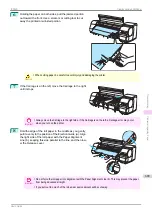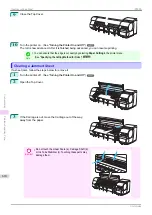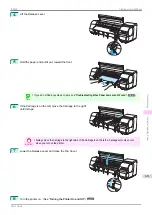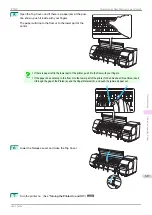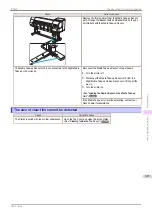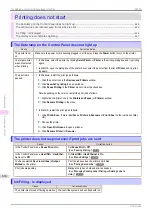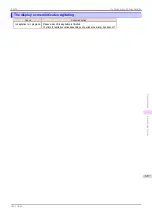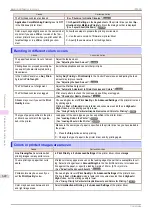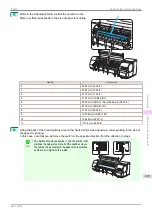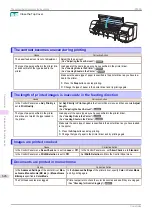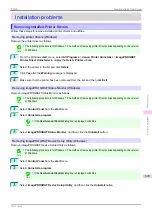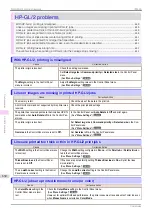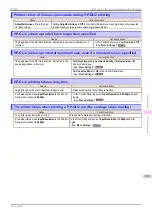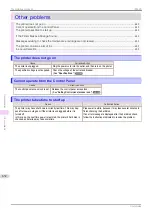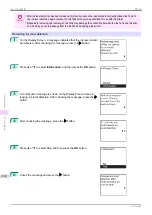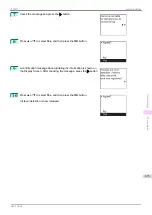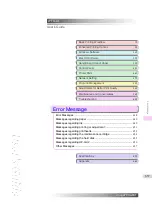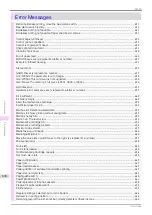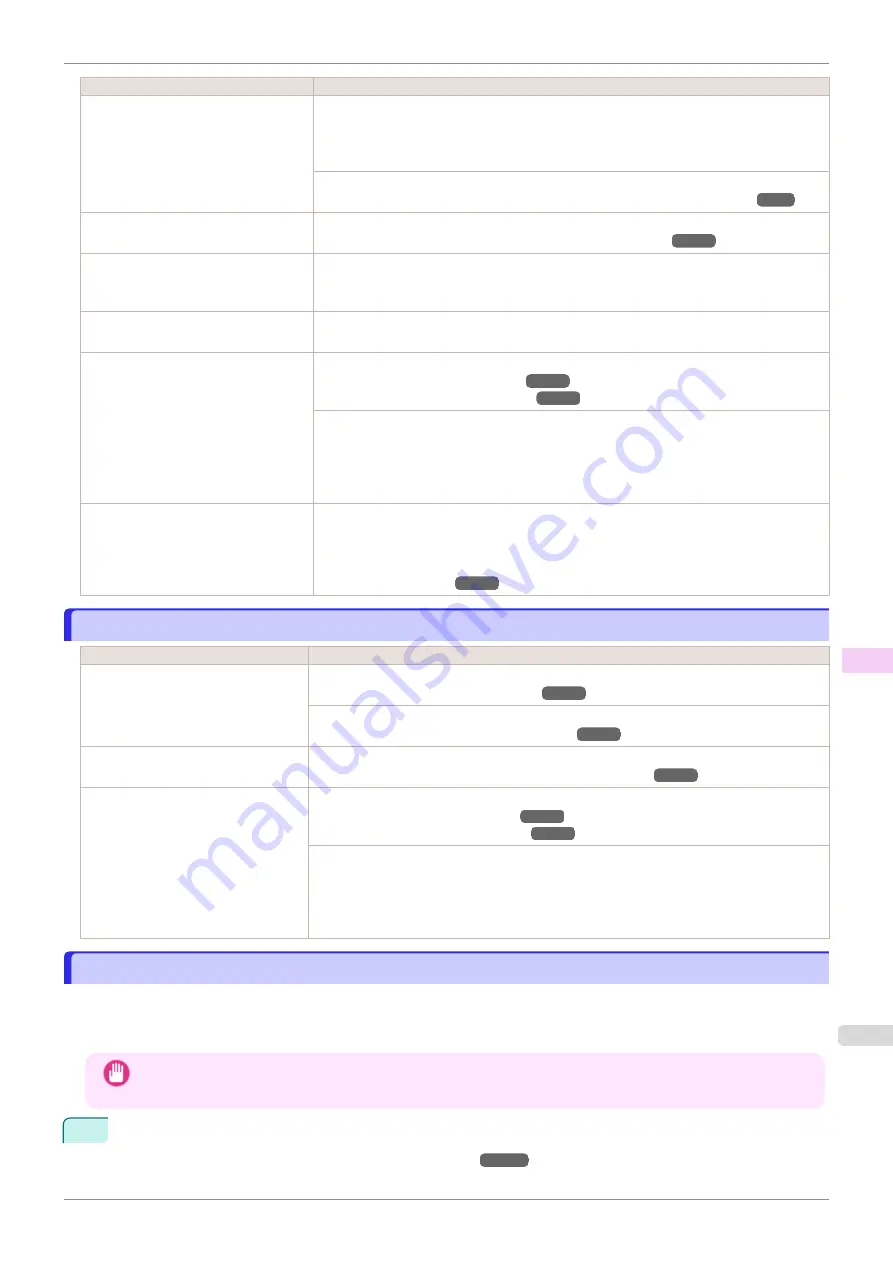
Cause
Corrective Action
When borderless printing is used, the
edge of the paper is cut during printing.
Thus, ink density may be slightly un-
even at the leading edges.
Specify
No
in
Automatic Cutting
in the printer driver before printing. In this case, the pa-
per can be printed without borders on the left and right sides only. Cut the printed docu-
ment ejected from the printer, and then use scissors or a cutting tool to cut away the
edges on the top and bottom.
Choose a higher level of
Print Quality
in the
Advanced Settings
of the printer driver.
Giving Priority to Particular Graphic Elements and Colors for Printing
The Printhead is out of alignment.
Adjust the Printhead alignment.
Automatic Adjustment to Straighten Lines and Colors
Allowing printed documents to dry on
top of each other may cause uneven
colors.
To avoid uneven colors, we recommend drying each sheet separately.
Density may be uneven if you use
Glossy Paper or Coated Paper.
In
Advanced Settings
of the printer driver, choose
Highest
or
High
in
Print Quality
.
The type of paper specified in the print-
er driver does not match the type loa-
ded in the printer.
Load paper of the same type as you have specified in the printer driver.
Make sure the same type of paper is specified in the printer driver as you have loaded in
the printer.
1.
Press the
Stop
button and stop printing.
2.
Change the type of paper in the printer driver and try printing again.
Scan Wait Time
>
Area
in the Control
Panel menu is set to
Leading edge
.
When
Scan Wait Time
>
Area
is set to
Leading edge
, colors may be uneven 110–160
mm from the leading edge. (The position varies depending on the
Print Quality
setting.)
In this case, select
Scan Wait Time
>
Area
>
Entire area
.
However, note that printing will now take longer.
Image edges are blurred or white banding occurs
Image edges are blurred or white banding occurs
Cause
Corrective Action
The Platen suction is too strong.
In the Control Panel menu, reduce the level of
VacuumStrngth
.
Close the blue Switch on the platen so that it matches the paper size.
Setting the Blue Switch on the Platen
Incorrect Printhead alignment value.
In the Control Panel menu, set
Head Height
to a lower height.
Troubleshooting Paper Abrasion and Blurry Images
The type of paper specified in the
printer driver does not match the type
loaded in the printer.
Load paper of the same type as you have specified in the printer driver.
Make sure the same type of paper is specified in the printer driver as you have loaded in
the printer.
1.
Press the
Stop
button and stop printing.
2.
Change the type of paper in the printer driver and try printing again.
Setting the Blue Switch on the Platen
Setting the Blue Switch on the Platen
If printed documents exhibit the following symptoms, adjust the setting of the blue Switch on the Platen.
•
Image edges are blurred
•
Image edges are affected by white banding
Important
•
Always set all of the blue Switches on the Platen to the ● side for borderless printing. If the Switch are not set
correctly, the print quality may deteriorate.
1
Remove any loaded paper that will not be used.
•
Removing the Roll from the Printer
iPF830
Image edges are blurred or white banding occurs
Troubleshooting
Problems with the printing quality
623
Summary of Contents for imagePROGRAF iPF830
Page 14: ...14 ...
Page 28: ...iPF830 User s Guide 28 ...
Page 144: ...iPF830 User s Guide 144 ...
Page 254: ...iPF830 User s Guide 254 ...
Page 318: ...iPF830 User s Guide 318 ...
Page 460: ...iPF830 User s Guide 460 ...
Page 494: ...iPF830 User s Guide 494 ...
Page 604: ...iPF830 User s Guide 604 ...
Page 636: ...iPF830 User s Guide 636 ...
Page 678: ...iPF830 User s Guide 678 ...