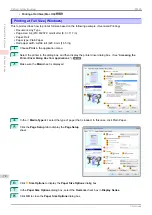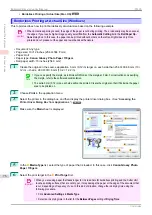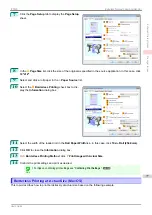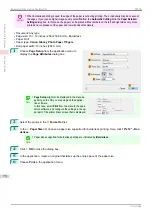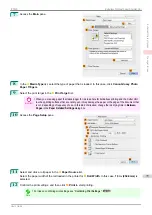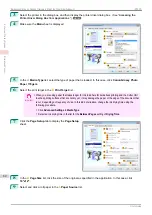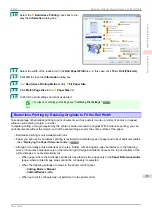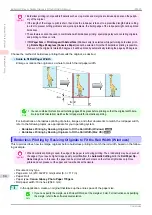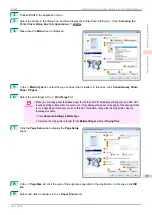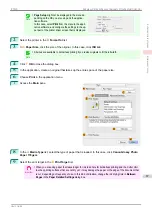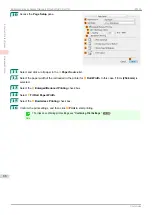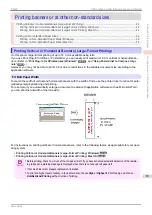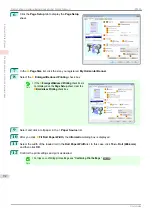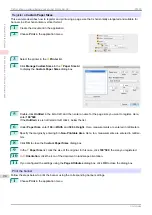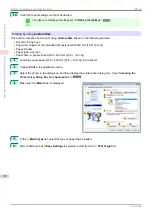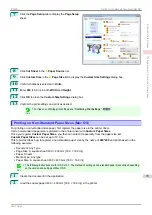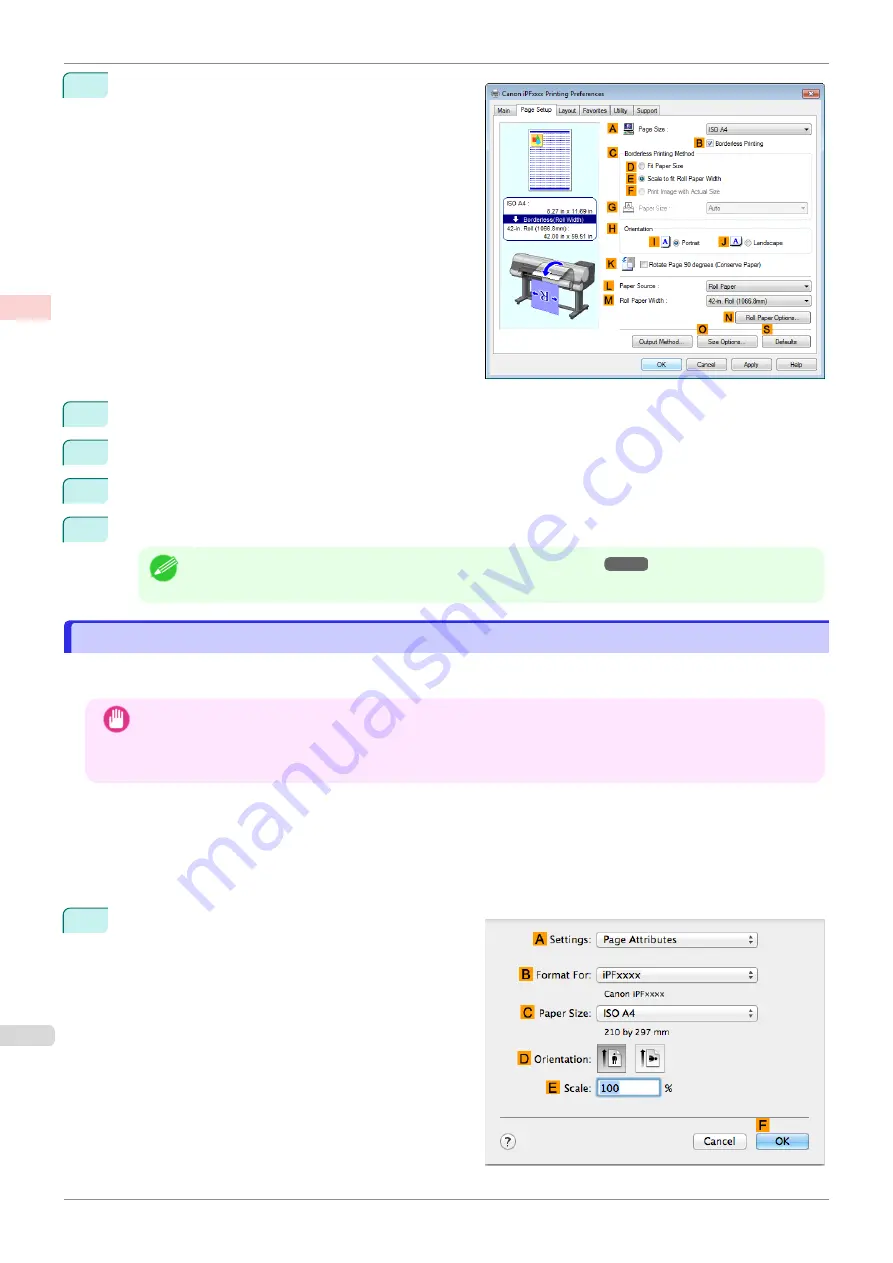
10
Select the
B
Borderless Printing
check box to dis-
play the
Information
dialog box.
11
Select the width of the loaded roll in the
Roll Paper Width
list—in this case, click
10-in. Roll (254.0mm)
.
12
Click
OK
to close the
Information
dialog box.
13
In
C
Borderless Printing Method
, make sure
E
Scale to fit Roll Paper Width
is selected.
14
Confirm the print settings and print as desired.
Note
•
For tips on confirming print settings,
Borderless Printing by Resizing Originals to Fit the Roll Width (Mac OS)
Borderless Printing by Resizing Originals to Fit the Roll Width (Mac OS)
This topic describes how to enlarge originals before borderless printing to match the roll width, based on the follow-
ing example.
Important
•
When borderless printing is used, the edge of the paper is cut during printing. Thus, ink density may be uneven at
the edges. If you require higher image quality, select
No
from the
Automatic Cutting
list in the
Paper Detailed
Settings
dialog box. In this case, the paper can be printed without borders on the left and right sides only. Once
printed and cut, please cut the upper and lower bands with scissors.
•
Document: Any type
•
Page size: A4 (210.0×297.0 mm)/Letter (8.3 × 11.7 in)
•
Paper: Roll
•
Paper type:
Canon Glossy Photo Paper 170gsm
•
Roll paper width: 10 inches (254.0 mm)
1
Choose
Page Setup
from the application menu to
display the
Page Attributes
dialog box.
Borderless Printing by Resizing Originals to Fit the Roll Width (Mac OS)
iPF830
Enhanced Printing Options
Borderless Printing
86
Summary of Contents for imagePROGRAF iPF830
Page 14: ...14 ...
Page 28: ...iPF830 User s Guide 28 ...
Page 144: ...iPF830 User s Guide 144 ...
Page 254: ...iPF830 User s Guide 254 ...
Page 318: ...iPF830 User s Guide 318 ...
Page 460: ...iPF830 User s Guide 460 ...
Page 494: ...iPF830 User s Guide 494 ...
Page 604: ...iPF830 User s Guide 604 ...
Page 636: ...iPF830 User s Guide 636 ...
Page 678: ...iPF830 User s Guide 678 ...