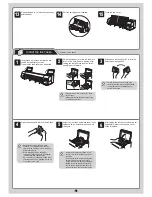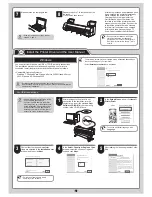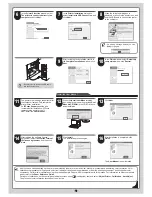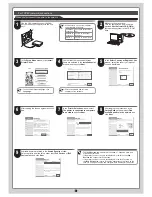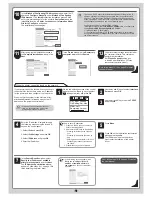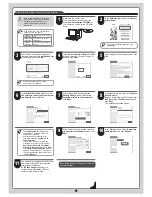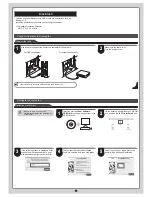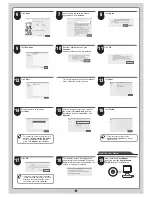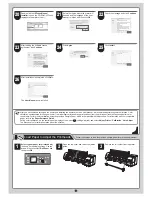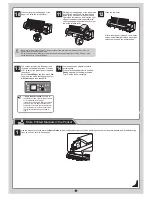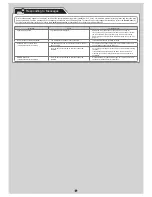11
Macintosh
2
Make sure the printer is on.
Turn the computer on.
Connect the printer to a computer
Connect the cable
Use a cable to connect the printer to a computer or the network.
• For USB connections
• For network connections
MEMO
• Be careful not to insert the USB cable into the Ethernet port.
Configure the computer
Install the printer driver
• Be sure to log in as a user with
administrative rights when installing the
printer driver.
1
Insert the provided
User Software
CD-ROM
for your operating system in the
CD-ROM drive.
User Software
2
On the desktop, double-click the CD-ROM
icon and then the
iPF Printer Setup
icon.
3
If the following screen is displayed, enter
the user name and password of a user
with administrative rights and click
OK
.
4
Confirm that the required installation
items are selected, and then click
Next
.
5
Select the country or region where the
printer will be used and click
Next
.
You can print from Macintosh via USB or network connections such as
Bonjour or IP.
Install the printer driver that suits your printing environment.
<Compatible Operating Systems>
Mac OS X 10.3.9 or later
1