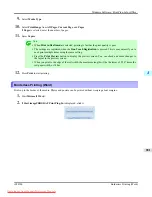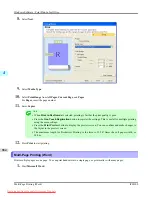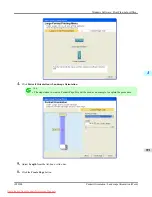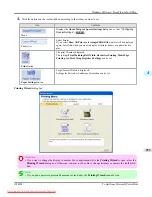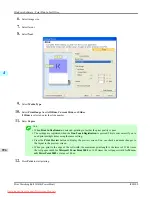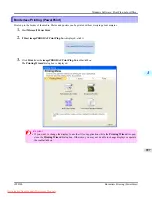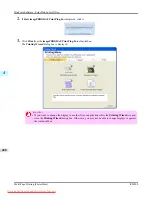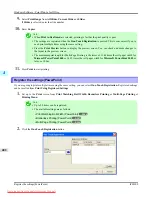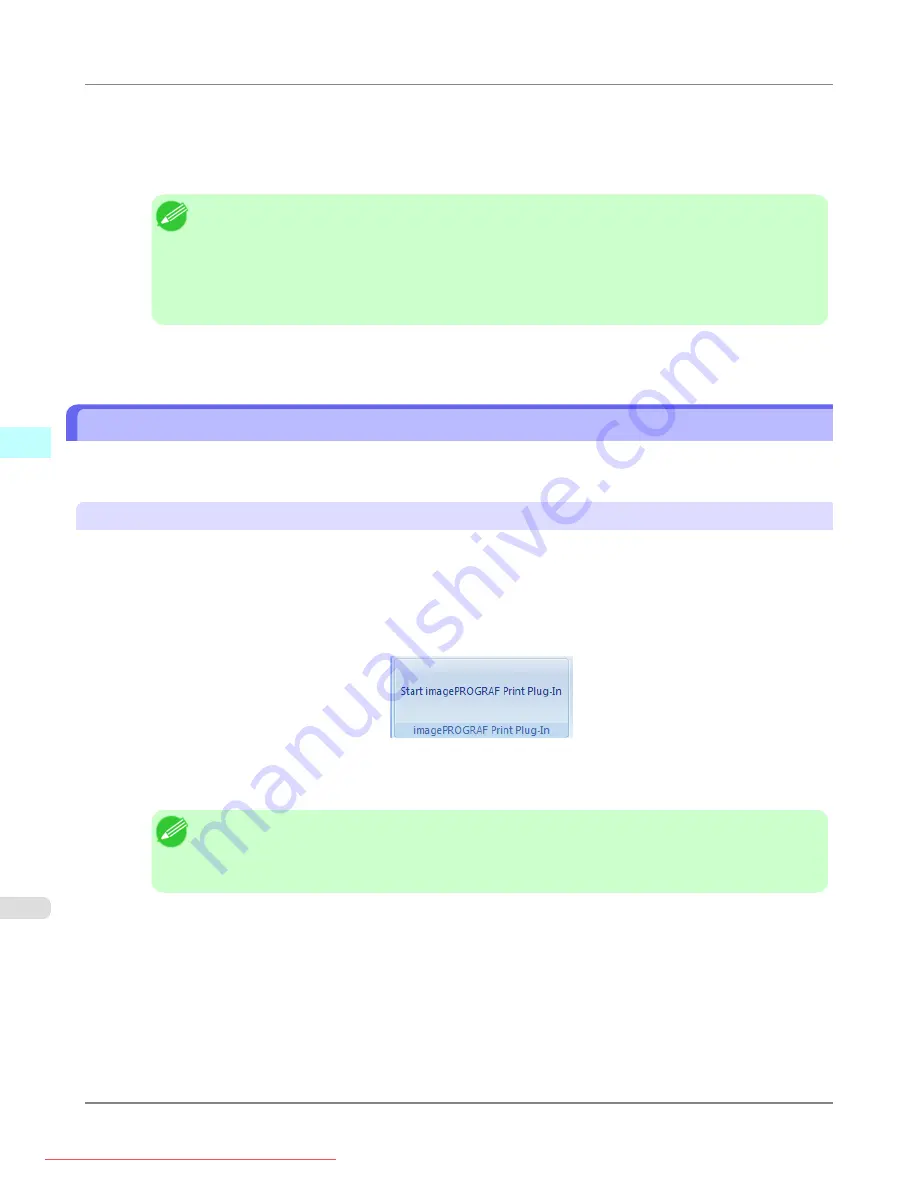
7.
Select
Print Range
from
All Pages
,
Current Page
, or
Pages
.
If
Pages
is selected, enter the number of pages.
8.
Enter
Copies
.
Note
•
When
Print in Draft mode
is selected, printing is fast but the print quality is poor.
•
Press the
Print Preview
button to display the preview screen. You can check and make changes to
the layout in the preview screen.
•
The maximum print length when printing with the registered settings is the lesser of 5.587 times the
roll paper width, or 18.0m.
9.
Press
to start printing.
Portrait Orientation / Landscape Orientation (Word)
Print to the edge of the roll width. You can print large exhibits and posters, or print the Landscape or Portrait Orientation
Page Sizes made in the
Large-Format Printing Wizard
.
Create Page Size in Portrait or Landscape Orientation.
Use the
Large-Format Printing Wizard
to create portrait page sizes for Potrait Orientation, and landscape page sizes for
Landscape Orientation.
1.
Start
Microsoft Word
.
2.
If
Start imagePROGRAF Print Plug-In
is displayed, click it.
3.
Click
Paper Settings
from the
imagePROGRAF Print Plug-In
toolbar/ribbon.
The
Large-Format Printing Wizard
dialog box is displayed.
Note
•
If you want to change the display to another file or application while the
Large-Format Printing
Wizard
is open, close the
Large-Format Printing Wizard
dialog box. Otherwise, you may not be
able to change displays or operate the toolbar/ribbon.
Windows Software
>
Print Plug-In for Office
>
Portrait Orientation / Landscape Orientation (Word)
iPF8300
4
390