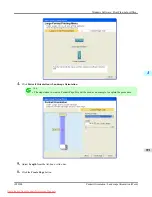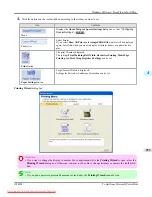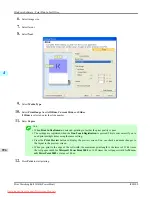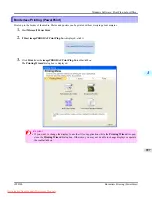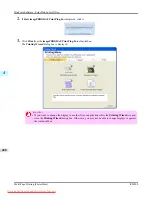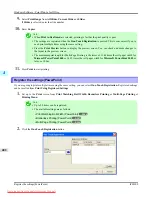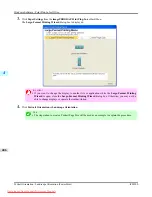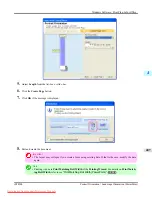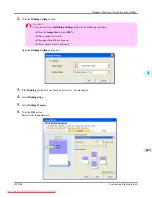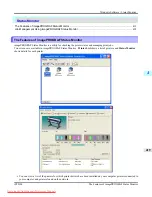Important
•
If you want to change the display to another file or application while the
Printing Wizard
is open,
close the
Printing Wizard
dialog box. Otherwise, you may not be able to change displays or operate
the toolbar/ribbon.
4.
Click
Print Using Registered Settings
.
5.
Click the
Next
button.
6.
Select
Media Type
.
Windows Software
>
Print Plug-In for Office
>
Print Using Registered Settings (PowerPoint)
iPF8300
4
404