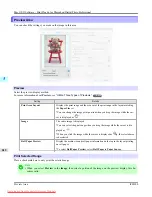Registering a hot folder on your computer
Folders used for
Color imageRUNNER Enlargement Copy
(iR enlargement copy) are called hot folders. Register a hot
folder on your computer for storing scanned originals from the Color imageRUNNER. You can specify printing conditions
(such as the image quality and paper size), based on which originals transferred to the hot folder will be printed. Follow
these steps to register and modify hot folders.
1.
To display the
Color imageRUNNER Enlargement Copy
dialog box, either double-click the
Color imageRUN-
NER Enlargement Copy.app
icon after navigating to
Canon Utilities
—
iR Enlargement Copy
in the
Applica-
tions
folder or click
Set
in the
Utility
pane
Note
•
Your printer is depicted in the lower-left area of this screen.
2.
In
Enlarged Copy Settings
, click
Add
or
Edit
and either create or modify the hot folder.
For instructions on registering and modifying hot folders, refer to the help file for
Color imageRUNNER Enlarge-
ment Copy
.
Completing the scanning settings on the Color imageRUNNER.
Configure the Color imageRUNNER to send scanned originals to the hot folder. It is easy to send scanned originals to the
hot folder if you assign the scanning settings and destination to a
Favorites
button on the Color imageRUNNER.
For instructions on assigning scanning and sending settings to the
Favorites
button, refer to the Color imageRUNNER man-
ual.
Mac OS X Software
>
Color imageRUNNER Enlargement Copy
>
iPF8300
Printing Enlargements of Scanned Originals from a Color imageRUNNER
5
599