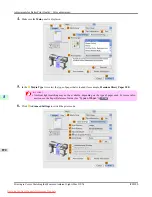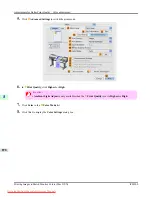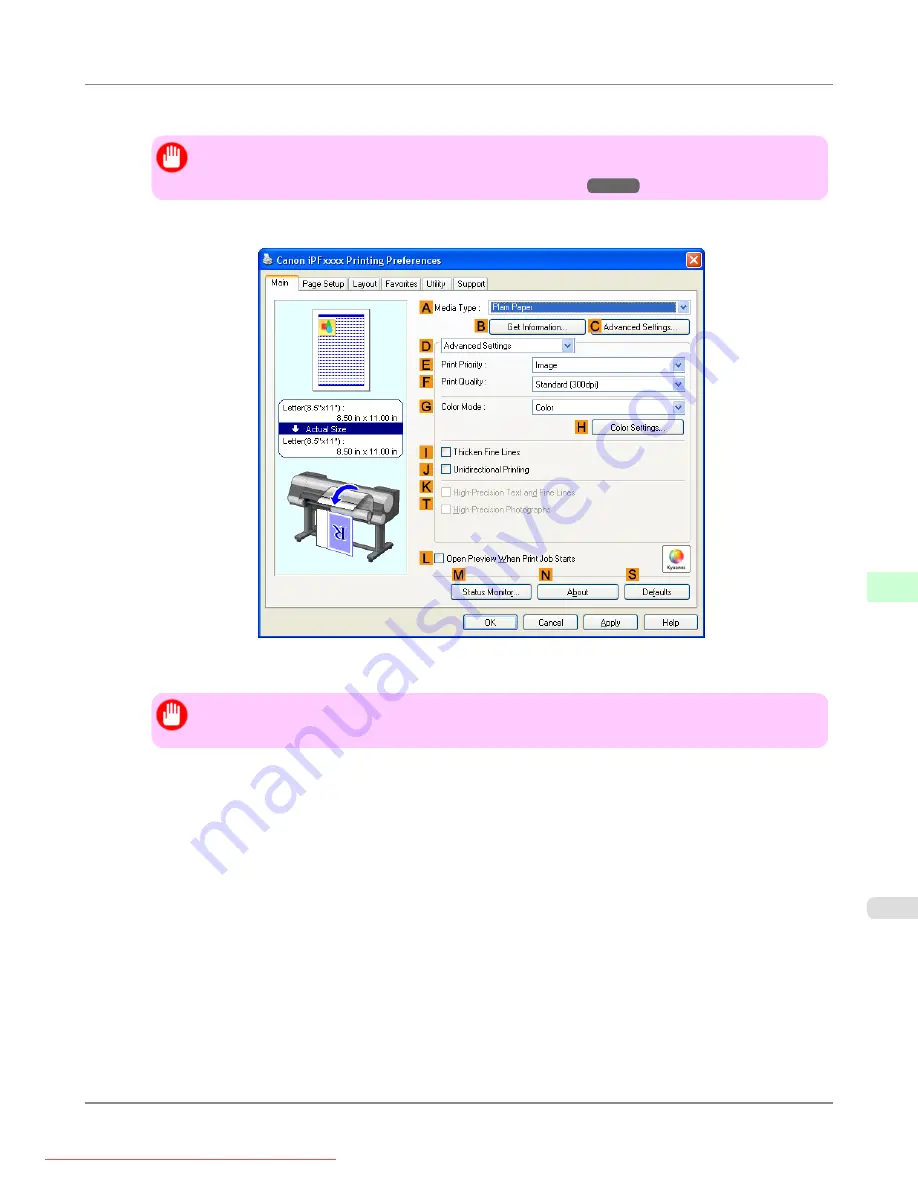
5.
In the
A
Media Type
list, select the type of paper that is loaded (for example,
Premium Glossy Paper 200
).
Important
•
Ambient light matching may not be available, depending on the type of paper used. For more infor-
mation, see the Paper Reference Guide. (See "
")
6.
Click
D
Advanced Settings
to switch the print mode.
7.
In
F
Print Quality
, click
Highest
or
High
.
Important
• Ambient Light Adjust
is only available when the
F
Print Quality
is set to
Highest
or
High
.
8.
Click
Color
in the
G
Color Mode
list.
9.
Click
H
Color Settings
to display the
Color Settings
dialog box.
Adjustments for Better Print Quality
>
Color adjustment
>
iPF8300
Printing in Colors Matching the Measured Ambient Light (Windows)
8
867