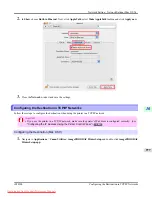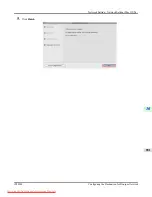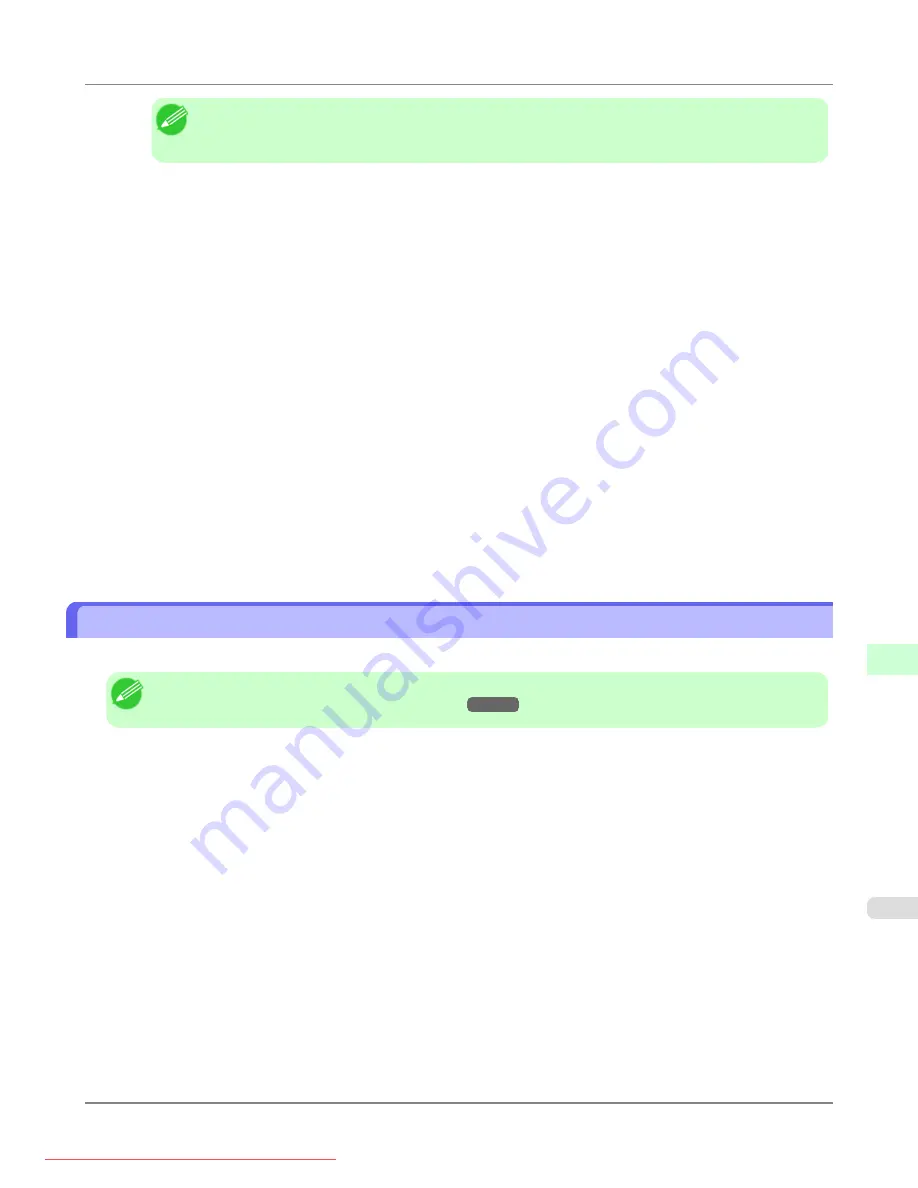
Note
•
The print server name will be required when configuring the printer's protocol settings. Write down
the print server name for future reference.
4.
Specify the printer type.
1.
To use the printer in queue server mode, choose
Other/Unknown
in
Type
. To use remote printer mode, set
Printer Type
to
Parallel
and
Position
to
Manual Load
.
2.
Press the Esc key.
3.
After the confirmation message is displayed, choose
Yes
and press the Enter key.
5.
Set a password.
1.
In
Available Options
, select
Print Servers
and press the Enter key.
2.
Select the print server created in step 2 and press the Enter key.
3.
Select
Password
, and press the Enter key to display the password input dialog box.
4.
Enter the password and press the Enter key.
6.
Press the Esc key several times to display the dialog box for confirming that PCONSOLE is finished.
7.
Click
Yes
to exit PCONSOLE.
Specifying NetWare Protocols
Follow the steps below to configure NetWare protocol settings other than the frame type by using RemoteUI.
Note
•
1.
Start the web browser and enter the following URL in the
Location
(or
Address
) box to display the RemoteUI
page.
http://printer IP address or name/
Example: http://xxx.xxx.xxx.xxx/
2.
Select
Administrator Mode
and click
Logon
.
3.
If a password has been set on the printer, enter the password.
4.
Click
Network
in the
Device Manager
menu at left to display the
Network
page.
5.
Click
Edit
in the upper-right corner of the
NetWare
group to display the
Edit NetWare Protocol Settings
page.
6.
Make sure the
Frame Type
indicates the frame type used on the NetWare network.
Network Setting
>
Network Setting (Windows)
>
iPF8300
Specifying NetWare Protocols
10
971