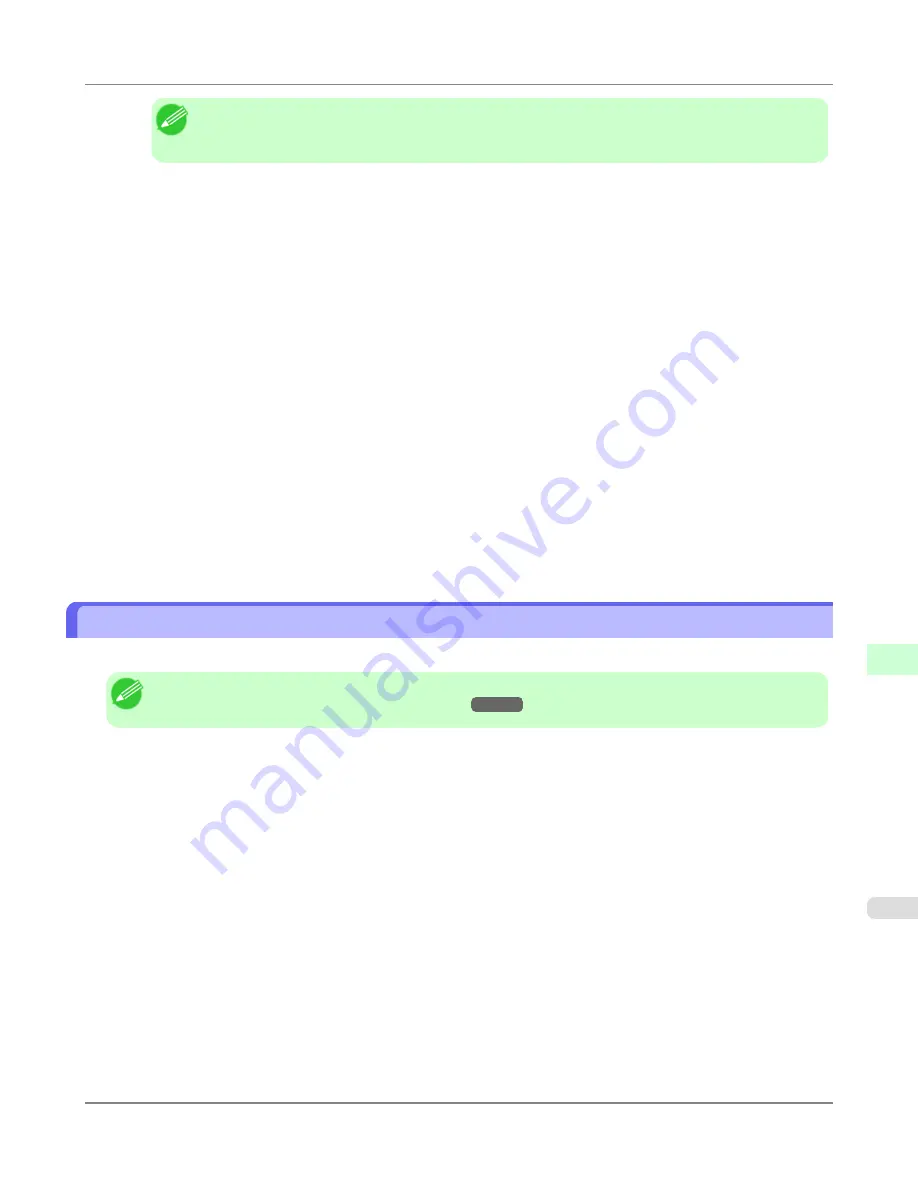
Note
•
The print server name will be required when configuring the printer's protocol settings. Write down
the print server name for future reference.
4.
Specify the printer type.
1.
To use the printer in queue server mode, choose
Other/Unknown
in
Type
. To use remote printer mode, set
Printer Type
to
Parallel
and
Position
to
Manual Load
.
2.
Press the Esc key.
3.
After the confirmation message is displayed, choose
Yes
and press the Enter key.
5.
Set a password.
1.
In
Available Options
, select
Print Servers
and press the Enter key.
2.
Select the print server created in step 2 and press the Enter key.
3.
Select
Password
, and press the Enter key to display the password input dialog box.
4.
Enter the password and press the Enter key.
6.
Press the Esc key several times to display the dialog box for confirming that PCONSOLE is finished.
7.
Click
Yes
to exit PCONSOLE.
Configuring the Printer's NetWare Network Settings With RemoteUI
Follow the steps below to configure NetWare protocol settings other than the frame type by using RemoteUI.
Note
•
For details on RemoteUI,
see "
Using RemoteUI
."
→P.962
1.
Start the web browser and enter the following URL in the
Location
(or
Address
) box to display the RemoteUI
page.
http://printer IP address or name/
Example: http://xxx.xxx.xxx.xxx/
2.
Select
Administrator Mode
and click
Logon
.
3.
If a password has been set on the printer, enter the password.
4.
Click
Network
in the
Device Manager
menu at left to display the
Network
page.
5.
Click
Edit
in the upper-right corner of the
NetWare
group to display the
Edit NetWare Protocol Settings
page.
Network Setting
>
NetWare Settings
>
iPF8300S
Configuring the Printer's NetWare Network Settings With RemoteUI
10
981
Summary of Contents for imagePROGRAF iPF8300S
Page 20: ......
Page 933: ...Control Panel Operations and Display Screen 914 Printer Menu 924 Control Panel iPF8300S 9 913 ...
Page 1142: ...Specifications Printer Specifications 1123 Specifications iPF8300S 14 1122 ...
Page 1148: ...Appendix How to use this manual 1129 Disposal of the product 1139 Appendix iPF8300S 15 1128 ...
Page 1159: ...Disposal of the product WEEE Directive 1140 Appendix Disposal of the product iPF8300S 15 1139 ...
Page 1160: ...WEEE Directive Appendix Disposal of the product WEEE Directive iPF8300S 15 1140 ...
Page 1161: ...Appendix Disposal of the product iPF8300S WEEE Directive 15 1141 ...
Page 1162: ...Appendix Disposal of the product WEEE Directive iPF8300S 15 1142 ...
Page 1163: ...Appendix Disposal of the product iPF8300S WEEE Directive 15 1143 ...
Page 1164: ...Appendix Disposal of the product WEEE Directive iPF8300S 15 1144 ...
Page 1165: ...Appendix Disposal of the product iPF8300S WEEE Directive 15 1145 ...
Page 1166: ...Appendix Disposal of the product WEEE Directive iPF8300S 15 1146 ...
Page 1167: ...Appendix Disposal of the product iPF8300S WEEE Directive 15 1147 ...
Page 1168: ...Appendix Disposal of the product WEEE Directive iPF8300S 15 1148 ...
Page 1170: ...V Vacuum Strength 863 W When to replace 1013 ...
Page 1171: ......
Page 1172: ... CANON INC 2011 ...





































