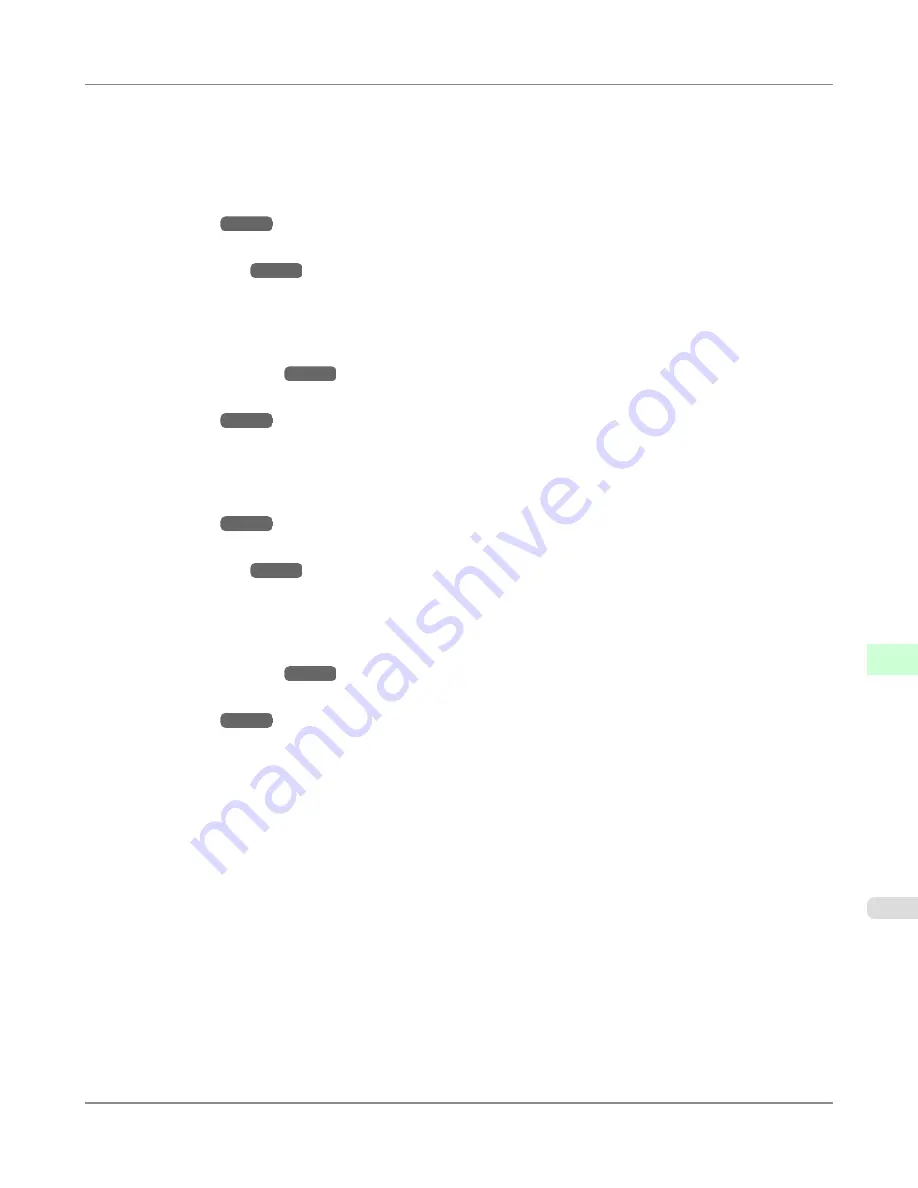
7.
Complete the following settings based on the selected service.
•
If you have selected Bindery PServer: Queue Server Mode (Using a Bindery Print Server)
1.
In
File Server Name
, enter the file server name.
2.
In
Print Server Name
, enter the name of the print server created in "
Specifying NetWare Print Serv-
ices
→P.979
."
3.
In
Print Server Password
, enter the password of the print server created in "
Specifying NetWare Print
Services
→P.979
."
4.
In
Polling Interval
, specify the interval at which the printer checks the NetWare print queue.
•
If you have selected RPrinter: Remote Printer Mode (Using a Bindery Print Server)
1.
In
Print Server Name
, enter the advertising name of the print server created in "
Specifying NetWare
Print Services
→P.979
."
2.
In
Printer Number
, enter the same printer number specified in "
Specifying NetWare Print Serv-
ices
→P.979
."
•
If you have selected NDS PServer: Queue Server Mode (Using an NDS Print Server)
1.
In
Tree Name
and
Context Name
, enter the tree and context name of the print server.
2.
In
Print Server Name
, enter the name of the print server created in "
Specifying NetWare Print Serv-
ices
→P.979
."
3.
In
Print Server Password
, enter the password of the print server created in "
Specifying NetWare Print
Services
→P.979
."
4.
In
Polling Interval
, specify the interval at which the printer checks the NetWare print queue.
•
If you have selected NPrinter: Remote Printer Mode (Using a NDS Print Server)
1.
In
Print Server Name
, enter the advertising name of the print server created in "
Specifying NetWare
Print Services
→P.979
." Usually, the advertising name is the same as the name of the print server.
2.
In
Printer Number
, enter the same printer number specified in "
Specifying NetWare Print Serv-
ices
→P.979
."
8.
Click
OK
to display the
Network
page.
Network Setting
>
NetWare Settings
>
iPF8300S
Configuring the Printer's NetWare Network Settings With RemoteUI
10
983
Summary of Contents for imagePROGRAF iPF8300S
Page 20: ......
Page 933: ...Control Panel Operations and Display Screen 914 Printer Menu 924 Control Panel iPF8300S 9 913 ...
Page 1142: ...Specifications Printer Specifications 1123 Specifications iPF8300S 14 1122 ...
Page 1148: ...Appendix How to use this manual 1129 Disposal of the product 1139 Appendix iPF8300S 15 1128 ...
Page 1159: ...Disposal of the product WEEE Directive 1140 Appendix Disposal of the product iPF8300S 15 1139 ...
Page 1160: ...WEEE Directive Appendix Disposal of the product WEEE Directive iPF8300S 15 1140 ...
Page 1161: ...Appendix Disposal of the product iPF8300S WEEE Directive 15 1141 ...
Page 1162: ...Appendix Disposal of the product WEEE Directive iPF8300S 15 1142 ...
Page 1163: ...Appendix Disposal of the product iPF8300S WEEE Directive 15 1143 ...
Page 1164: ...Appendix Disposal of the product WEEE Directive iPF8300S 15 1144 ...
Page 1165: ...Appendix Disposal of the product iPF8300S WEEE Directive 15 1145 ...
Page 1166: ...Appendix Disposal of the product WEEE Directive iPF8300S 15 1146 ...
Page 1167: ...Appendix Disposal of the product iPF8300S WEEE Directive 15 1147 ...
Page 1168: ...Appendix Disposal of the product WEEE Directive iPF8300S 15 1148 ...
Page 1170: ...V Vacuum Strength 863 W When to replace 1013 ...
Page 1171: ......
Page 1172: ... CANON INC 2011 ...

































