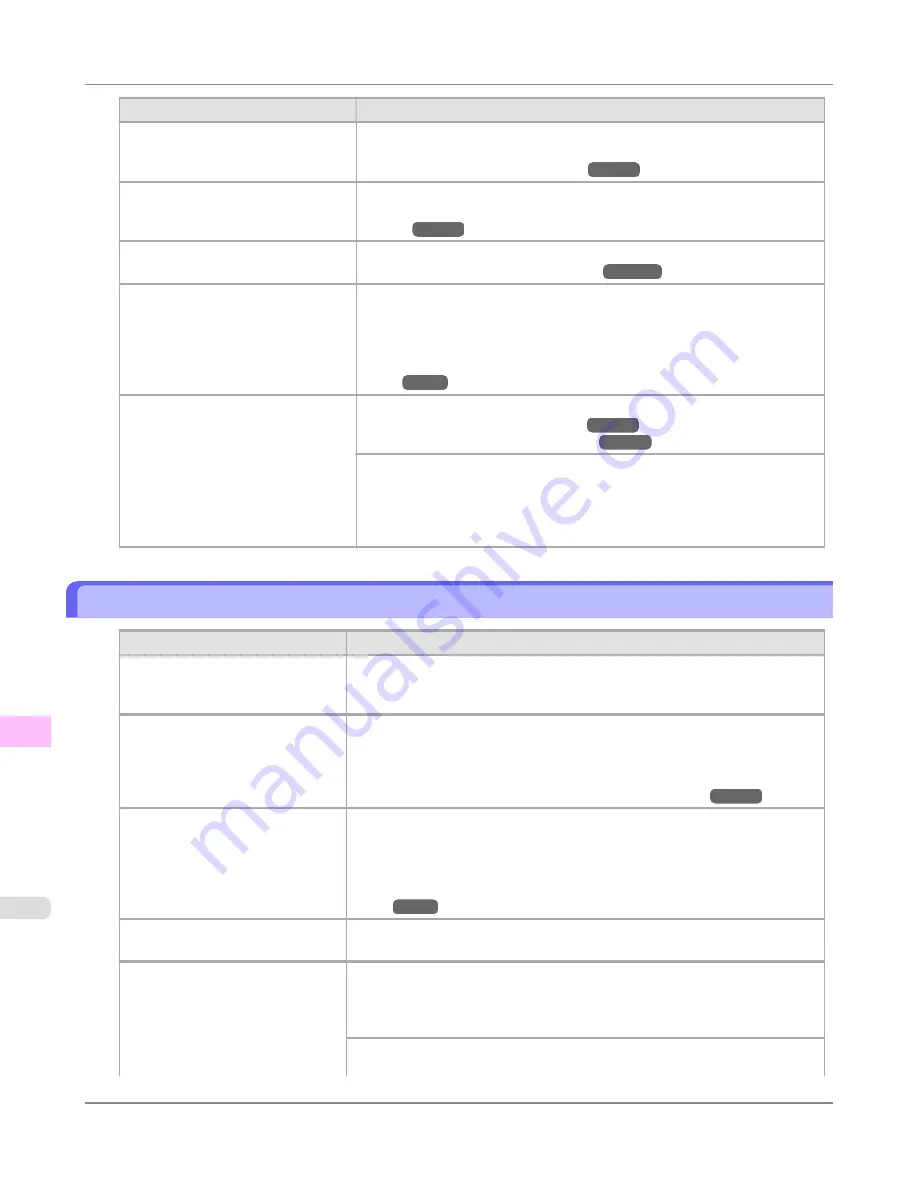
Cause
Corrective Action
In the Control Panel menu,
Adj. Pri-
ority
is set to
Print Length
.
Setting
Adj. Priority
to
Print Quality
in the Control Panel menu and adjust-
ing the feed amount may improve results.
(See "
Adjusting the Feed Amount
.")
→P.856
The Printhead is out of alignment.
Adjust the Printhead alignment.
(See "
Automatic Adjustment to Straighten Lines and Colors (Head Posi.
Adj.)
.")
→P.850
The Printhead nozzles are clogged.
Print a test pattern to check the nozzles and see if they are clogged.
(See "
Checking for Nozzle Clogging
.")
→P.1011
Streaks may occur if you set the
Quality
too low.
Choose a higher level of
Print Quality
in the
Advanced Settings
of the print-
er driver and try printing again.
Printing in
Fast
or
Standard
mode is faster and consumes less ink than in
Highest quality
or
High
modes, but the printing quality is lower.
(See "
Giving Priority to Particular Graphic Elements and Colors for Print-
ing
.")
→P.64
The type of paper specified in the
printer driver does not match the type
loaded in the printer.
Load paper of the same type as you have specified in the printer driver.
(See "
Loading Rolls in the Printer
.")
→P.786
(See "
Loading Sheets in the Printer
.")
→P.813
Make sure the same type of paper is specified in the printer driver as you have
loaded in the printer.
1.
Press the
Stop
button and stop printing.
2.
Change the type of paper in the printer driver and try printing again.
Colors in printed images are uneven
Cause
Corrective Action
Line Drawing/Text
is selected
when printing images in many solid
colors.
In
Print Priority
in the
Advanced Settings
of the printer driver, choose
Image
.
You are printing on paper that curls
easily.
Printed colors may appear uneven on the leading edge of paper that is suscepti-
ble to curling. Select a stronger level in
VacuumStrngth
in the Control Panel
menu to increase suction against the paper, or specify a leading margin of 20
mm (0.79 in) or more.
(See "
Adjusting the Vacuum Strength (VacuumStrngth)
.")
→P.863
Printed colors may be uneven if you
set the
Print Quality
too low.
Choose a higher level of
Print Quality
in the
Advanced Settings
of the printer
driver.
Printing in
Fast
or
Standard
mode is faster and consumes less ink than in
Highest quality
or
High
modes, but the printing quality is lower.
(See "
Giving Priority to Particular Graphic Elements and Colors for Print-
ing
.")
→P.64
Color may be uneven between dark
and light image areas.
Select
Unidirectional Printing
in the
Advanced Settings
of the printer driver.
When borderless printing is used,
the edge of the paper is cut during
printing. Thus, ink density may be
slightly uneven at the leading edges.
Specify
No
in
Auto Cut
in the printer driver before printing. In this case, the
paper can be printed without borders on the left and right sides only. Cut the
printed document ejected from the printer, and then use scissors or a cutting tool
to cut away the edges on the top and bottom.
Choose a higher level of
Print Quality
in the
Advanced Settings
of the printer
driver.
Troubleshooting
>
Problems with the printing quality
>
Colors in printed images are uneven
iPF8300S
12
1076
Summary of Contents for imagePROGRAF iPF8300S
Page 20: ......
Page 933: ...Control Panel Operations and Display Screen 914 Printer Menu 924 Control Panel iPF8300S 9 913 ...
Page 1142: ...Specifications Printer Specifications 1123 Specifications iPF8300S 14 1122 ...
Page 1148: ...Appendix How to use this manual 1129 Disposal of the product 1139 Appendix iPF8300S 15 1128 ...
Page 1159: ...Disposal of the product WEEE Directive 1140 Appendix Disposal of the product iPF8300S 15 1139 ...
Page 1160: ...WEEE Directive Appendix Disposal of the product WEEE Directive iPF8300S 15 1140 ...
Page 1161: ...Appendix Disposal of the product iPF8300S WEEE Directive 15 1141 ...
Page 1162: ...Appendix Disposal of the product WEEE Directive iPF8300S 15 1142 ...
Page 1163: ...Appendix Disposal of the product iPF8300S WEEE Directive 15 1143 ...
Page 1164: ...Appendix Disposal of the product WEEE Directive iPF8300S 15 1144 ...
Page 1165: ...Appendix Disposal of the product iPF8300S WEEE Directive 15 1145 ...
Page 1166: ...Appendix Disposal of the product WEEE Directive iPF8300S 15 1146 ...
Page 1167: ...Appendix Disposal of the product iPF8300S WEEE Directive 15 1147 ...
Page 1168: ...Appendix Disposal of the product WEEE Directive iPF8300S 15 1148 ...
Page 1170: ...V Vacuum Strength 863 W When to replace 1013 ...
Page 1171: ......
Page 1172: ... CANON INC 2011 ...































