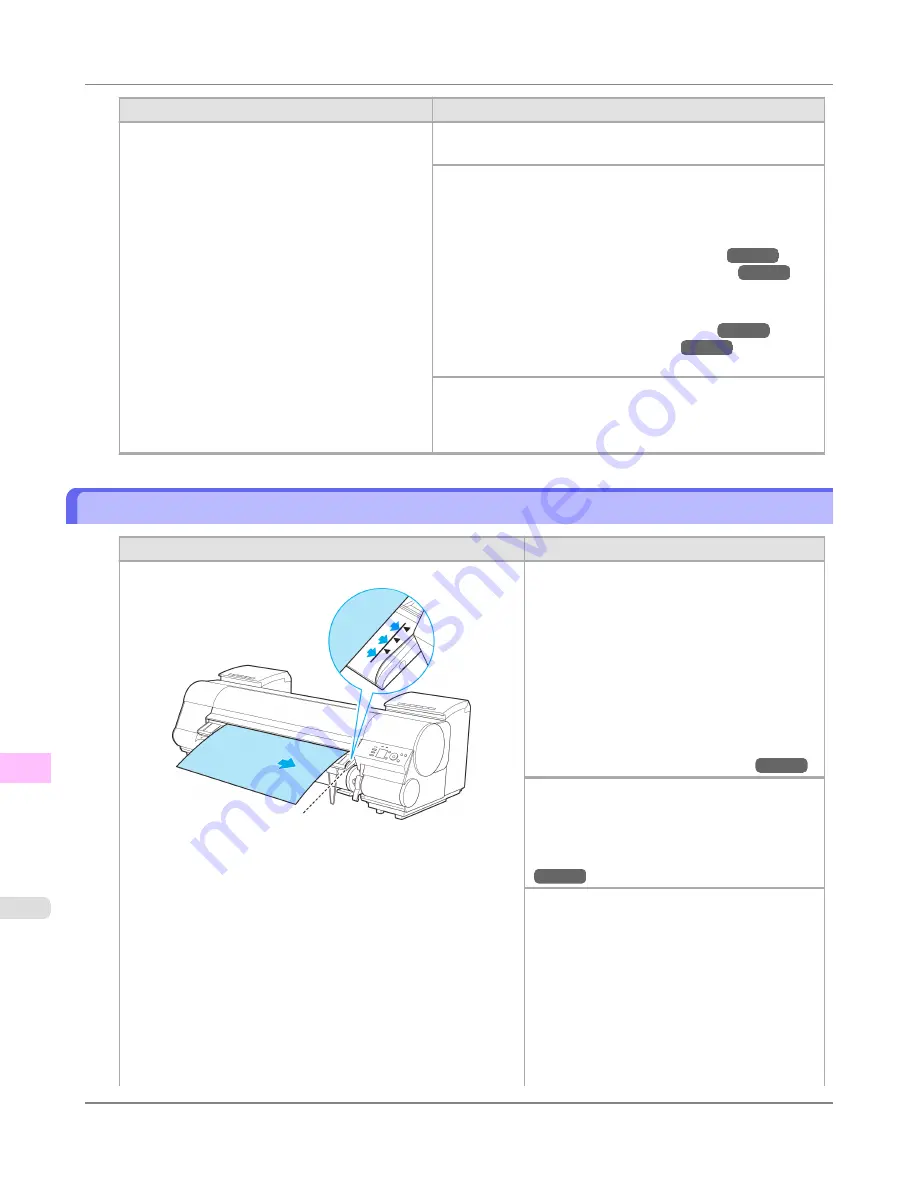
Cause
Corrective Action
When
Detect Mismatch
in the Control Panel menu
is set to
Pause
or
Warning
, the width of the loa-
ded roll does not match the width specified in
Fit
Roll Paper Width
in the printer driver.
Press
▲
or
▼
to select
Stop Printing
, and then press the
OK
button.
Follow these steps to replace the roll to match the width speci-
fied in the printer driver.
1.
Press
▲
or
▼
to select
Change Paper
, and then press the
OK
button.
(See "
Removing the Roll from the Printer
.")
→P.794
(See "
Removing the Roll Holder from Rolls
.")
→P.797
2.
Replace the paper with paper compatible for borderless print-
ing.
(See "
Attaching the Roll Holder to Rolls
.")
→P.782
(See "
Loading Rolls in the Printer
.")
→P.786
The printer now starts printing the print job.
Make sure the roll width selected in the dialog box displayed
when you select
Fit Roll Paper Width
in the printer driver
matches the width of the roll loaded in the printer, and then try
printing again.
Paper size not detected.
Cause
Corrective Action
Paper has been loaded askew, or warped paper has been loaded.
Follow these steps to reload the roll.
1.
Lift the Release Lever.
2.
Adjust the right edge of the roll to make it
parallel to the right Paper Alignment Line.
3.
If "
Not finished printing. Finish printing
remaining jobs?
" is shown on the Display
Screen, press the
OK
button.
Printing will resume, starting from the page
on which the error occurred.
(See "
Loading Rolls in the Printer
.")
→P.786
If this error recurs after you reload the roll, re-
move the Roll Holder from the printer, push the
roll firmly in until it touches the Roll Holder
flange, and reload the Roll Holder in the printer.
(See "
Attaching the Roll Holder to Rolls
.")
→P.782
Follow these steps to reload the sheet.
1.
Lift the Release Lever.
2.
Adjust the right edge of the sheet to make it
parallel to the right Paper Alignment Line and
the trailing edge of the sheet to make it paral-
lel to the paper alignment line under the Paper
Retainer.
3.
If "
Not finished printing. Finish printing
remaining jobs?
" is shown on the Display
Screen, press the
OK
button.
Error Message
>
Messages regarding paper
>
Paper size not detected.
iPF8300S
13
1098
Summary of Contents for imagePROGRAF iPF8300S
Page 20: ......
Page 933: ...Control Panel Operations and Display Screen 914 Printer Menu 924 Control Panel iPF8300S 9 913 ...
Page 1142: ...Specifications Printer Specifications 1123 Specifications iPF8300S 14 1122 ...
Page 1148: ...Appendix How to use this manual 1129 Disposal of the product 1139 Appendix iPF8300S 15 1128 ...
Page 1159: ...Disposal of the product WEEE Directive 1140 Appendix Disposal of the product iPF8300S 15 1139 ...
Page 1160: ...WEEE Directive Appendix Disposal of the product WEEE Directive iPF8300S 15 1140 ...
Page 1161: ...Appendix Disposal of the product iPF8300S WEEE Directive 15 1141 ...
Page 1162: ...Appendix Disposal of the product WEEE Directive iPF8300S 15 1142 ...
Page 1163: ...Appendix Disposal of the product iPF8300S WEEE Directive 15 1143 ...
Page 1164: ...Appendix Disposal of the product WEEE Directive iPF8300S 15 1144 ...
Page 1165: ...Appendix Disposal of the product iPF8300S WEEE Directive 15 1145 ...
Page 1166: ...Appendix Disposal of the product WEEE Directive iPF8300S 15 1146 ...
Page 1167: ...Appendix Disposal of the product iPF8300S WEEE Directive 15 1147 ...
Page 1168: ...Appendix Disposal of the product WEEE Directive iPF8300S 15 1148 ...
Page 1170: ...V Vacuum Strength 863 W When to replace 1013 ...
Page 1171: ......
Page 1172: ... CANON INC 2011 ...






























