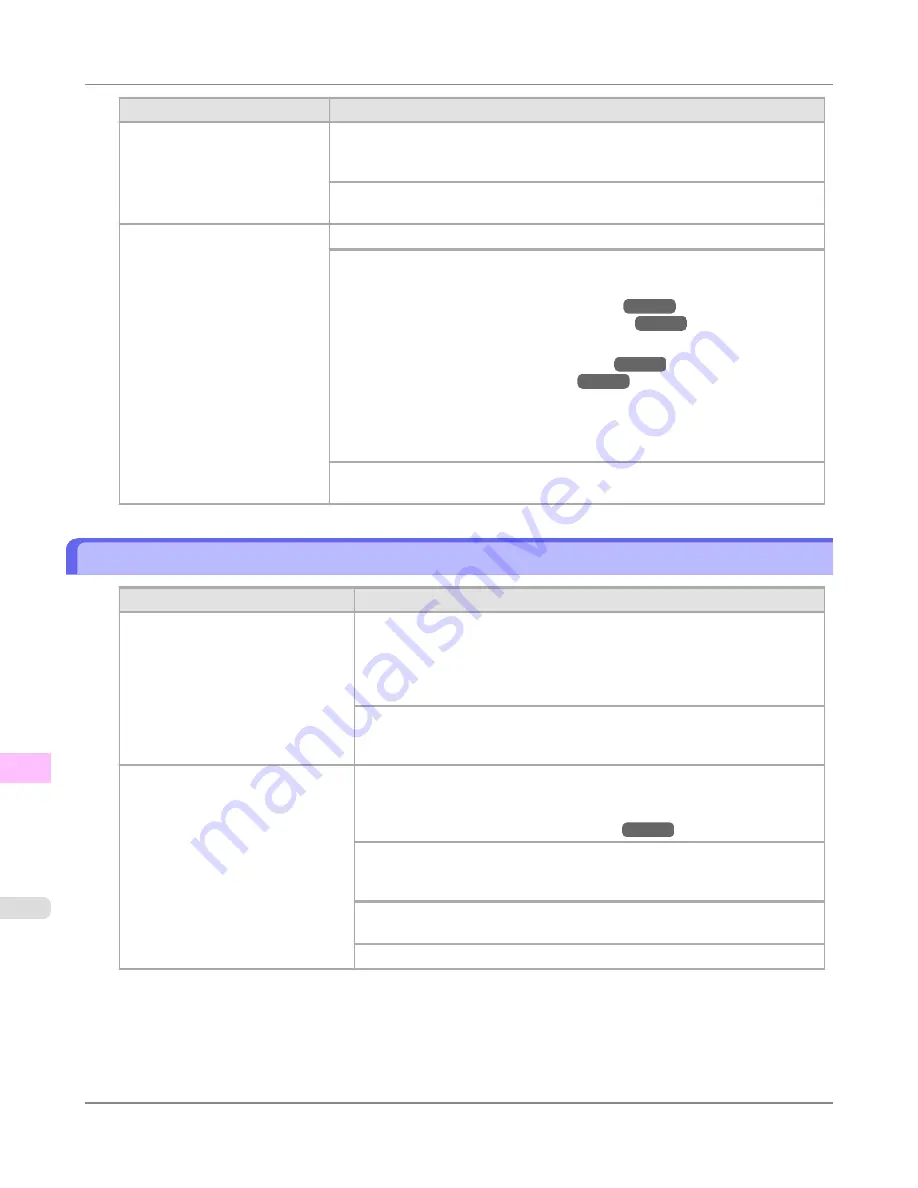
Cause
Corrective Action
The print job received specifies a
type or width of paper that is not
compatible with borderless print-
ing.
Select
None
when you have set
Detect Mismatch
on the control panel to
Warn-
ing
.
However, note that this error may cause paper jams and affect the printing quality.
Press
▲
or
▼
to select
Print With Border
, and then press the
OK
button to con-
tinue printing. The document will be printed with a border.
The loaded paper is a size not
compatible with borderless print-
ing.
Press
▲
or
▼
to select
Stop Printing
, and then press the
OK
button.
Replace the paper with paper compatible for borderless printing as follows.
1.
Press
▲
or
▼
to select
Change Paper
, and then press the
OK
button.
(See "
Removing the Roll from the Printer
.")
→P.794
(See "
Removing the Roll Holder from Rolls
.")
→P.797
2.
Replace the paper with paper compatible for borderless printing.
(See "
Attaching the Roll Holder to Rolls
.")
→P.782
(See "
Loading Rolls in the Printer
.")
→P.786
The printer now starts printing the print job.
For information on types of paper compatible with borderless printing, refer to
the Paper Reference Guide.
(See
Paper Reference Guide
.)
Press
▲
or
▼
to select
Print With Border
, and then press the
OK
button to con-
tinue printing. The document will be printed with a border.
Paper position not suitable for borderless printing.
Cause
Corrective Action
Because paper expands or contracts
depending on the environment of use,
it may become narrower or wider
than the supported width for border-
less printing.
Press
▲
or
▼
to select
Stop Printing
, and then press the
OK
button.
Use each type of paper only where the recommended environmental condi-
tions are met. For details on environmental conditions for various paper, see
the Paper Reference Guide.
(See
Paper Reference Guide
.)
Select
None
when you have set
Detect Mismatch
in the Control Panel menu
to
Warning
.
However, note that this error may affect the printing quality.
The paper is loaded askew.
Press
▲
or
▼
to select
Change Paper
and straighten the paper so that the
edges are between the ink grooves for borderless printing.
Insert the roll firmly until it touches the flange of the Roll Holder.
(See "
Attaching the Roll Holder to Rolls
.")
→P.782
Select
None
when you have set
Detect Mismatch
in the Control Panel menu
to
Warning
.
However, note that this error may affect the printing quality.
Press
▲
or
▼
to select
Print With Border
, and then press the
OK
button to
continue printing. The document will be printed with a border.
Press
▲
or
▼
to select
Stop Printing
, and then press the
OK
button.
Error Message
>
Messages regarding paper
>
Paper position not suitable for borderless printing.
iPF8300S
13
1106
Summary of Contents for imagePROGRAF iPF8300S
Page 20: ......
Page 933: ...Control Panel Operations and Display Screen 914 Printer Menu 924 Control Panel iPF8300S 9 913 ...
Page 1142: ...Specifications Printer Specifications 1123 Specifications iPF8300S 14 1122 ...
Page 1148: ...Appendix How to use this manual 1129 Disposal of the product 1139 Appendix iPF8300S 15 1128 ...
Page 1159: ...Disposal of the product WEEE Directive 1140 Appendix Disposal of the product iPF8300S 15 1139 ...
Page 1160: ...WEEE Directive Appendix Disposal of the product WEEE Directive iPF8300S 15 1140 ...
Page 1161: ...Appendix Disposal of the product iPF8300S WEEE Directive 15 1141 ...
Page 1162: ...Appendix Disposal of the product WEEE Directive iPF8300S 15 1142 ...
Page 1163: ...Appendix Disposal of the product iPF8300S WEEE Directive 15 1143 ...
Page 1164: ...Appendix Disposal of the product WEEE Directive iPF8300S 15 1144 ...
Page 1165: ...Appendix Disposal of the product iPF8300S WEEE Directive 15 1145 ...
Page 1166: ...Appendix Disposal of the product WEEE Directive iPF8300S 15 1146 ...
Page 1167: ...Appendix Disposal of the product iPF8300S WEEE Directive 15 1147 ...
Page 1168: ...Appendix Disposal of the product WEEE Directive iPF8300S 15 1148 ...
Page 1170: ...V Vacuum Strength 863 W When to replace 1013 ...
Page 1171: ......
Page 1172: ... CANON INC 2011 ...

































