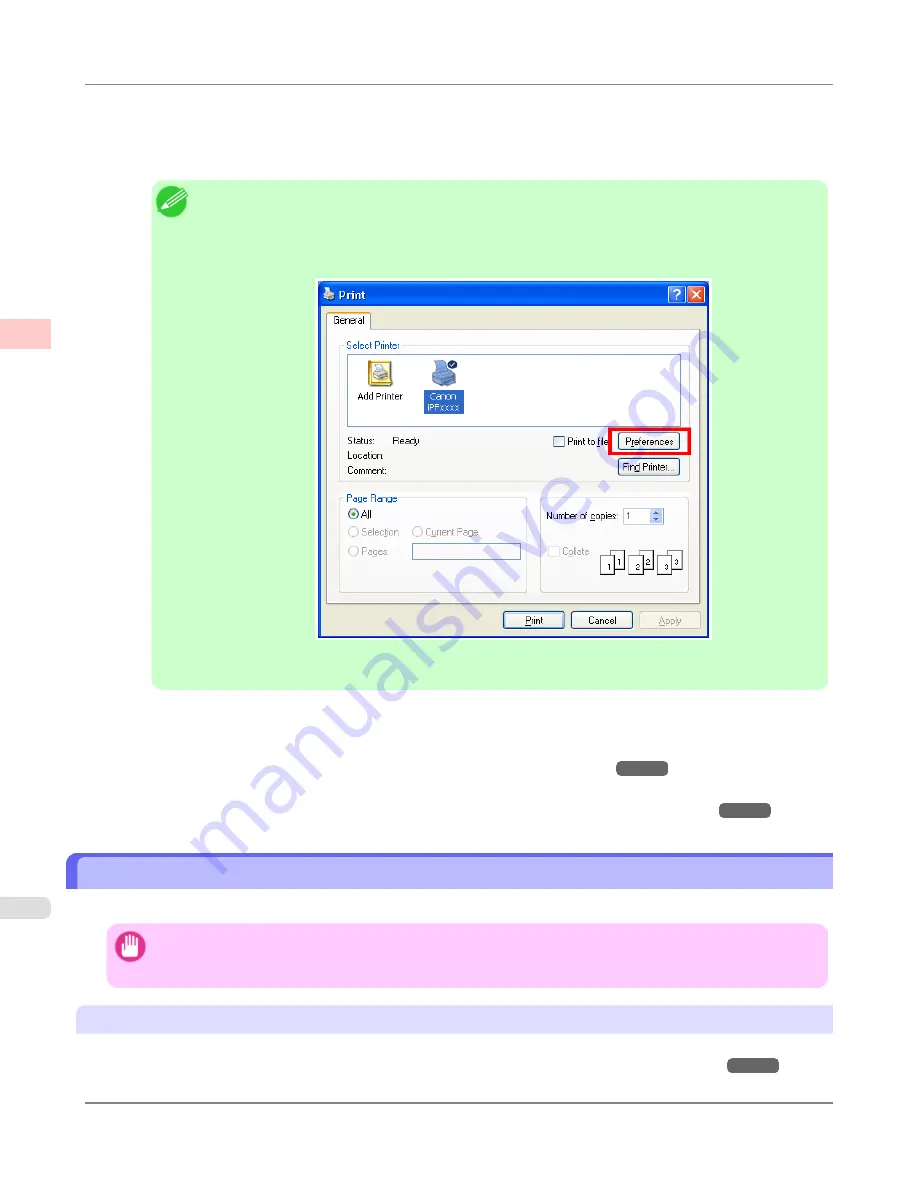
1.
In the source application, select
from the
File
menu to display the dialog box for printing conditions.
2.
After confirming that the printer is selected in the dialog box, click
or
OK
to start printing.
Note
•
The appearance of the dialog box varies depending on the software application. In most cases, the
dialog box includes basic printing options and enables you to choose the printer, specify the range of
pages, number of copies, and so on.
Example: Print dialog box displayed by the application
•
If another printer is selected, select the printer you want to use under
Select Printer
or in the dialog
box displayed after clicking
Printer
.
Settings for many printing methods (including enlarged or reduced printing, borderless printing, and so on) are displayed in
the printer driver dialog box. There are two ways to access the printer driver dialog box, as follows.
•
From the application
(See "
Accessing the Printer Driver Dialog Box from Applications (Windows)
.")
→P.211
•
From the operating system menu
(See "
Accessing the Printer Driver Dialog Box from the Operating System Menu (Windows)
.")
→P.213
Printing from Mac OS X
Print from the application menu after registering the printer.
Important
•
We recommend exiting unnecessary applications before printing. Running several applications while printing
may interrupt the transfer of print data and affect printing quality.
Registering the printer
Before printing, you must register the printer in
imagePROGRAF PrinterSetup.app
.
For instructions on registering the printer,
see "
Configuring the Printer Driver Destination (Mac OS X)
."
→P.970
Basic Printing Workflow
>
Printing procedure
>
Printing from Mac OS X
iPF8300S
1
12
Summary of Contents for imagePROGRAF iPF8300S
Page 20: ......
Page 933: ...Control Panel Operations and Display Screen 914 Printer Menu 924 Control Panel iPF8300S 9 913 ...
Page 1142: ...Specifications Printer Specifications 1123 Specifications iPF8300S 14 1122 ...
Page 1148: ...Appendix How to use this manual 1129 Disposal of the product 1139 Appendix iPF8300S 15 1128 ...
Page 1159: ...Disposal of the product WEEE Directive 1140 Appendix Disposal of the product iPF8300S 15 1139 ...
Page 1160: ...WEEE Directive Appendix Disposal of the product WEEE Directive iPF8300S 15 1140 ...
Page 1161: ...Appendix Disposal of the product iPF8300S WEEE Directive 15 1141 ...
Page 1162: ...Appendix Disposal of the product WEEE Directive iPF8300S 15 1142 ...
Page 1163: ...Appendix Disposal of the product iPF8300S WEEE Directive 15 1143 ...
Page 1164: ...Appendix Disposal of the product WEEE Directive iPF8300S 15 1144 ...
Page 1165: ...Appendix Disposal of the product iPF8300S WEEE Directive 15 1145 ...
Page 1166: ...Appendix Disposal of the product WEEE Directive iPF8300S 15 1146 ...
Page 1167: ...Appendix Disposal of the product iPF8300S WEEE Directive 15 1147 ...
Page 1168: ...Appendix Disposal of the product WEEE Directive iPF8300S 15 1148 ...
Page 1170: ...V Vacuum Strength 863 W When to replace 1013 ...
Page 1171: ......
Page 1172: ... CANON INC 2011 ...
































