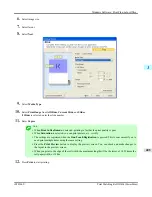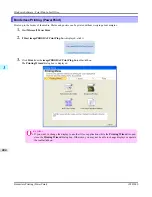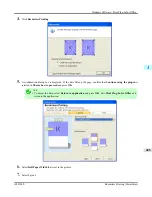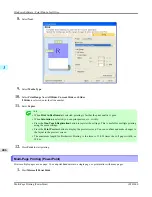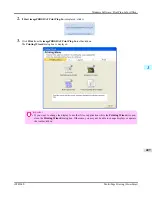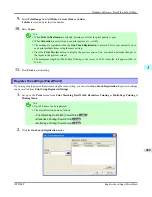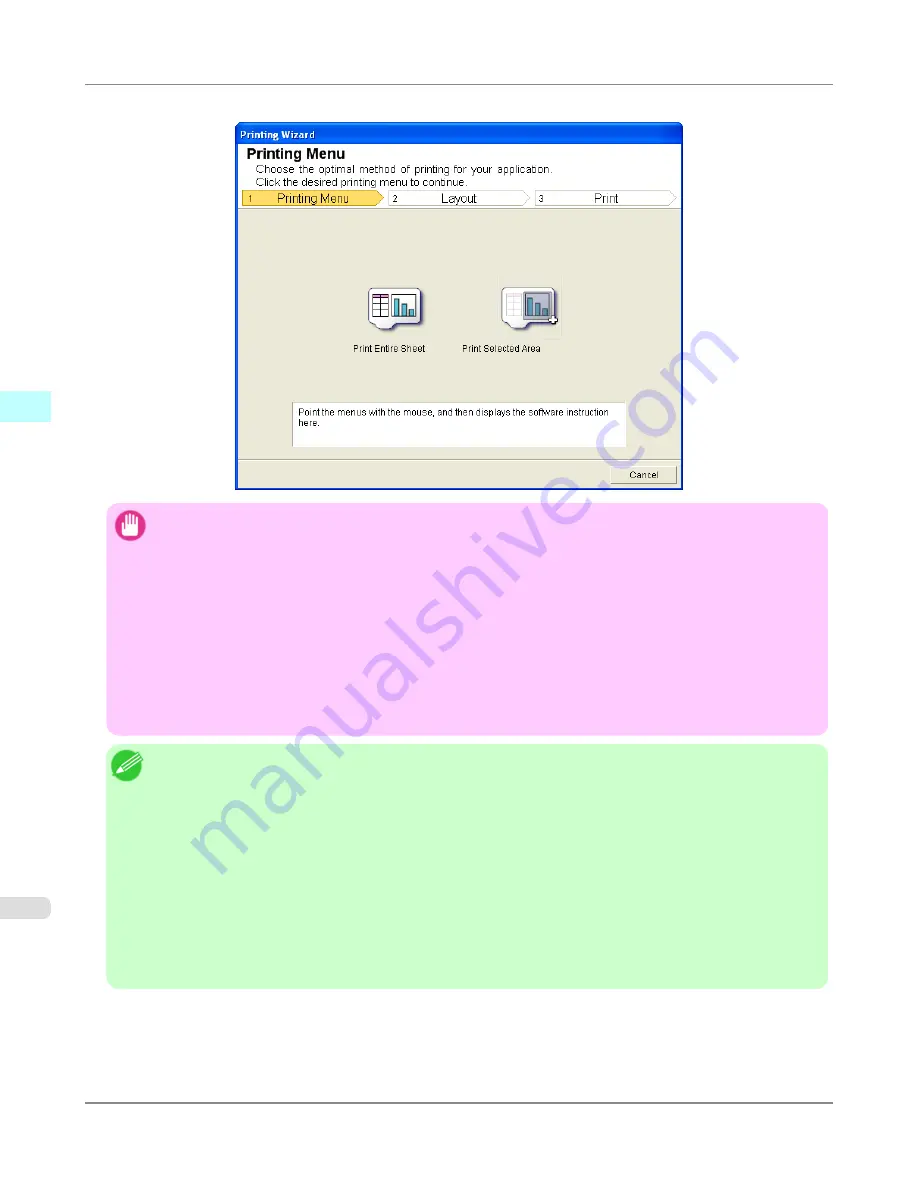
Printing Wizard
dialog box
Important
•
If you want to change the display to another file or application while the
Printing Wizard
is open, close the
Printing Wizard
dialog box. Otherwise, you may not be able to change displays or operate the toolbar/rib-
bon.
•
The
Printing Wizard
will not start if you click the
button on the toolbar/ribbon while editing a cell.
•
When more than one worksheet is selected, the
Printing Wizard
cannot be run. Select only one worksheet
and click
again.
•
When an object is selected, the
Printing Wizard
is not started if you click the
button on the toolbar/
ribbon.
•
If the paper size in Excel is blank, the
Printing Wizard
cannot be run. From the
File
menu in Excel, select
Page Setup
and check
Paper size
.
Note
•
If you click the
button with a graph selected, a message dialog box will appear asking if you want to
continue printing. If you click
No
, you will return to the application.
•
If you click the
button with a page break set, a message dialog box will appear asking if you want to
continue printing. If you click
No
, you will return to the application. If you do not use the set page break,
check the page break preview and change the setting.
•
If you click the
button with a page range set, a message dialog box will appear asking if you want to
continue printing. If you click
No
, you will return to the application. If you do not use the set page range,
check the page break preview and change the setting.
•
If you click the
button with a worksheet or cell protected, a message dialog box will appear asking if
you want to continue printing. If you click
No
, you will return to the application. If you want to change the
setting, remove the protection from the worksheet or cell.
Windows Software
>
Print Plug-In for Office
>
To start from Microsoft Excel
iPF8300S
3
416
Summary of Contents for imagePROGRAF iPF8300S
Page 20: ......
Page 933: ...Control Panel Operations and Display Screen 914 Printer Menu 924 Control Panel iPF8300S 9 913 ...
Page 1142: ...Specifications Printer Specifications 1123 Specifications iPF8300S 14 1122 ...
Page 1148: ...Appendix How to use this manual 1129 Disposal of the product 1139 Appendix iPF8300S 15 1128 ...
Page 1159: ...Disposal of the product WEEE Directive 1140 Appendix Disposal of the product iPF8300S 15 1139 ...
Page 1160: ...WEEE Directive Appendix Disposal of the product WEEE Directive iPF8300S 15 1140 ...
Page 1161: ...Appendix Disposal of the product iPF8300S WEEE Directive 15 1141 ...
Page 1162: ...Appendix Disposal of the product WEEE Directive iPF8300S 15 1142 ...
Page 1163: ...Appendix Disposal of the product iPF8300S WEEE Directive 15 1143 ...
Page 1164: ...Appendix Disposal of the product WEEE Directive iPF8300S 15 1144 ...
Page 1165: ...Appendix Disposal of the product iPF8300S WEEE Directive 15 1145 ...
Page 1166: ...Appendix Disposal of the product WEEE Directive iPF8300S 15 1146 ...
Page 1167: ...Appendix Disposal of the product iPF8300S WEEE Directive 15 1147 ...
Page 1168: ...Appendix Disposal of the product WEEE Directive iPF8300S 15 1148 ...
Page 1170: ...V Vacuum Strength 863 W When to replace 1013 ...
Page 1171: ......
Page 1172: ... CANON INC 2011 ...