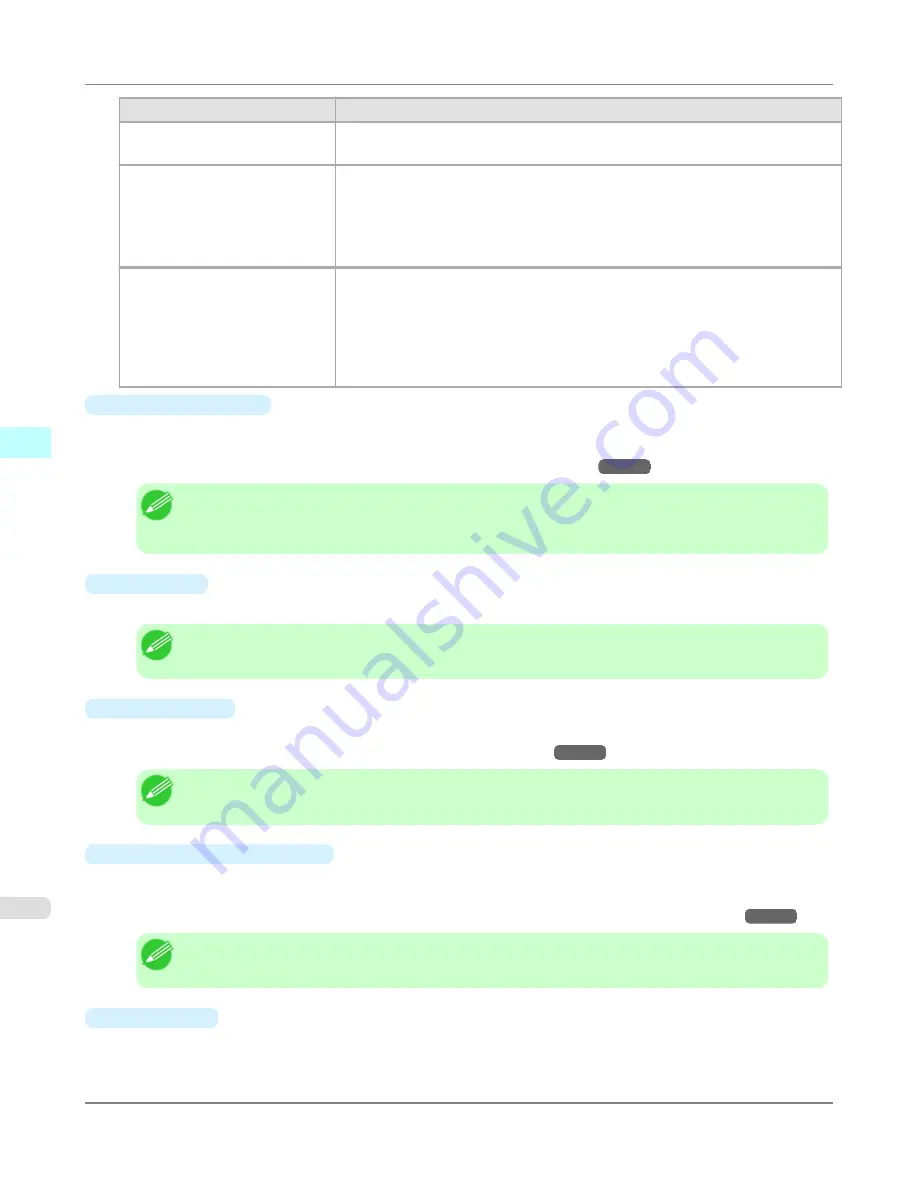
Setting
Details
Fit Paper Size
Enlarges/reduces the whole page automatically to fit the media size selected for out-
put. Select the media size to print from
Paper Size
.
Fit Roll Paper Width
Enlarges/reduces the whole page automatically to fit the width of the roll paper with
the page width.
*Make sure that the width of the roll paper in the printer is set correctly for
Roll Pa-
per Width
in the
Paper Settings
panel.
*Displayed only if rolls are selected in
Paper Source
.
Scaling
Enlarges/reduces the whole page by the scaling rate as specified. Input the scaling
value in numerical characters. You can specify a range between 5 and 600%.
*You can change the numbers by clicking either
▲
button or
▼
button.
*Although Scaling can be set to make the image larger than the media size, the part
that does not fit in the media cannot be printed.
*This is not displayed when a checkmark is placed in
Borderless Printing
.
•
Borderless Printing
You can print the media without margins on all sides when the roll paper with the specific width and the specific media
type is used.
For more information about
Borderless Printing
,
see "
Print with No Borders
."
→P.543
Note
•
Available only if rolls are selected in
Paper Source
.
•
This is not displayed when a checkmark is placed in
Print Centered
.
•
Paper Size
You can select the size of the print media.
Note
•
This is not displayed when
Fit Roll Paper Width
is set in
Enlarged/Reduced Printing
.
•
Print Centered
You can print on the center of the media loaded in the printer.
For more information about
Print Centered
,
see "
Print on the Center
."
→P.543
Note
•
This is not displayed when a checkmark is placed in
Borderless Printing
.
•
No Spaces at Top or Bottom
You can save paper on not to feed roll paper for the empty spaces when the print data contains spaces at the top or
bottom.
For more information about
No Spaces at Top or Bottom
,
see "
Not Print Spaces at the Top/Bottom
."
→P.544
Note
•
Available only if rolls are selected in
Paper Source
.
•
Rotate Page
Select the method for rotating page.
The following settings are available for rotating page.
Mac OS X Software
>
Preview
>
Output Settings Panel
iPF8300S
4
530
Summary of Contents for imagePROGRAF iPF8300S
Page 20: ......
Page 933: ...Control Panel Operations and Display Screen 914 Printer Menu 924 Control Panel iPF8300S 9 913 ...
Page 1142: ...Specifications Printer Specifications 1123 Specifications iPF8300S 14 1122 ...
Page 1148: ...Appendix How to use this manual 1129 Disposal of the product 1139 Appendix iPF8300S 15 1128 ...
Page 1159: ...Disposal of the product WEEE Directive 1140 Appendix Disposal of the product iPF8300S 15 1139 ...
Page 1160: ...WEEE Directive Appendix Disposal of the product WEEE Directive iPF8300S 15 1140 ...
Page 1161: ...Appendix Disposal of the product iPF8300S WEEE Directive 15 1141 ...
Page 1162: ...Appendix Disposal of the product WEEE Directive iPF8300S 15 1142 ...
Page 1163: ...Appendix Disposal of the product iPF8300S WEEE Directive 15 1143 ...
Page 1164: ...Appendix Disposal of the product WEEE Directive iPF8300S 15 1144 ...
Page 1165: ...Appendix Disposal of the product iPF8300S WEEE Directive 15 1145 ...
Page 1166: ...Appendix Disposal of the product WEEE Directive iPF8300S 15 1146 ...
Page 1167: ...Appendix Disposal of the product iPF8300S WEEE Directive 15 1147 ...
Page 1168: ...Appendix Disposal of the product WEEE Directive iPF8300S 15 1148 ...
Page 1170: ...V Vacuum Strength 863 W When to replace 1013 ...
Page 1171: ......
Page 1172: ... CANON INC 2011 ...


































