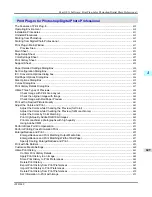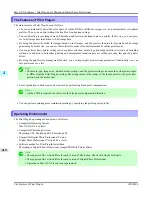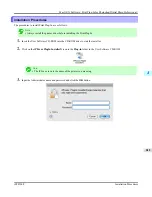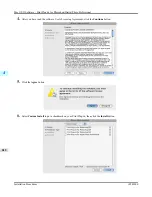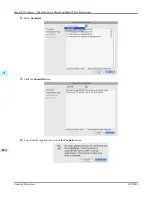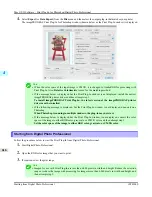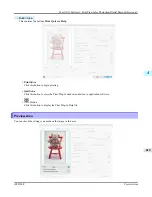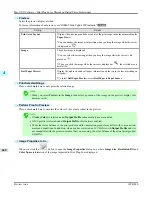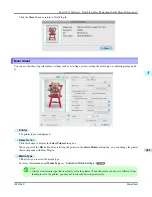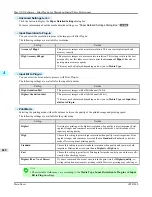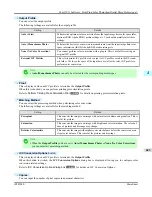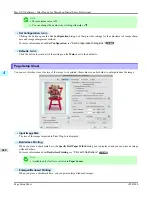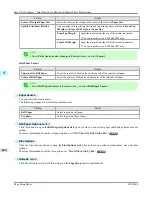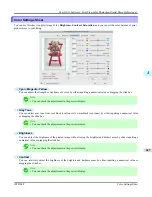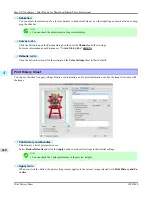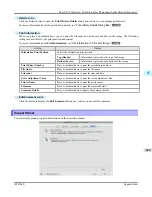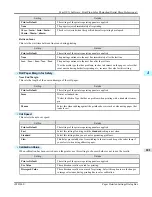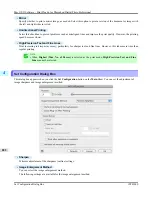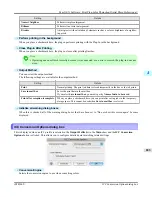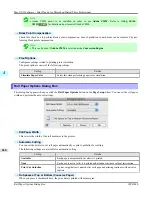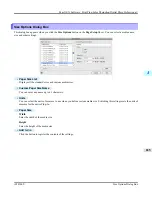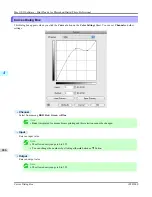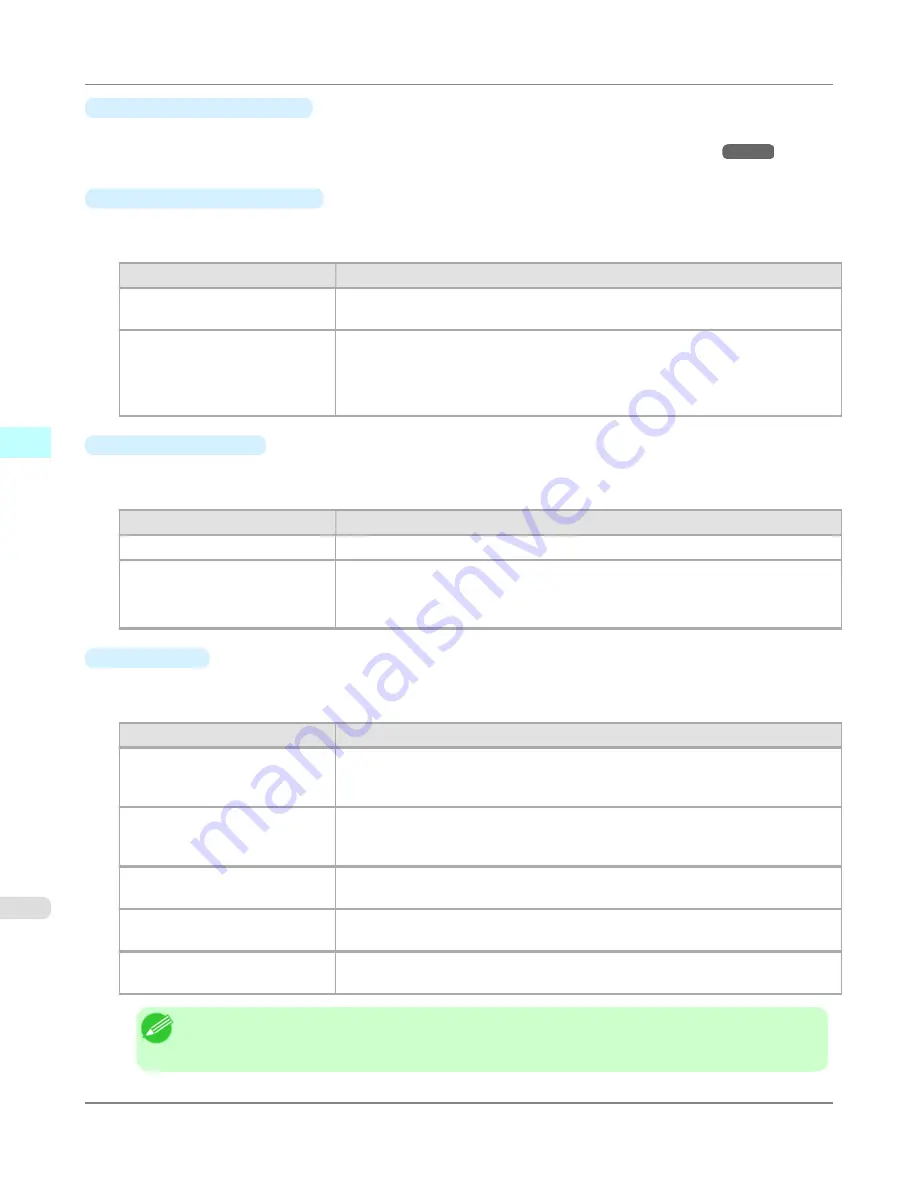
•
Advanced Settings
button
Click the button to display the
Paper Detailed Settings
dialog box.
For more information about the media detailed settings,
see "
Paper Detailed Settings Dialog Box
."
→P.630
•
Input Resolution to Plug-in
You can select the resolution to process the image with Print Plug-In.
The following settings are available for resolution.
Setting
Details
Accuracy 300ppi
This processes images at an accurate resolution. This can control print speed and
memory capacity.
High Accuracy 600ppi
This processes images at a more accurate resolution. This setting results in the best
print quality, but this takes more time to print than
Accuracy 300ppi
while also re-
quiring more memory capacity.
*This may not be displayed depending on how you set
Media Type
•
Input Bit to Plug-in
You can select the bit number to process with Print Plug-In.
The following settings are available for the input bit number.
Setting
Details
High Gradation 8bit
This processes images with at 8bit/channel (24 bit).
Highest Gradation 16bit
This processes images with at 16bit/channel (48 bit).
*This may not be displayed depending on how you set
Media Type
and
Input Res-
olution to Plug-in
.
•
Print Mode
Selecting the printing mode strikes the balance between the quality of the printed image and printing speed.
The following settings are available for the print mode.
Setting
Details
Highest
A setting for printing at the highest resolution when quality is most important. Print-
ing takes longer and consumes more ink than in other modes, but this mode offers
superior printing quality.
High
Choose this setting to print at high resolution when quality is most important. Print-
ing takes longer and consumes more ink than in
Standard
or
Fast
modes, but this
mode offers exceptional printing quality.
Standard
Choose this setting to print at standard resolution when quality and speed are both
important. Printing takes less time than in
Highest
or
High
mode.
Fast
Choose this setting to print faster. Printing in fast mode can help you work more effi-
ciently when checking layouts.
Highest (Max. No. of Passes)
If you are concerned about uneven colors in the print result of
Highest quality
, se-
lecting this option may improve printing results. However, printing may take longer.
Note
•
The selectable fields may vary according to the
Media Type
,
Input Resolution to Plug-in
and
Input
Bit to Plug-in
settings.
Mac OS X Software
>
Print Plug-In for Photoshop/Digital Photo Professional
>
Main Sheet
iPF8300S
4
622
Summary of Contents for imagePROGRAF iPF8300S
Page 20: ......
Page 933: ...Control Panel Operations and Display Screen 914 Printer Menu 924 Control Panel iPF8300S 9 913 ...
Page 1142: ...Specifications Printer Specifications 1123 Specifications iPF8300S 14 1122 ...
Page 1148: ...Appendix How to use this manual 1129 Disposal of the product 1139 Appendix iPF8300S 15 1128 ...
Page 1159: ...Disposal of the product WEEE Directive 1140 Appendix Disposal of the product iPF8300S 15 1139 ...
Page 1160: ...WEEE Directive Appendix Disposal of the product WEEE Directive iPF8300S 15 1140 ...
Page 1161: ...Appendix Disposal of the product iPF8300S WEEE Directive 15 1141 ...
Page 1162: ...Appendix Disposal of the product WEEE Directive iPF8300S 15 1142 ...
Page 1163: ...Appendix Disposal of the product iPF8300S WEEE Directive 15 1143 ...
Page 1164: ...Appendix Disposal of the product WEEE Directive iPF8300S 15 1144 ...
Page 1165: ...Appendix Disposal of the product iPF8300S WEEE Directive 15 1145 ...
Page 1166: ...Appendix Disposal of the product WEEE Directive iPF8300S 15 1146 ...
Page 1167: ...Appendix Disposal of the product iPF8300S WEEE Directive 15 1147 ...
Page 1168: ...Appendix Disposal of the product WEEE Directive iPF8300S 15 1148 ...
Page 1170: ...V Vacuum Strength 863 W When to replace 1013 ...
Page 1171: ......
Page 1172: ... CANON INC 2011 ...